































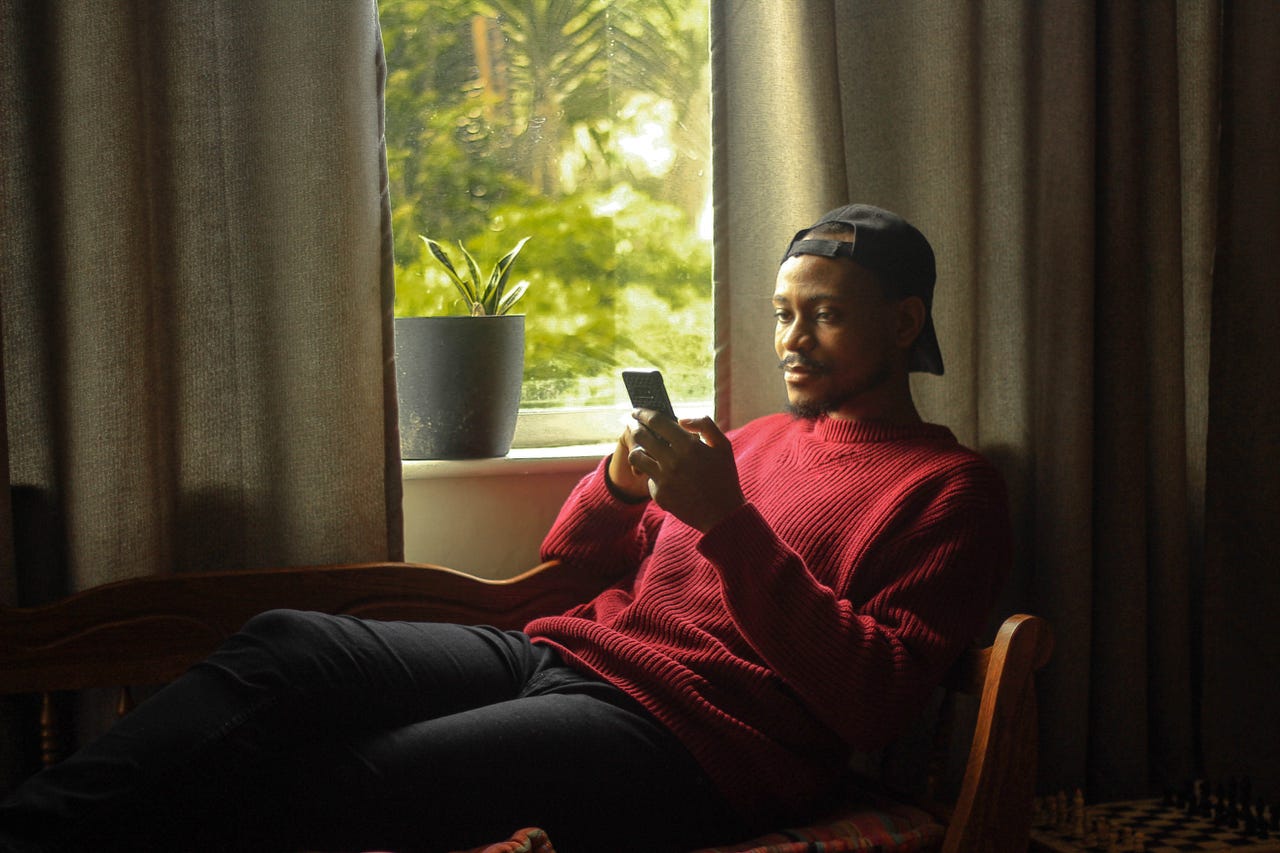 Webfluential/Getty Images
Webfluential/Getty Images Be honest, when's the last time you've actually sat down and watched a movie? I'm admittedly the biggest culprit when it come to multi-watching both my TV screen and my phone screen.
The curated algorithms and beautiful graphics mySamsung Z Flip 4 offers make it just so hard to look away.
But I'm sick of missing important plot lines because I'm mindlessly looking at a TikTok recipe I'm probably never going to make.
So, I've been limiting my screen time on my Android by setting screen times.
I find it's a good way to still participate in social media but also let me know when enough is enough.
Review:Samsung Galaxy S23 Ultra: A weekend later, I'm nearly sold
If you're also looking for a way to peel yourself off your Android screen, here's how to set screen limits on your apps.
Android has a built-in setting that lets you set a time limit for any app you've downloaded. I highly recommend setting time limits for social media if you find yourself turning to it without even thinking.
Like the first step in most phone hacks, head to your Android Settings (gear icon). Scroll down to the tab labeled "Digital wellbeing and parental controls."
Also: How to set better screen-time boundaries on your iPhone
You'll see a chart showing your daily average, which might be more of a shock than you expected. But don't let it discourage you, just treat it as a wake-up call.
And, if you're curious as to which apps take up the most of your time, you can toggle the Chart widget (four vertical lines) to see the top three most used apps before deciding which timers to set.
Navigate to "Digital Wellbeing and parental controls" in your Android settings menu to set app timers.
Screenshot by Christina Darby/Below the daily average chart, select the "App timers" option. You'll then see a screen where you can click on the different apps you have downloaded. Tap on the app you want to limit. Once again you'll see your daily average on that specific app.
At the bottom of the individual app chart, toggle the timer icon (hourglass) and set a time limit.
Tip: I usually allot an hour. I find it gives just the right amount of social media interaction throughout the day.
Also: The 7 best Android phones
Repeat the process to set a timer for another app. While it might be a pain to individually set timers as opposed to group apps together, it's nice if you want to set different time limits.
Once you've selected the app you need some time from, toggle the hourglass icon, set your time, and click "done."
Screenshot by Christina Darby/Once you've set your timer on each app, press Done. Going forward, the app will close and dim on the home interface after you've expended your set time. But here's the key to app limits: When you get the itch to scroll, avoid the temptation to go back and delete the timer or give yourself more time.
 Hot Tags :
Services & Software
Operating Systems
Mobile OS
Hot Tags :
Services & Software
Operating Systems
Mobile OS