































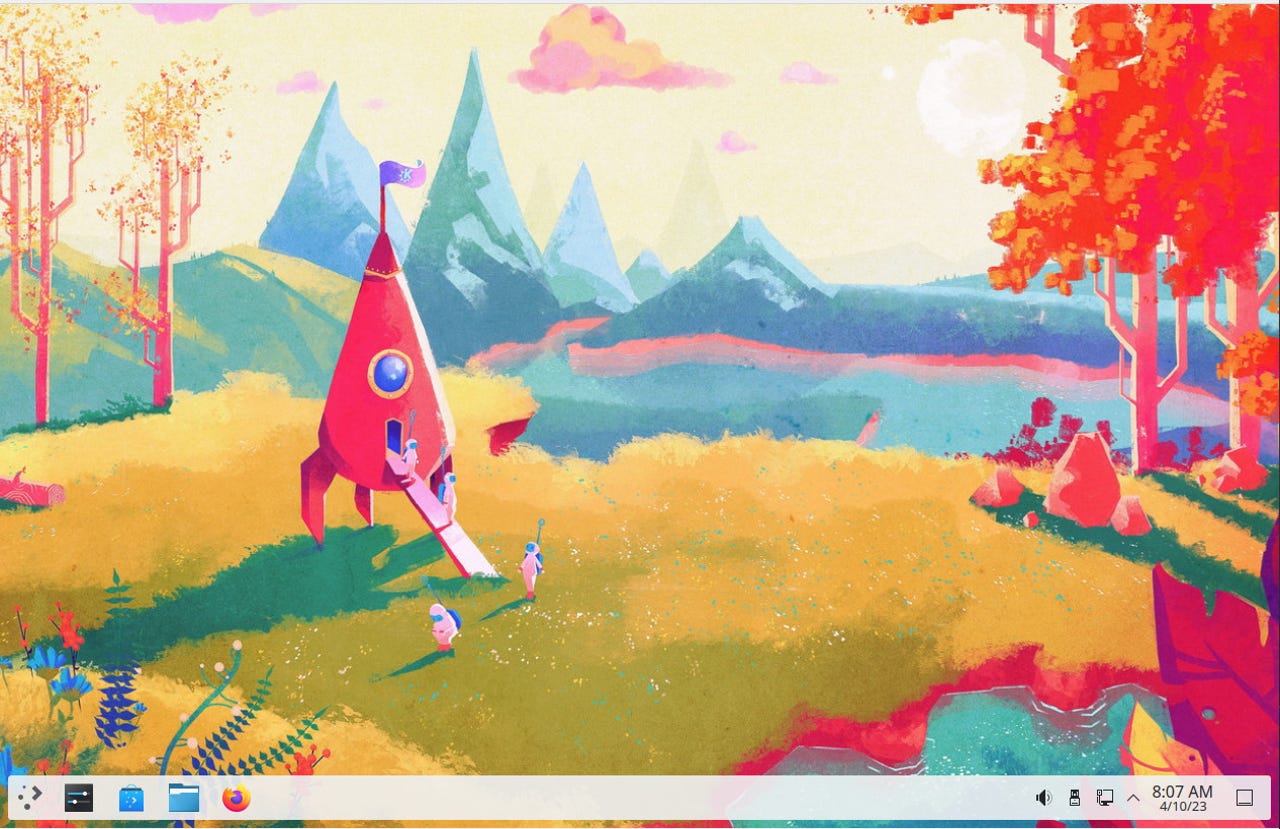
A slightly tweaked KDE Plasma desktop on Kubuntu.
Screenshot by Jack Wallen/For years, I've not given KDE Plasma its due. That is partially because my default desktops have generally been GNOME or GNOME-adjacent. Another reason is that I'm not a fan of the "standard" desktop. When I see a desktop that includes a traditional panel, desktop menu, clickable icons, and a system tray, my general reaction is that it reminds me too much of the Windows interface. Given I left Windows back in 1997 in favor of a more reliable, secure, and customizable desktop, I've never wanted to look back or even feel like I was using Microsoft's desktop operating system.
Also: The best Linux laptops
In other words, I want my desktops to look like something altogether different. Because of that, I've mostly ignored KDE Plasma and now I plan on doing something about that. Why? KDE Plasma is very good. It might look too much like Windows for my taste, but that's not to say it isn't an outstanding option.
It is. And Kubuntu is one of the best ways to experience KDE Plasma. Unlike Neon, you're not working with the latest releases from the KDE team. For those who prefer a more stable desktop, Kubuntu is the way to go. Kubuntu makes its case with a beautiful interface that can be subtly tweaked to separate it from Windows just enough that everything is still familiar, but it's different enough so to not be mistaken for Windows 7, 10, or 11.
The latest release of Kubuntu does such a good job of highlighting how solid, beautiful, and easy-to-use a desktop can be, it's hard to understand why more people aren't using this operating system.
Also: How to create a bootable Linux USB drive
It's Linux but today's Linux is as easy to use as any operating system. It's also elegant and allows you to install all the software you need to be productive. Thanks to built-in Snap support, Kubuntu makes it easy to install third-party (non-open-source) software, such as Slack, Spotify, Rocket.Chat (and so many more titles), all from the Discover app store.
Install open-source and proprietary software with ease in Kubuntu.
Screenshot by Jack Wallen/As far as pre-installed software, you'll get apps like LibreOffice, Firefox, Thunderbird, VLC Media Player, KDE Connect (to sync your phone), Elisa (music player), and more. Fortunately, Kubuntu doesn't bog down the desktop menu with a ton of applications you'll never use (such as development tools, science apps, and various iterations of the terminal application). Kubuntu gets the mix of apps just right. Out of the box, you can do just about anything you need, all on a beautifully-designed desktop.
The KDE Plasma desktop menu shows off the elegance of the UI.
Screenshot by Jack Wallen/After reading so far, you're probably convinced that Kubuntu is a distribution designed specifically for new users. However, the deeper you dig, the more you'll realize that Kubuntu is a distribution to be enjoyed by all skill levels. Sure, the desktop operating system looks (on the surface) to be geared toward new users. But one should never sell KDE Plasma short in that respect.
Also: How to install Steam on any Ubuntu-based Linux distro so you can play a world of games
For example, right-click a folder in the Dolphin file manager and select Properties. Unlike the distribution Kubuntu is based on (Ubuntu), sharing a folder to your network requires at least a base understanding that Samba is the tool used to share those folders and files over the network. To make this work, you must click Install Samba. Users without a cursory understanding of what Samba is may hesitate to complete this step, thereby preventing the sharing of files and folders across a network. That's all fine and good because anyone can see the warning that Samba must be installed and do a quick Google to find out what it is.
Sharing folders on Kubuntu requires the installation of Samba.
Screenshot by Jack Wallen/However, after clicking Install Samba, the installation failed me. Time to do a bit of digging (something a new user might not want or know how to do). For that, I open the console window and issue the command:
sudo apt-get install samba -y
That worked just fine, which tells me there's something up with the Dolphin GUI. With that done, I could go back to the right-click menu, select Properties > Share, and see that I can now create a Samba password for the share. This feature alone illustrates my point.
Where the Ubuntu Desktop flavor (which is based on GNOME) walks users through even more challenging concepts, KDE Plasma does require a bit more knowledge. That doesn't mean new users wouldn't be able to hop onto this desktop and feel right at home (they would), but the second they start taking on tasks that should be fairly pedestrian, they might wind up having to turn to a Google search now and then.
Also: The best Linux distros for beginners
But's part of the KDE Plasma charm. Unlike GNOME-based desktops, KDE Plasma will "grow" with your skills. Just take a look at the Settings app and you'll see KDE Plasma is no joke when it comes to customizations. Because of that, new users should tread carefully when poking around the Settings window.
The KDE Plasma Settings app offers tons of configurations.
Screenshot by Jack Wallen/Even with a plethora of configuration options available, Kubuntu should not be overlooked by new users, familiar users, and advanced users. This distribution, based on the tried-and-true Ubuntu, is an all-around desktop, made for anyone...yourself, your kids, your parents, and even your grandparents. Kubuntu makes Linux look beautiful and offers a desktop that's simple to work with and very reliable.
Also: How to share a printer on Linux with CUPS and Samba
Download a copy of Kubuntu from the official site or purchase a Kubuntu Focus laptop, with Kubuntu pre-installed and enjoy the freedom and beauty an open-source operating system offers.
 Hot Tags :
Tech
Services & Software
Hot Tags :
Tech
Services & Software