































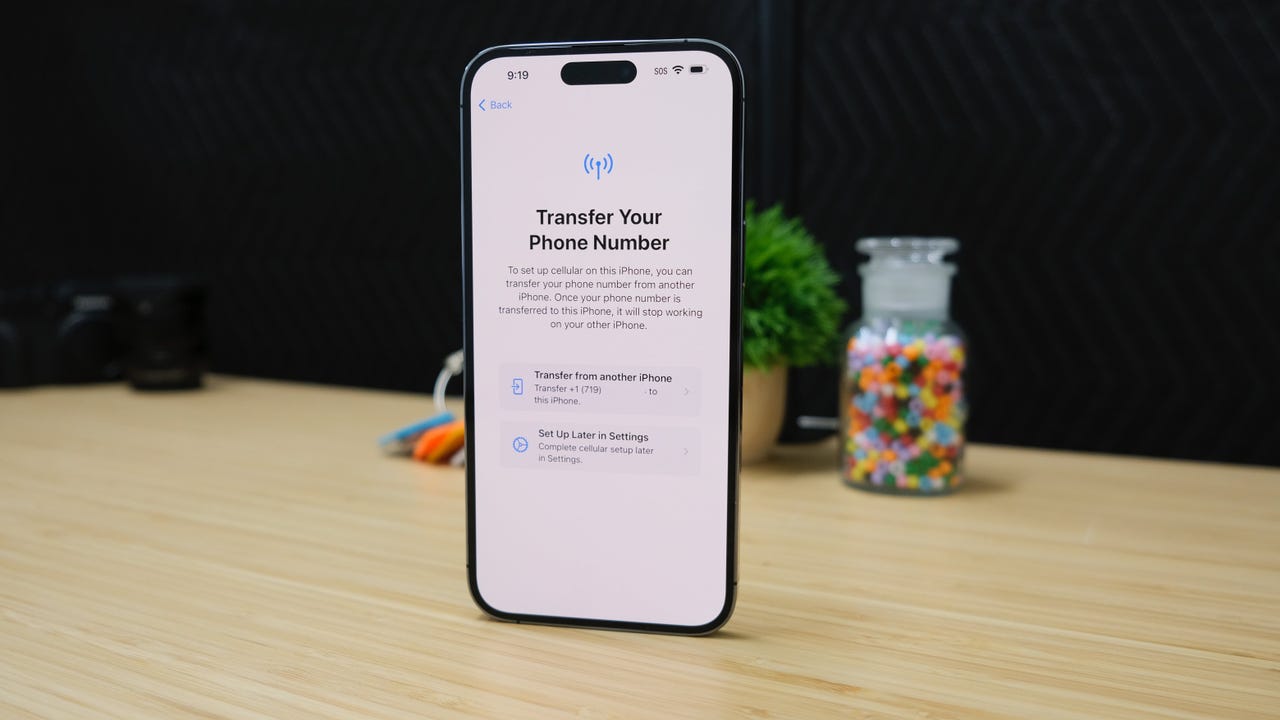 Jason Cipriani/
Jason Cipriani/ Apple's release of the iPhone 14 lineup last fall unveiled many new features for the iPhone, ranging from satellite connectivity to upgraded cameras and, most importantly, the switch to an eSIM-- a change that will likely be found in the new iPhone 15 lineup, too.
With the eSIM, instead of using a small plastic SIM card to transfer your phone number over to the iPhone, you use a non-physical SIM card that is embedded directly into the device. There isn't even a SIM card tray on the iPhone 14 at all; it just doesn't exist.
Also: Every product we're expecting at Apple's September 2023 event
If you upgrade to the new iPhone 15, the process for converting your SIM card to an eSIM will vary, but the process is generally straightforward. Ahead of the iPhone 15 release, explains what an eSIM is and walks you through how to set it up.
A SIM card is used by phone makers and wireless carriers as a form of a handshake that lets the carrier know which phone you're using, and in turn, it tells your handset which phone number and carrier to use.
Also: The iPhone 15 Pro may fix every design problem I've had with Apple
An eSIM, which is a digital version of the small plastic SIM card, can be programmed and reprogrammed as many times as required. Apple says iPhone eSIM users can store up to eight different eSIMs, which is handy if you frequently travel or have multiple business lines.
For the curious, eSIM stands for "embedded subscriber identity module."
Setup for the iPhone 15 makes transitioning from a physical SIM to an eSIM a simple process. When you order your iPhone, your carrier and phone number are linked to that device. So, in theory, your iPhone 15 should come ready to go through the eSIM Carrier Activation process.
Also: The Apple products you shouldn't buy this month: September 2023 edition
As Apple notes, "Setting up your eSIM is usually just a matter of turning on your new iPhone and following the onscreen instructions."
As you activate your new iPhone and go through the Quick Start process, you'll see a screen similar to what's in the image at the top of the article, asking you to confirm that you want to activate your phone number on your iPhone.
On the "Set Up eSIM" screen, you can click on the option that best fits your scenario and follow through the steps to get the eSIM for your account set up.
If you are transferring your data from an older iPhone model, all you need to do is tap "Transfer from another iPhone" and Apple will take care of the rest. The process is relatively quick, but that will vary depending on how busy Apple and your carrier's servers are at the time.
Also: iPhone 15: Four features that make this year's Apple handsets truly matter
If you skipped past transferring your number over to your phone during the setup process, you can still transfer your number and eSIM to the iPhone 15. To do that, open the Settings app, then tap Cellular > Set Up Cellular and follow the prompts.
The process for switching from an Android phone with a physical SIM or eSIM to an iPhone 15 and eSIM will be a bit different than the process when switching from iPhone to iPhone and will vary depending on the carrier.
There is a possibility that your number was assigned an eSIM when you ordered your phone, and in that case, the process will be just as simple as described above.
However, if you aren't prompted to transfer your number to your phone during the initial setup process, you'll need to contact your carrier's customer service department to get a QR code or to request that they set up eSIM Carrier Activation.
Also: The iPhone 16 Ultra camera will integrate the biggest leap in photos since B&W-to-color: report
"If you're switching to iPhone (from an Android phone, for example), contact your carrier to transfer your phone number to your iPhone through eSIM Carrier Activation or by scanning a QR code from your carrier," says Apple.
Once given a QR code, all you'll have to do is scan it using your iPhone to add your eSIM.
If your carrier sets up eSIM Carrier Activation instead, you will receive a notification that says, "Carrier Cellular Plan Ready to Be Installed," which you can then tap on to begin the process.
 Hot Tags :
Tech
Our process
Smartphones
iPhone
Hot Tags :
Tech
Our process
Smartphones
iPhone