































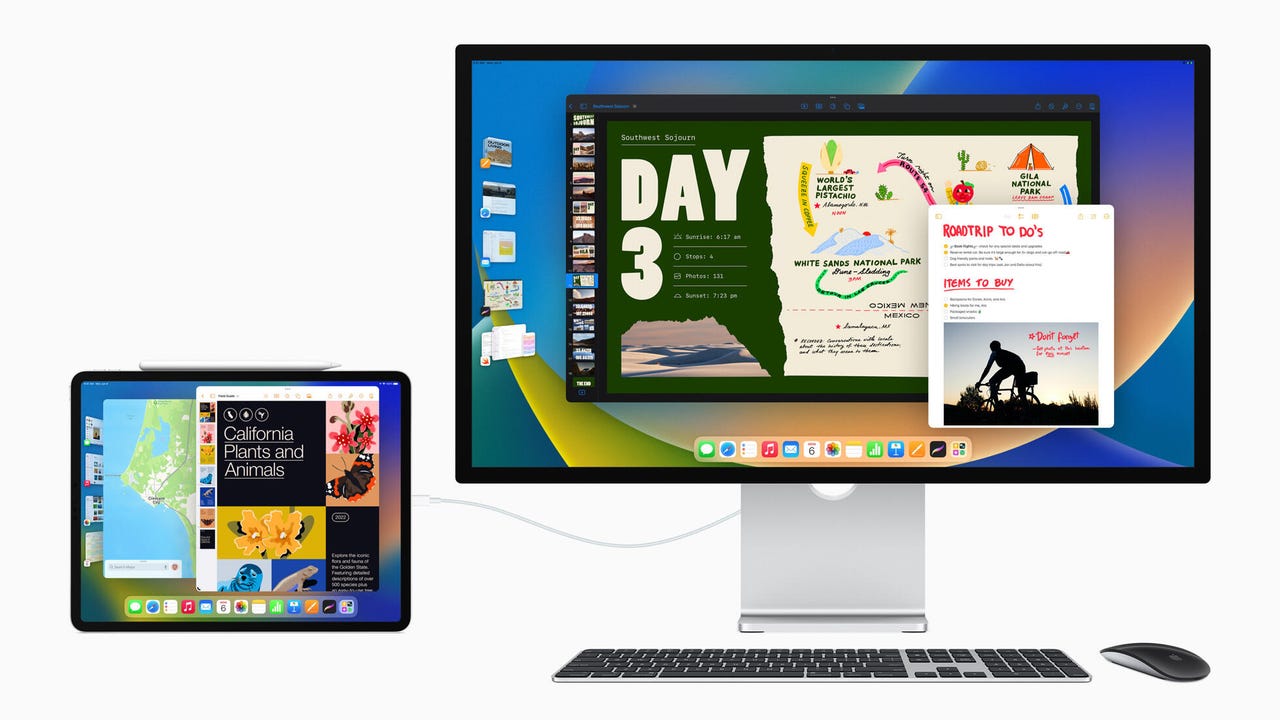 Image: Apple
Image: Apple Each year, as we approach June when Apple holds its annual Worldwide Developer Conference, diehard iPad users are forced to manage their expectations of what features are and aren't coming to Apple's tablet. The last few years have been a mix of Apple making headway by adding some of the core features users have been asking for, such as a more robust version of Safari, widgets on the home screen, and battery multitasking.
Also:Apple Watch Series 7 gets a rare price cut: Get$120 off for Prime Day
But at the end of each event, power users like myself were left asking, What about me? A selfish request, no doubt. But there's a very small subset of niche iPad users who want to run multiple apps on the screen at the same time, and even use an external monitor to extend the desktop just like you would on a Mac.
This year, Apple delivered the iPad goods in the form of a feature called Stage Manager, which also is making its debut on MacOS Ventura. And to sweeten the iPadOS 16 pot, Apple has added true external monitor support to the iPad. Well, I should clarify that those features are only available on iPad models that use the Apple Silicon M1 processor. I'll get to more about compatibility in a second, but for now, let's just say it's been controversial.
For the last month or so I've been using the developer beta iPadOS 16 and it has without a doubt completely changed the way I use my iPad Pro. External monitor support combined with Stage Manager has added versatility to the iPad, something it was sorely missing before. Apple is releasing the first iPadOS 16 public beta today, which allows anyone with a compatible iPad to sign up, install the beta, and get a preview of the upcoming features while simultaneously testing the unfinished software, helping Apple discover bugs and other issues.
iPadOS 16, Stage Manager, and external monitor support (along with display scaling) are all limited to Apple's M1 iPad models. More specifically, that's the2021 iPad Pro and the2022 iPad Air . The reason? For the iPad to power up to eight apps at once -- four on the iPad's screen and four more on an external display -- the power of the M1, faster memory, and virtual memory, and the USB-C/Thunderbolt 4 port on the M1 iPads are part of ensuring a reliable and fast experience.
I see why people are upset that their iPad Pro from just a couple of years ago is being left behind, missing one of the arguably biggest updates to ever come to the iPad. I find it hard to believe that Apple is doing this simply to drive customers to purchase a more expensive iPad model. It's just not how Apple has done things in the past, and I think we have to respect that track record.
I urge spurned iPad users to read through this interview between TechCrunch Editor in Chief Matthew Panzarino and Apple Senior Vice President of Software Engineering Craig Federighi, which superficially is about the iPad, Stage Manager, and the decision to only release it for M1-powered iPads. It's insightful and, when you take the emotion out of the equation, makes a lot of sense. If the experience was subpar or didn't live up to the promise of what we saw during the announcement video, then I think the backlash would be even stronger than what we've seen so far.
The iPad has had multitasking and the ability to use more than one app at a time for a while now. Split-View allowed for two apps to be used in a side-by-side layout, while Slide Over stored a stack of single column apps that could slide out from either side of the screen and lie atop another app. At most, you could have three apps open and running at the same time. It worked, but it wasn't ideal.
With Stage Manager, Apple is bringing the ability to have four different apps open and running on the iPad. But instead of those apps each having its own respective spot on the screen, the windows are resizable and you can move them around as you see fit. You can drag and drop the edges of an app's window to resize it or drag the window using the multitasking button at the top of the screen.
Stage Manager isn't a feature that's always on. You have to turn it on (or off) in Control Center by swiping down from the top-right corner of the iPad's screen.
When Stage Manager is active, any apps you open won't take up the full display. Instead, they'll be a smaller, windowed version. You can then drag other apps onto that particular "stage" (again, up to four can be open and active on any one stage at a time), or you can switch between stages, of which thumbnails are constantly visible and available on the left side of the screen.
In theory, each stage group can have four different apps assigned to it, and you could quickly move between all of your work and personal apps with just a tap on the thumbnail preview. In practice, having four apps open and running at the same time can get a bit overwhelming.
If you're having a hard time figuring out what to do with apps and windows, and how to manage all of them, you'll want to get used to tapping on the multitasking button located in the middle at the top of each app window. You'll see a few different options when you tap the button, including adding another window to your stage, minimizing that window or app, or making the app full-screen using the zoom option.
If you have your iPad connected to an external display, there'll be another option of moving that specific app or window to the other display. So if I selected to move an app that was open on my iPad Pro, it would show up on my connected display or vice versa.
What I love the most about Stage Manager, even in its beta form, is that any of the apps that are currently open are truly active. That means if I have Slack open but in the background of my Mail and Safari apps, I show as online to my colleagues and continue to receive messages in real-time.
Another example of apps staying alive and active when Stage Manager is active happened about a week ago when I had a WebEx call open and active on my iPad Pro's display and was able to bounce around between apps on an external monitor without WebEx disconnecting the call or blacking out the window. It all just worked.
With Stage Manager, Apple has provided a lot of the multitasking features that the iPad sorely lacked. It's now easier to see which window is currently active and that I'll be typing in, and the ability to see four apps on the screen at one time is sure to help improve productivity. It's not perfect, but it's still in beta and there's a lot of time for Apple to work out the kinks -- most of which I've found or experienced when using the iPad Pro connected to an external monitor.
Finally! I have been asking Apple about the lack of true external monitor support for years now. Each time, I'd get a vague answer about bringing features to the iPad that users want. I took that to mean I was in the minority and that, maybe, eventually, Apple would add support to truly extend the iPad's home screen (or is it now a desktop?) to another monitor. Prior to iPadOS 16, connecting an iPad to a second monitor simply mirrored the iPad's screen. Some apps would take advantage of an API that made it possible to do more than just mirror itself, but those were few and far between and not a good experience for most.
As soon as I connect my iPad Pro to an external monitor, a secondary home screen shows up on the display with Stage Manager already active. At the bottom of the screen is the iPad's dock, with the desktop completely blank. There aren't any folders, files, app icons, or even widgets. (Hopefully, widgets make their way to iPadOS 17.)
Also:The best portable monitors: Work from anywhere
Choosing the best tablet can be tricky. Yes, the top picks include the Apple iPad and iPad Pro, but we also love the Samsung Galaxy Tab S8 Ultra, Microsoft Surface Go 3, and others.
Read nowAs you start opening apps, you'll see the same Stage Manager setup that exists on the iPad itself. On the left side of the screen are thumbnail previews of any other apps or windows you recently used. You can resize windows, with up to four apps running at a given time on the external monitor. That's in addition to the four on the iPad, giving you a total of eight apps running and active at the same time on the iPad Pro.
Early on in testing, I felt like I was getting thrown around between the two displays when switching between apps.
For example, let's say I use Mail to reply to a message using my iPad Pro's screen, then I go back to doing something in Safari on an external display. During that time, I access Tweetbot on my iPad's screen, moving Mail to a thumbnail in the iPad's Stage Manager view. A few minutes later I see a new notification on the Mail icon in the dock, so I click the Mail icon in the dock on my external monitor. I expect to see Mail open and become active in the last place it was used. In this case, I expect it to move to the main app on the iPad's Stage Manager view. But instead, Mail opens on the display you used to open the app. In this case, the external monitor.
Writing that out, it makes complete sense that it works that way. Whichever display you use to open the app is where the app should be displayed. But for whatever reason, I struggled with this concept for the first few weeks of the developer beta.
I also find it odd that I can't access Control Center or the Notification tray on an external monitor. The battery and status bar icons are present in the top right corner, and when I move the mouse over them it transforms into something that looks like a button -- but clicking on it opens Control Center on the iPad.
On the top-left side of the external monitor is the date and time, and it even registers as a button to the mouse pointer, but clicking on it does nothing. Not on the display nor the iPad itself.
Of course, Apple hasn't moved away from bringing the same, major feature updates found in iOS 16 to iPadOS 16. Features like the ability to edit or delete messages in the Messages app, or iCloud Shared Photo Library for sharing pics with family members -are all included in iPadOS 16.
The same goes for the new Mail features, which are easier to see and use on a larger display in part because you can now edit the toolbar that most apps use in iPadOS 16. For instance, in Mail you can customize which buttons are at the top of the Mail window to do things like reply, forward, mark a message as spam, or set a time to be reminded of an email.
You can even use that cool new Photoshop-like feature in the Photos app to remove an object, person or pet from the background of an image with just a long-press. It's incredibly easy to use, and fun on top of that.
While iPadOS 16 is a transformative update to M1 iPad models, it's a shame that not all iPad models are receiving the same treatment. Again, I understand the why, I just wish it wasn't the case.
That said, for those who do upgrade to an M1-powered iPad or already own one, you're in for a real treat. Stage Manager and external monitor support transform Apple's tablet into a powerful, multitasking machine where it finally feels like the software has caught up to the hardware.
 Hot Tags :
Our process
Home & Office
Hot Tags :
Our process
Home & Office