































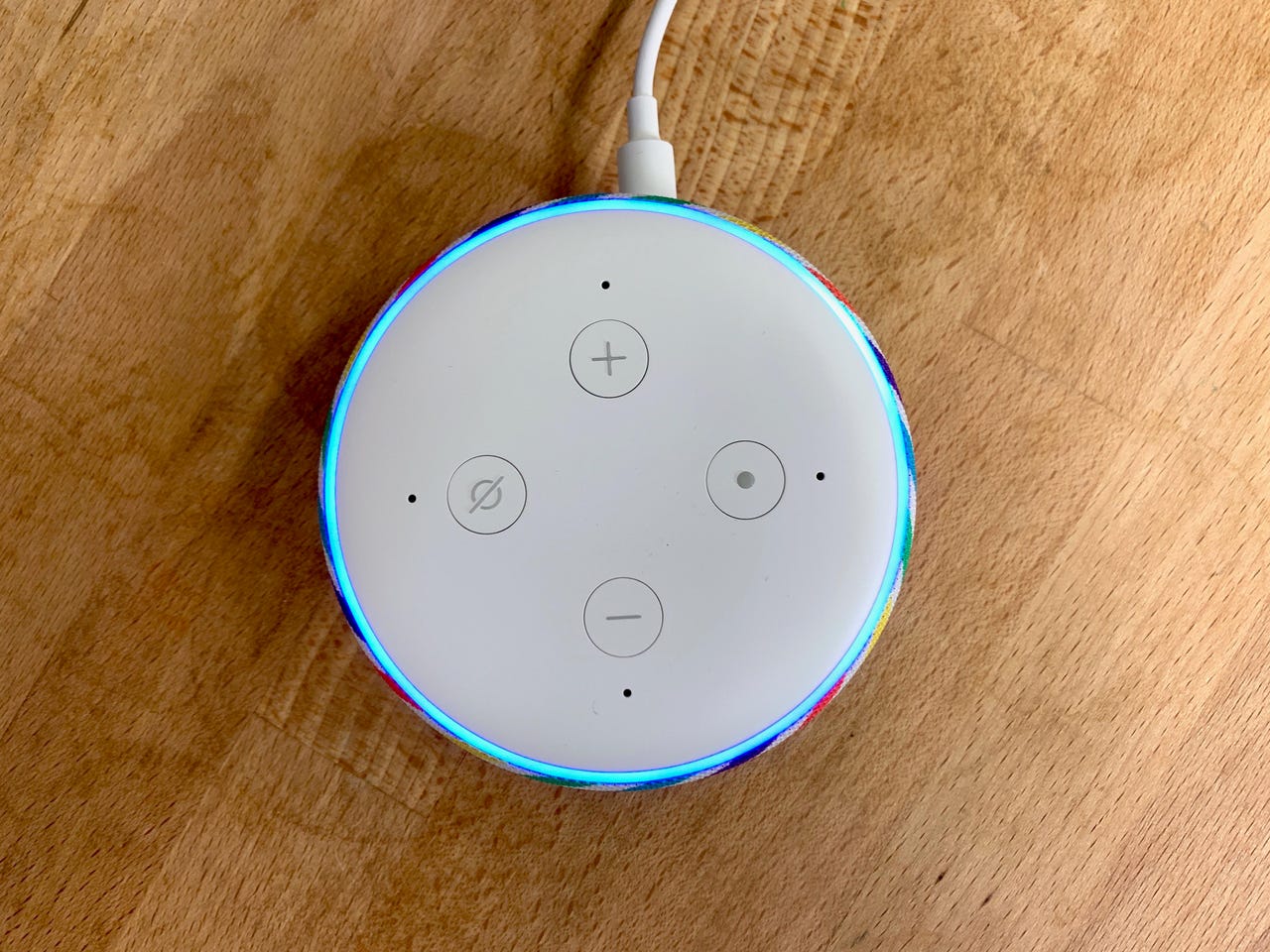
Echo Dot
Jason Cipriani/ZDNetA few weeks ago,I showed you how I replaced my second generation office Echo Dot with a fifth generation unit to add a digital clock and a temperature sensor. Despite how mundane it seems to add a digital clock, it was actually a big thing to me, because I've been using my phone, computer, and Alexa to tell time for years now. I don't think I've had a clock in the house since 2014.
Also: I forgot how useful digital clocks can be
But now I have an extra Echo Dot that doesn't have a home; I want to sell it or give it to a friend. The gotcha, of course, is that the Dot is deeply tied to my Amazon account. The last thing I want is some stranger (or even a twisted friend) orderinginstant underpants (just add water),fish face slippers , Golden Girls socks , or acat butt tissue holder on my dime.
If, like me, you want to safely get rid of an Alexa device, all you need to do is deregister your Alexa device. Once you do, you will no longer at risk of seeing anose-picking pencil sharpener (you can't make this stuff up) on your Amazon orders page.
In order to de-register an Alexa device, it has to be powered on and reachable via Wi-Fi. So don't unplug it or remove it from your network until after you've done the deregistration process.
If you have multiple Echo devices, in order to be sure you are removing the one you think you are removing, ask the one you want to remove, "Alexa, what is your device name?" Obviously, if you've changed your wake word, use that word instead of "Alexa." Once you have determined exactly what the unit in question is called, launch the Alexa app on your phone.
Click the devices tab at the bottom of the Alexa app. Find the device and then hit the gear icon in the upper right.
Scroll down on this form until you find the Registered To field, which will likely list your name. Click the Deregister button on the right.
Finally, confirm the pop-up by tapping another Deregister button.
And there you go. You're done.
Check out more strange Amazon finds or our favorite Echo devices here.
You can follow my day-to-day project updates on social media. Be sure to follow me on Twitter at @DavidGewirtz, on Facebook at Facebook.com/DavidGewirtz, on Instagram at Instagram.com/DavidGewirtz, and on YouTube at YouTube.com/DavidGewirtzTV.
 Hot Tags :
Smart Home
Smart Assistants
Hot Tags :
Smart Home
Smart Assistants