































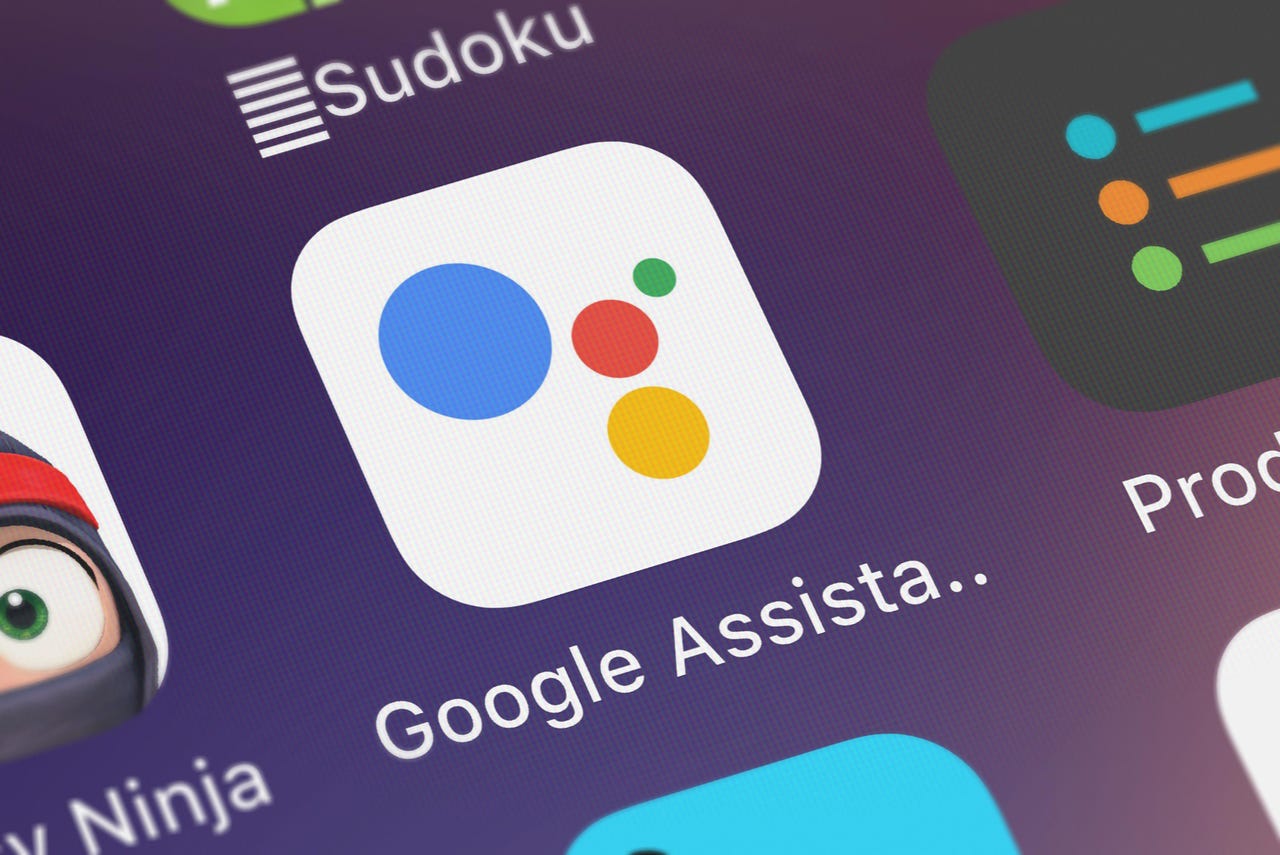 OpturaDesign/Shutterstock
OpturaDesign/Shutterstock Have you ever asked Google Assistant a question and then wanted to immediately ask a follow-up question, only to have to start again from the beginning? For example, that might look like this:
It works fine. However, what if you wanted that to be more conversational, like this:
That's a considerably more efficient method of using Google Assistant. The feature is called Continued Conversation and it works like a charm on Android devices.
With this feature enabled, you only have to speak the hot phrase ("Hey, Google") once. You can then continue and ask as many follow-up questions as you need.
It's really quite handy. In fact, once you start using Continued Conversation, you'll wonder how you managed with Google Assistant all along. I've been using Continued Conversation for some time now and I've found it to be incredibly helpful when I need to learn about a particular subject.
Also: How to enable Google Assistant quick phrases on your Pixel phone
Let me show you how to enable Continued Conversation, so you can start conversing with Google Assistant.
The only thing you'll need is an Android phone with at least Version 9 of the OS. Given the feature has been around since 2018, most Android devices should include it. Let's make it work for you.
I'll be demonstrating on aPixel 7 Pro with Android 13. If you have an older version of Android, the steps for enabling the feature may be a little different.
Log in to your Android phone and open the Settings app from either the App Drawer or the Notification Shade.
Locate and tap Apps from within Settings and then tap Assistant from the resulting page.
From the Assistant page, scroll to the bottom and tap the ON/OFF slider for Continued Conversation to the ON position. Once you've done this, you can back out of the Settings app.
Enabling Continued Conversation in Android 13.
Screenshot by Jack Wallen/With the feature enabled, you can now have a more conversational interaction with Google Assistant. Try it out and see if it doesn't make your life with Android a bit easier.
 Hot Tags :
Services & Software
Operating Systems
Mobile OS
Hot Tags :
Services & Software
Operating Systems
Mobile OS