































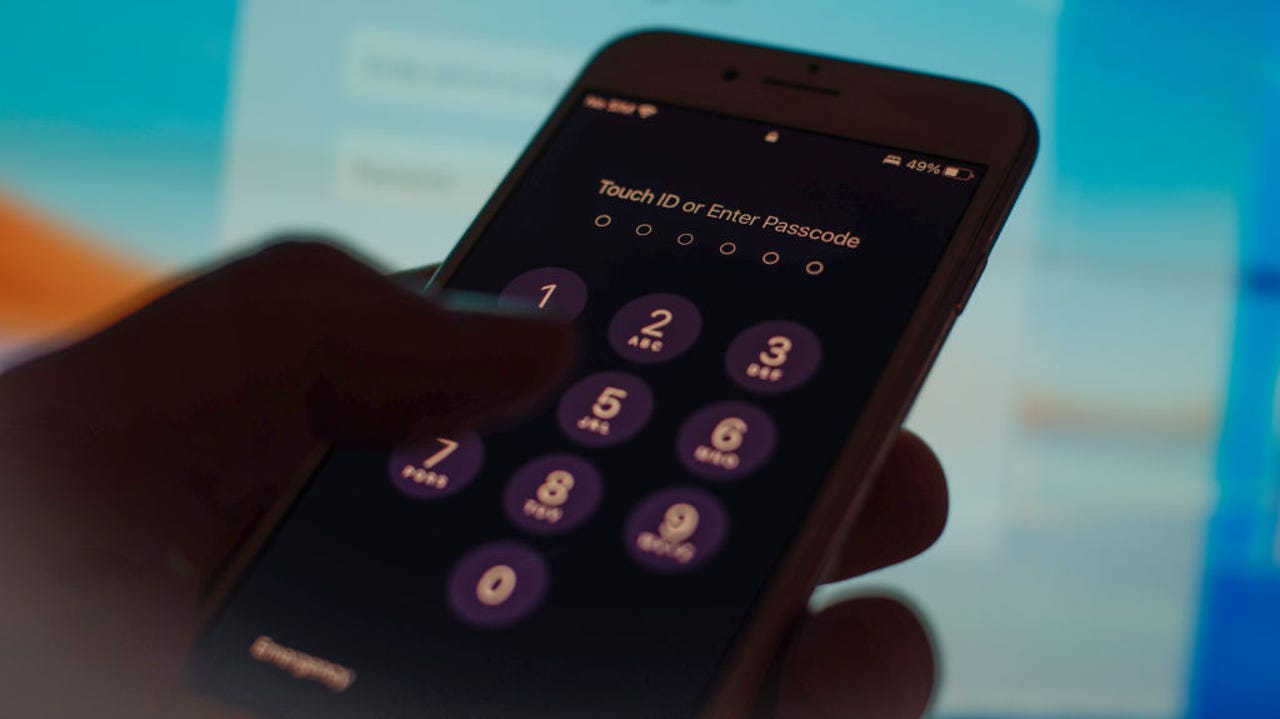 NurPhoto/Getty Images
NurPhoto/Getty Images After months of investigating successful iPhone robberies, Apple ID erasures, and drained bank accounts, senior tech columnist for The Wall Street Journal, Joanna Stern, concluded that thieves only need that four-digit pin code you use to unlock your phone to erase your personal data.
Also: Apple working on a new iPhone SE model with bigger screen, says analyst
Here's how they do it. The thief is oftentimes someone who befriends iPhone users at a bar. Then, they sneakily observe the users as they input their routine four-digit PIN. When the victim is the least aware, the thief tactfully swipes the phone away and inputs the passcode to unlock the device. The rest is history.
I have long thought that a successful iPhone robbery stops here because I can use a secondary device to dial into my FindMy network and track my phone.
Unfortunately, Stern's findings confirm this isn't the case. After unlocking the device, a thief can use the pin to reset your Apple ID. Then the thief can block the phone's FindMy access, along with any other devices associated with the account, and access anything backed up to your iCloud.
Also: 7 ways AirTags can simplify your life
Very quickly, your hands become virtually tied as you can't remotely wipe your device. But, the thief can now turn on a recovery key, change the trusted phone number and email address, and remove any recovery contacts. The thief can also access financial accounts and apps like Venmo or Apple Pay -- all from that simple little passcode.
Stern's discovery left me feeling unsettled. A lot more is riding on my phone's four-digit code than I previously realized.
Besides primarily relying on my iPhone's FaceID and TouchID features to unlock my phone in public, I also decided to make my iPhone passcode more complicated so that it would be more difficult for a potential thief to spy it and/or remember it.
Also: How to find and remove spyware from your phone
First, navigate to your settings and select the "Face ID & Password" option from the menu. From there, select "Change passcode." You'll be prompted to enter your old passcode before you create a new one.
While a six-digit passcode is harder to memorize than a four-digit one, I'd recommend taking things a step further by using an alphanumeric passcode.
Select "Passcode options" and choose "Custom Alphanumeric Code." Create a code you can remember that includes letters, numbers, and special characters.
Also: Change this one iPhone setting to foil thieves from stealing your phone and selling it
A strong alphanumeric code is one that includes lowercase letters, capital letters, digits, and special characters (@,#, &, ! etc.). For extra security, I'd recommend randomizing the capital letters, digits, and characters throughout the passcode. There's no technical limit on the length of iPhone's alphanumeric code, but six to ten characters is a good sweet spot.
If you're in public, your iPhone's biometric security measure (FaceID or TouchID) should be your default method of unlocking. If you do find yourself needing to unlock via a numeric or alphanumeric code, make sure you do so privately, shielding the process from prying eyes, the same way you shield your ATM code. And if you're too tipsy to remember a more complicated passcode, perhaps it's time to go home.
 Hot Tags :
Smartphones
iPhone
Hot Tags :
Smartphones
iPhone