































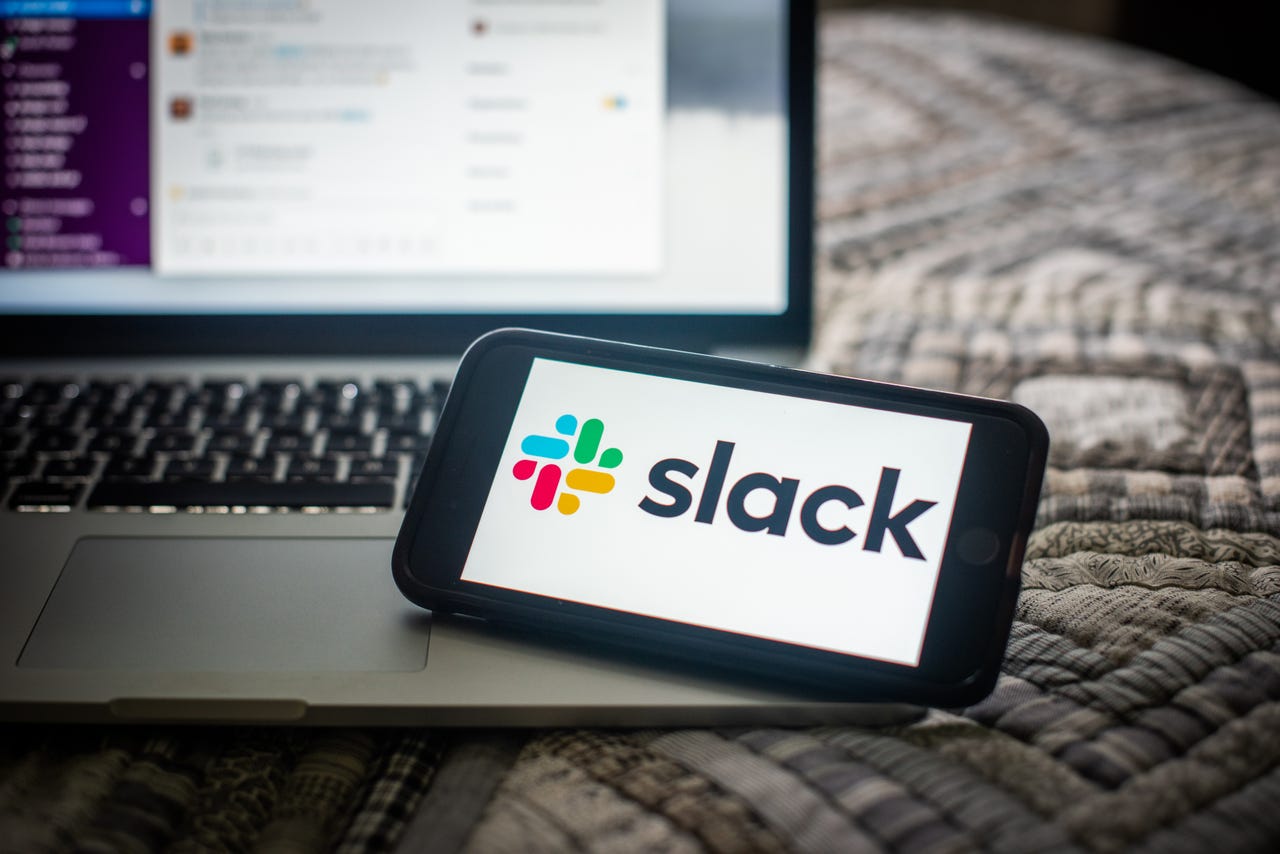 Tiffany Hagler-Geard/Bloomberg via Getty Images
Tiffany Hagler-Geard/Bloomberg via Getty Images Slack is one of the most widely-used collaboration tools on the market. More than just a means of communication, Slack allows you to integrate third-party extensions, upload files, do video and audio chats, and so much more. But it's the communication that's at the heart of the platform.
Also: Can Slack's Canvas feature bring order to channel chaos?
Within a number of different threads (be they DMs, conversations, or general discussions within a Channel), I regularly have to refer back to specific entries. One way to make that easier is to bookmark a specific post in a thread, which makes it very simple to find that entry. But when I haven't added a bookmark and need to jump to a specific point in a thread, Slack has me covered. The feature to which I am referring is right there, in plain sight, ready to help you find exactly what you're looking for. You might see it as a simple demarcation between dates, but it's much more than that.
Also: How and why to use Slack Connect
Let me show you just how easy it is to locate a point in time on a thread so that you can more easily revisit the specific part of a conversation that holds the key to whatever issue you're dealing with.
What you'll need:The only thing you'll need is a valid Slack account and a Workspace to use. This feature works the same on both mobile and desktop versions. I'll demonstrate with the Slack desktop app, running on Pop!_OS Linux.
The first thing to do is open the Slack application and log into the Workspace you want to use.
Next, locate the thread you need to search. This can be a DM, a thread, or a Channel. As long as there's a conversation to search, you can use the feature.
Once in the thread in question, you should see a pill with a drop-down that not only serves as a separator between dates, but also allows you to jump to specific points in the thread. Click the drop-down and you'll see some preset time periods (Today, Yesterday, Last Week, Last Month, and The Very Beginning). You'll also notice a Jump to a Specific Date entry. If you know the exact date you're looking for, click the final entry in the list.
You can select one of the pre-configured moments in time or go to a specific date.
Jack Wallen/In the resulting popup, locate and click the date you are looking for and Slack will take you directly to that moment in the thread.
Select a specific date from the Jump To Calendar popup.
Jack Wallen/Once you've found the entry you're looking for, if this is one you know you'll need to refer back to, hover your cursor over the entry and click the Add to Saved Items icon (looks like a bookmark). That way you can click Saved Items in the left navigation and quickly find the entry, without having to search for it.
Add an entry to your Slack Saved Items section for even faster access.
Jack Wallen/And that's all there is to using the Slack Jump To feature to find the exact thread entry that you need.
 Hot Tags :
Work Life
Productivity
Hot Tags :
Work Life
Productivity