































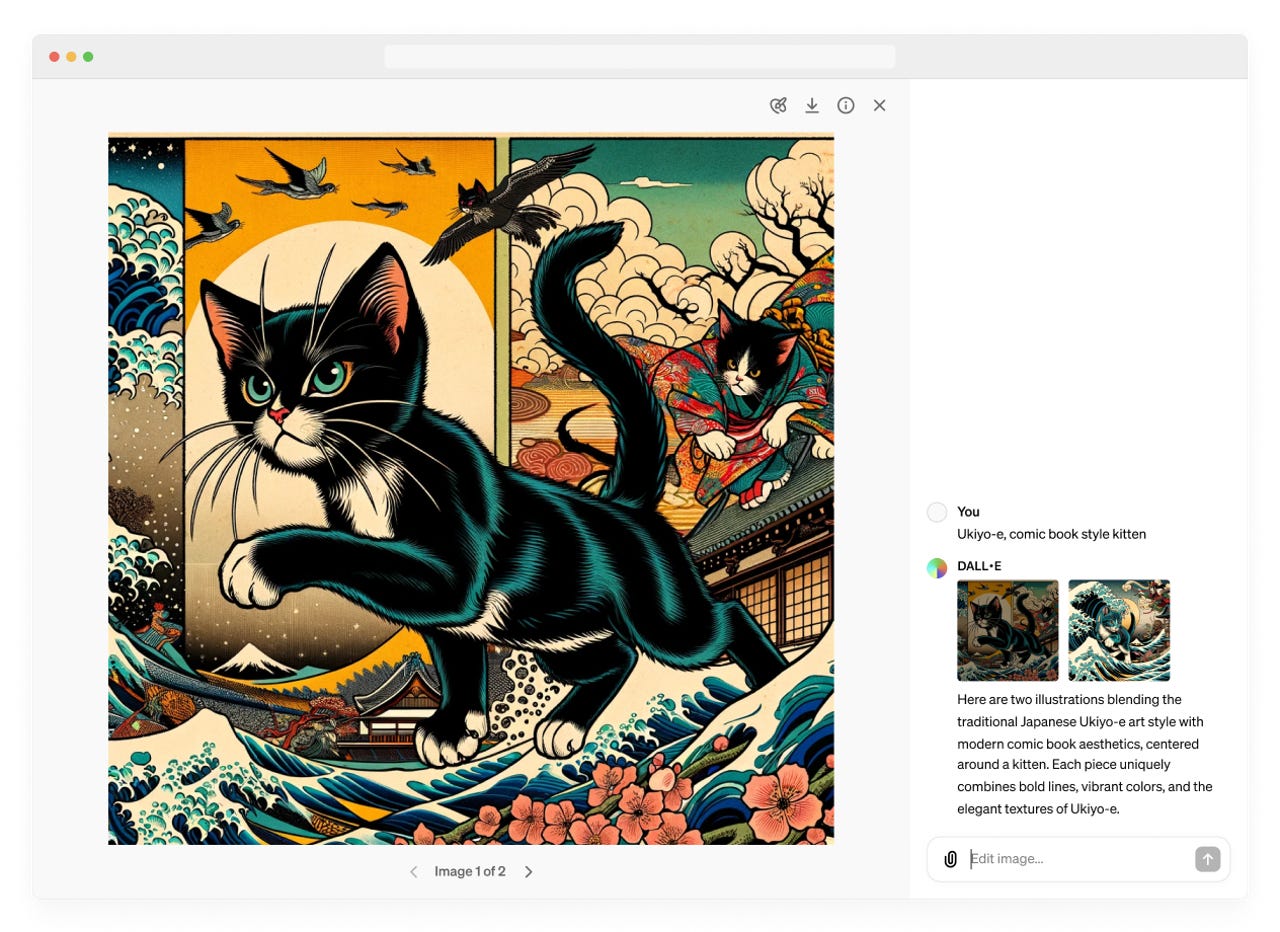
Since its launch, DALL-E has been an impressive image generator, creating stunning images from a text prompt. However, generating the exact image you were visualizing typically took several different prompt adjustments -- but there are new features to make the process smoother.
This week, OpenAI unveiled two DALL-E updates including a new style inspiration feature and the DALL-E editor interface that enables users to edit the images generated by the model right within the platform by clicking on the part of the image they want to edit.
Also: Stability AI's new audio model creates even longer songs - here's how to try it for free
While other AI image generators such as Designer by Microsoft include a way to edit its AI-generated images within the platform, what sets the DALL-E editor interface apart is that you can use conversational prompts to make the changes as opposed to making them manually.
All images generated by DALL-E include a "select" button, represented by a paintbrush icon, that you can select to highlight the part of the image you want to edit.
Once you select a part of the image, you can add, remove, and update parts of your image simply by typing the action you want done, such as "remove bird," or "add cherry blossoms," as seen in the photo below.
You can also -- conversationally -- make more general edits to the entire photo by typing what you'd like to be changed in the conversation panel on the right side of the DALL-E editor interface. For example, you could say "make it black and white" to have the entire image switch colors.
The DALL-E editor interface is also available on the ChatGPT app. All you have to do is select an image generated by DALL-E, click the "Edit" button, and enter the desired change in the conversation panel. Similarly, you can click the "select" tool to highlight a specific image part to edit.
Also, the style inspiration feature helps users more easily get inspiration for creating new images. On top of the text box, users are now shown various options of aspect ratios or styles in which the image can be rendered. Some examples include "close-up," "low angle," and "hand-drawn," as seen in the demo below.
You can also get inspiration on styles when creating images in the DALL
 Hot Tags :
Innovation
Hot Tags :
Innovation