































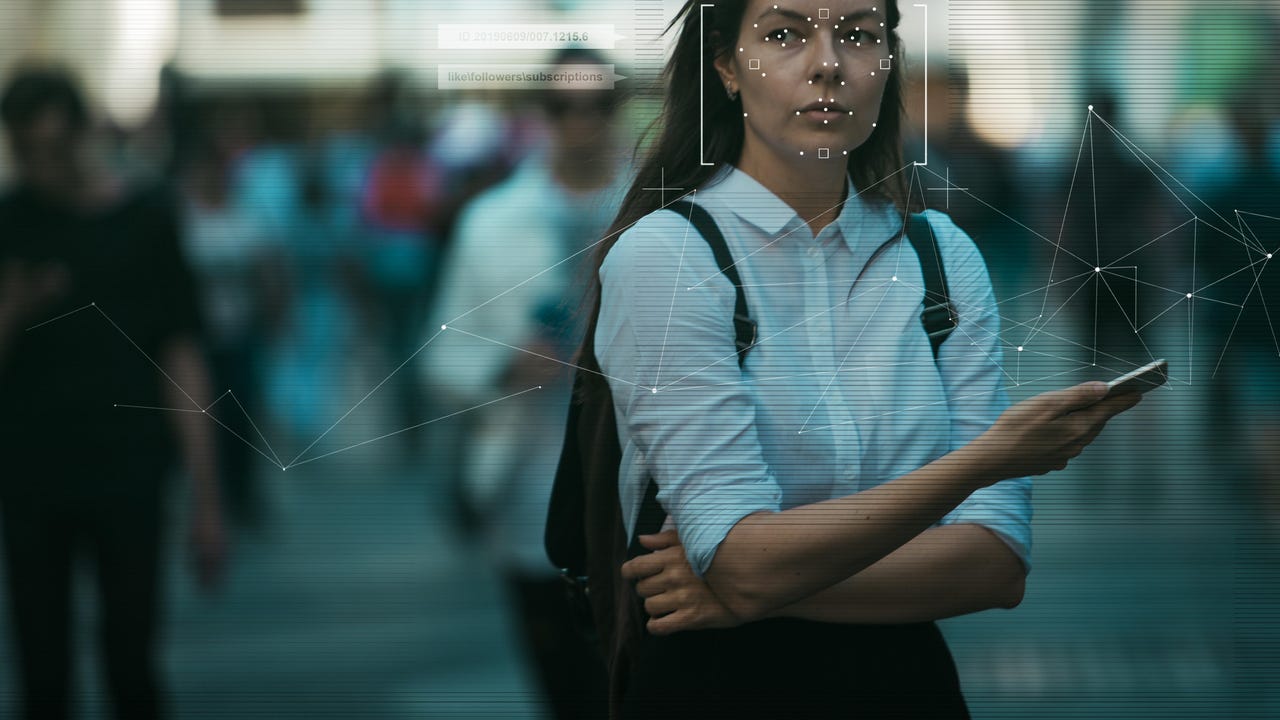 Trismegist san/Shutterstock
Trismegist san/Shutterstock Incognito mode is a great way to use the Chrome browser on Android without leaving any breadcrumbs behind for sites and services to track you. I use it regularly, and it rarely fails me.
However, one thing that has always bothered me about the incognito mode is that if I leave an incognito tab open, anyone who has access to my phone can view it. That always seemed like a privacy disaster waiting in the wings.
Also: 5 quick tips for better Android phone security now
If you're serious about your privacy and want to take Chrome's incognito mode to the next level, I've got just the trick for you.
What we're going to do is enable a feature that will require user authentication before active incognito tabs can be viewed.
That's fancy. Let's make it happen.
To make this work, you'll need an updated Android phone with Chrome version 105 or newer. That's all you need, let's do it.
This is a bit tricky because we have to set a Chrome flag. To do that, open Chrome on your Android device and either type or copy and paste the following URL into the address bar:
chrome://flags/#incognito-reauthentication-for-android
At the top of the resulting page, you'll see a drop-down marked Default. Tap that drop-down and select Enabled.
Locating the correct flag to enable the feature.
Image: Jack WallenNext, you should see a Relaunch button at the bottom of the page. Tap that and Chrome will close and restart.
Restarting Chrome on Android from the flags page.
Image: Jack WallenTap the three dot menu button and then tap settings. Tap Privacy and Security. You should now see a new entry labeled Lock Incognito tabs when you leave Chrome. Tap the ON/OFF slider until it's in the ON position. You will then be prompted for either your fingerprint, facial recognition, or PIN. Once you've successfully authenticated, you can start using Chrome in such a way that when you leave incognito tabs open, you'll have to authenticate before you can view them.
The final step to enable the feature.
Image: Jack WallenOne thing to remember, however, is that this doesn't work if you actually close Chrome (as that will automatically close your incognito tabs). This only works if you leave Chrome running in memory (such as when you open a new app or go to the home screen).
Also: The 5 best browsers for privacy: Secure web browsing
There you go, you've just added an extra layer of privacy to Android such that when you leave Chrome open, any incognito tabs will be locked behind user authentication.
 Hot Tags :
Services & Software
Operating Systems
Mobile OS
Hot Tags :
Services & Software
Operating Systems
Mobile OS