































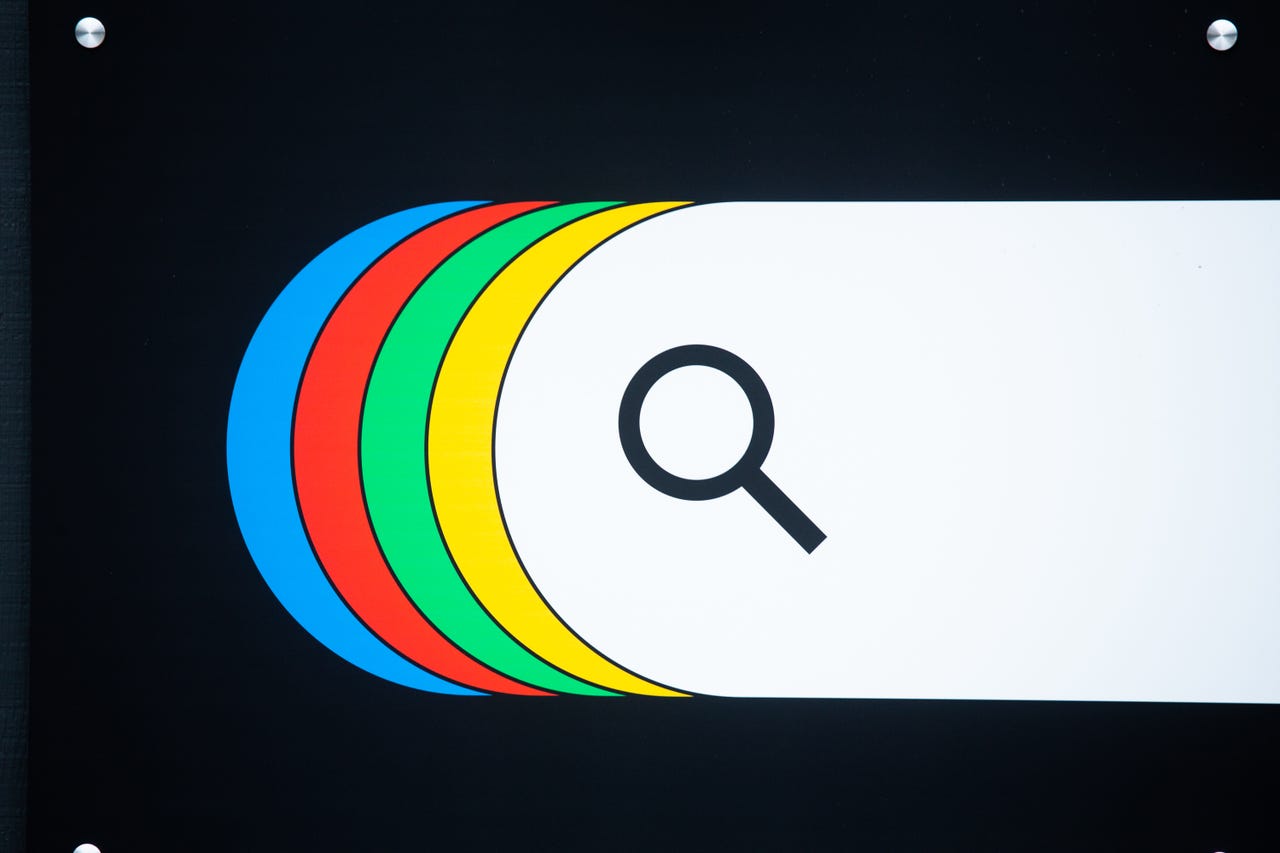 Google
Google Have you ever found a private or confidential piece of information about you in a public search result? That can not only be embarrassing but it can also potentially lead to identity theft and other threats.
Also: Best secure browsers to protect your privacy online
Now, Google is trying to make it easier for you to find and get rid of personal details that pop up in a search. In a blog post published Thursday, the search giant highlighted new privacy tools and features designed to help you better protect your personal information.
First on the list is a new dashboard for an existing feature called Results about you. Introduced in 2022, this feature lets you track any personal details that pop up in a search result so that you can ask Google to remove them. Courtesy of a new update, the Results about you dashboard will not only help you find those details but also let you request that they be removed via the same tool. The feature will also alert you if new details start appearing in public search results.
You can access the dashboard from the web by going to the Results about you site or from the Google mobile app by tapping your account photo and selecting Results about you. From there, run a Google search for your name. You may need to include your city and state to narrow down the results.
Also: How to set up a locked folder in Google Photos on Android (and why you should)
If a search reveals your email address, phone number, or home address, you then ask Google to remove the data by clicking or tapping the three-dot icon and selecting Remove result. Next, choose the reason why you want the data removed. Follow the remaining steps and then submit the request to Google.
In response, the company will review your request to see if it meets policy requirements for removal, a step that may take a few days. If your request is approved, Google will remove the specific result you cited. You can also check on your requests at the dashboard, which can show you all requests, those in progress, those approved, those denied, and those undone.
Keep in mind, however, that removing items from a Google search doesn't delete the content itself. People may still be able to find it by going directly to the source website or by using a different search engine.
Google has long allowed you to request the removal of non-consensual, explicit images that appear of you or about you in public search results. As an example cited in the blog post, maybe you created and uploaded explicit content to a website and then deleted it. Another scenario is revenge porn in which someone you know has posted intimate photos of you online. Yet a third instance may be fake pornography in which a phony image shows you in an embarrassing light. You can now ask Google to remove those images from its search results if they're being published without your approval.
Also: Google Pixel's Magic Eraser can wipe out the most obnoxious photobombers. Here's how
To start the process, head to the related Help Center page. Click the button for Start removal request. Select the reason for the request. Next, include your contact details, the URL for the offending website, and screenshots of the images. You're then able to submit your request, which Google will review.
Google also offers another Help Center page through which you can request the removal of personal info such as ID numbers and private documents, nude or sexually explicit items, content with exploitative removal practices, content that should be removed for legal reasons, and images of someone under the age of 18.
Finally, Google has launched a feature aimed at obscuring adult or violent images that may appear in a search result. A new setting to the company's SafeSearch option will blur those types of images. The goal is to block explicit images from automatic and inadvertent viewing by kids and family members. The blur setting will be turned on by default, though you can adjust it to disable the blurring.
 Hot Tags :
Tech
Security
Hot Tags :
Tech
Security