





























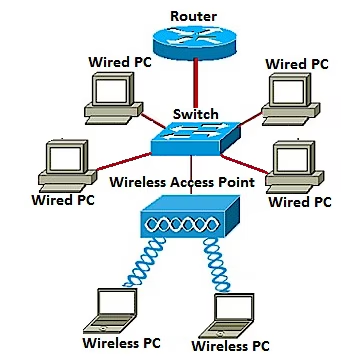
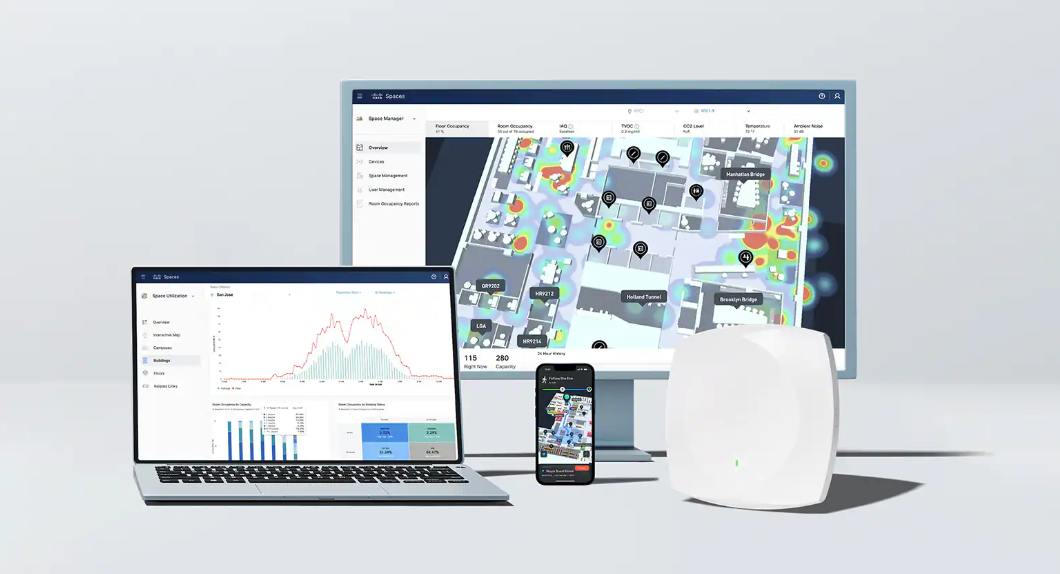
 Jason Cipriani/ZDNet
Jason Cipriani/ZDNet Whether you've been waiting to upgrade to Windows 11 or have been using Microsoft's latest operating system since its release, you don't have to live with the Start button in the middle of the task bar.
Microsoft has made it possible to move the Start button back to the bottom left corner, but you just have to know where to look.
You can find it by clicking theStartbutton and looking in the pinned apps section. If it's not there, click on All Apps and scroll down until you find it.
Alternatively, you can press theWindowsbutton on your keyboard and type Settings to quickly launch it.
You'll see this in the list of options on the left side of the screen.
Then scroll to the bottom of the list.
Locate the drop down menu for Taskbar Alignment.
That's it!
The Start button instantly moves back to where it's always been.
Which do you prefer? The Start button in the middle or in the left corner? Let us know in the comments below.
 Hot Tags :
Hot Tags :