










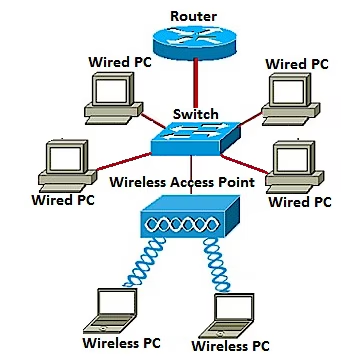
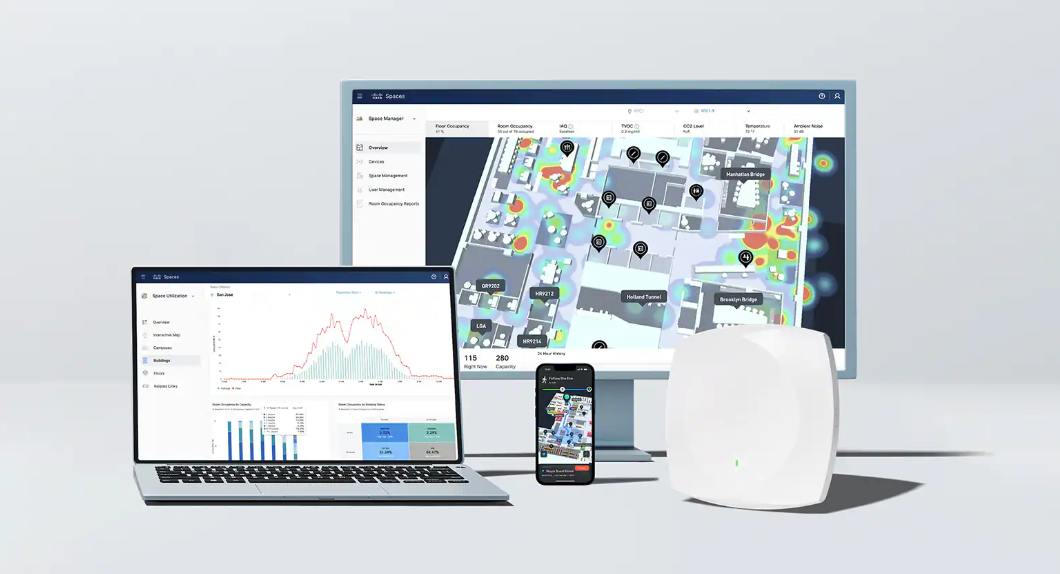
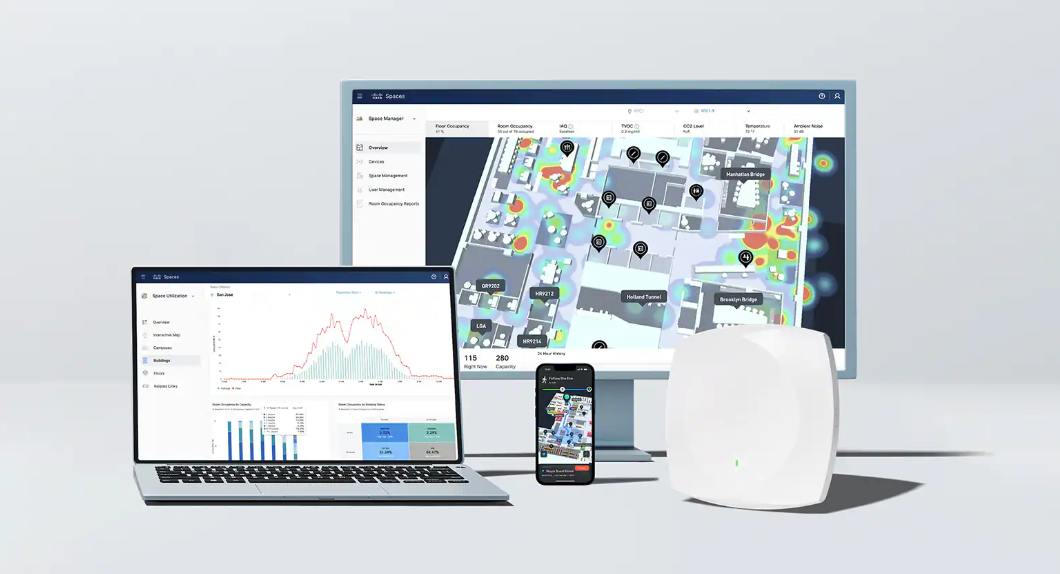

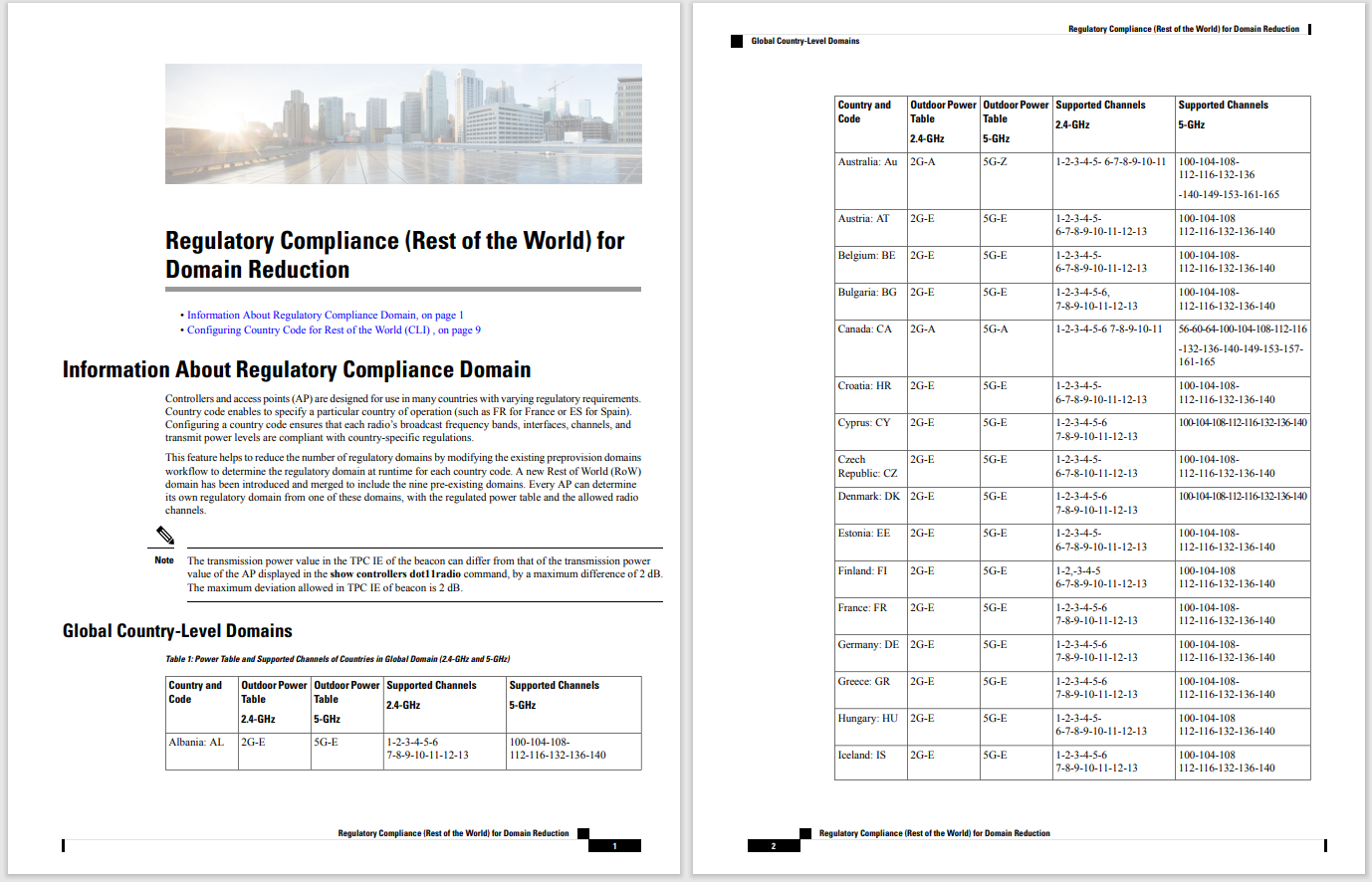
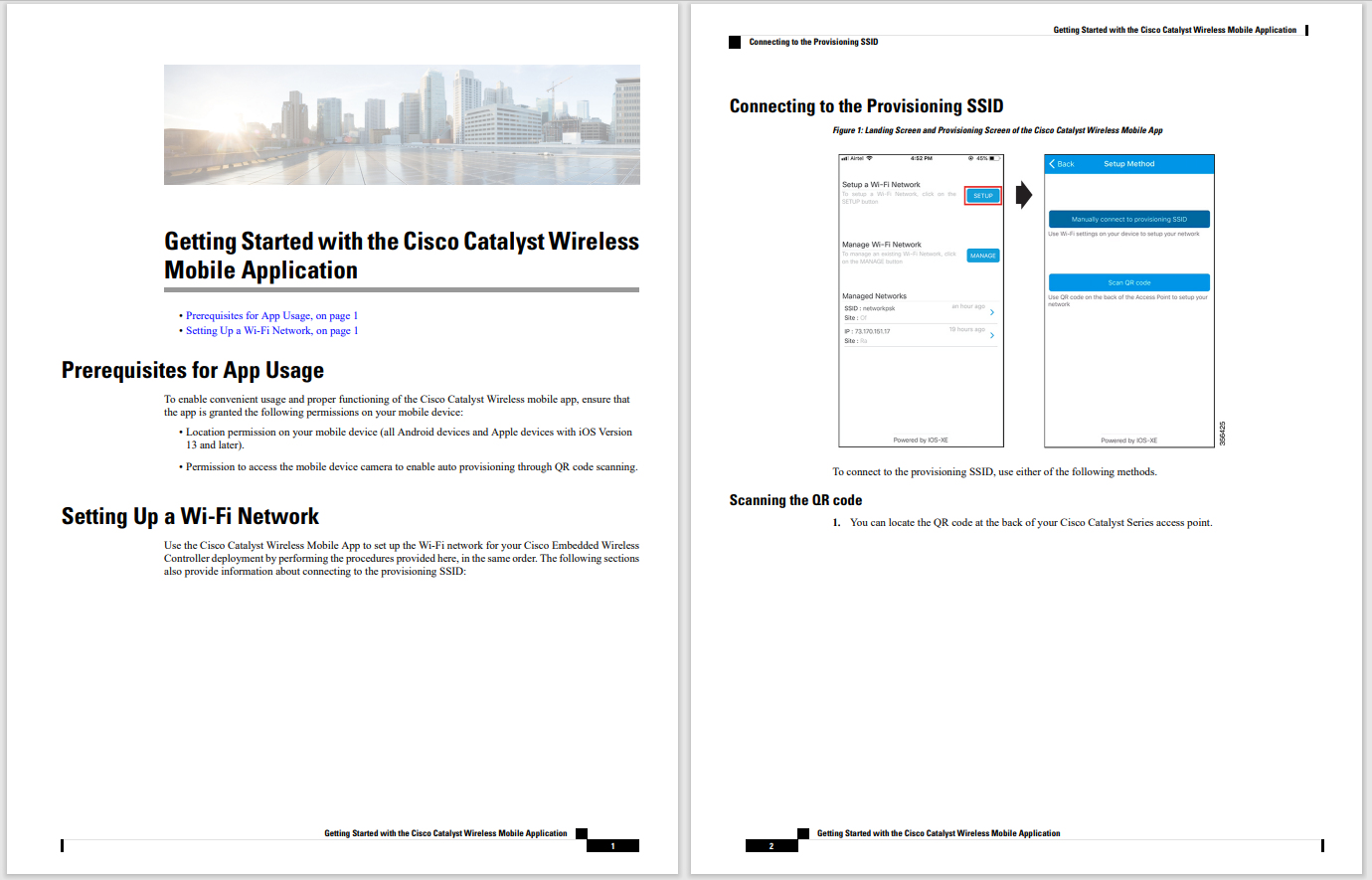

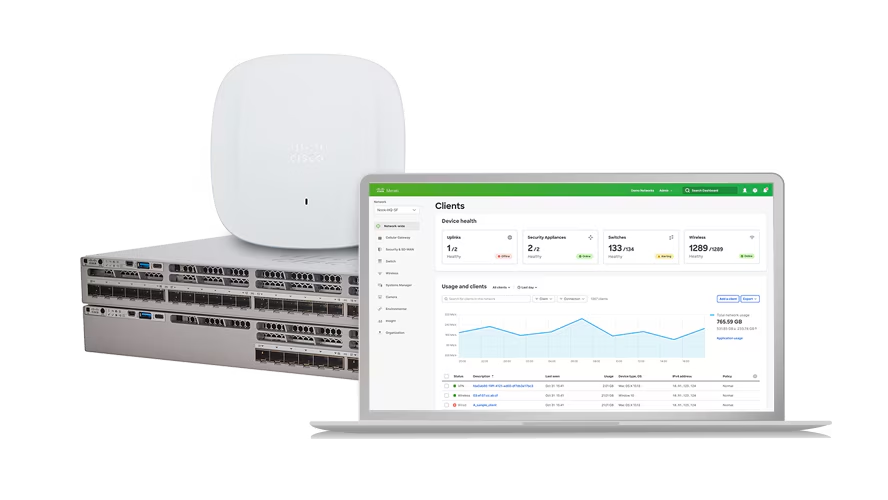
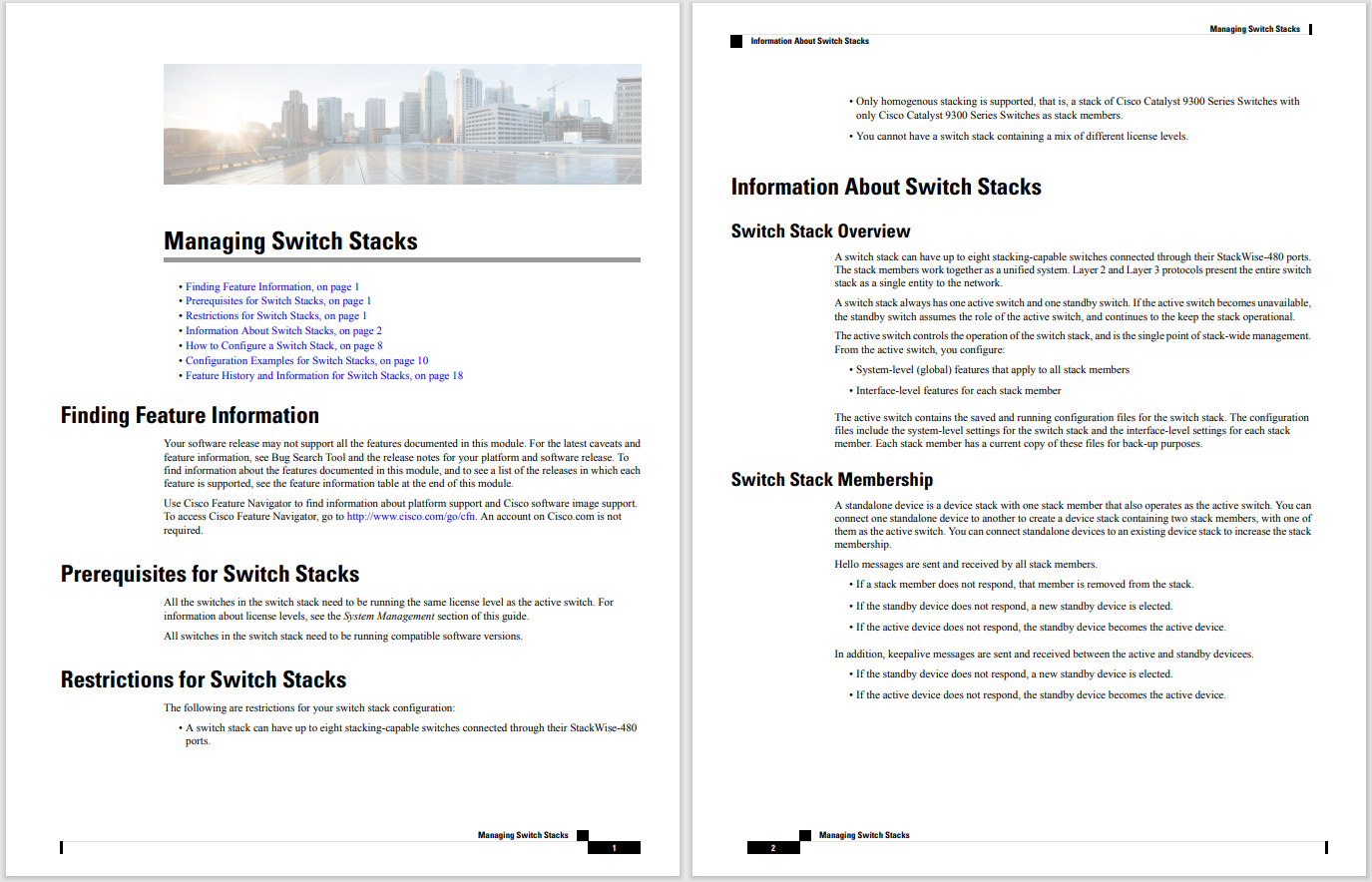
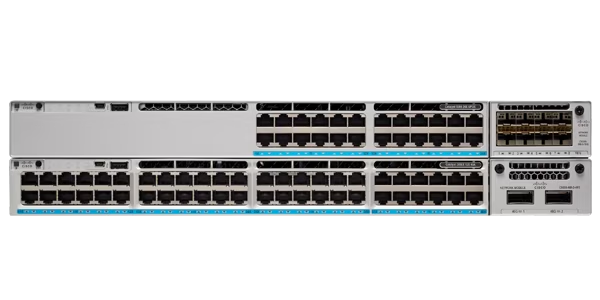



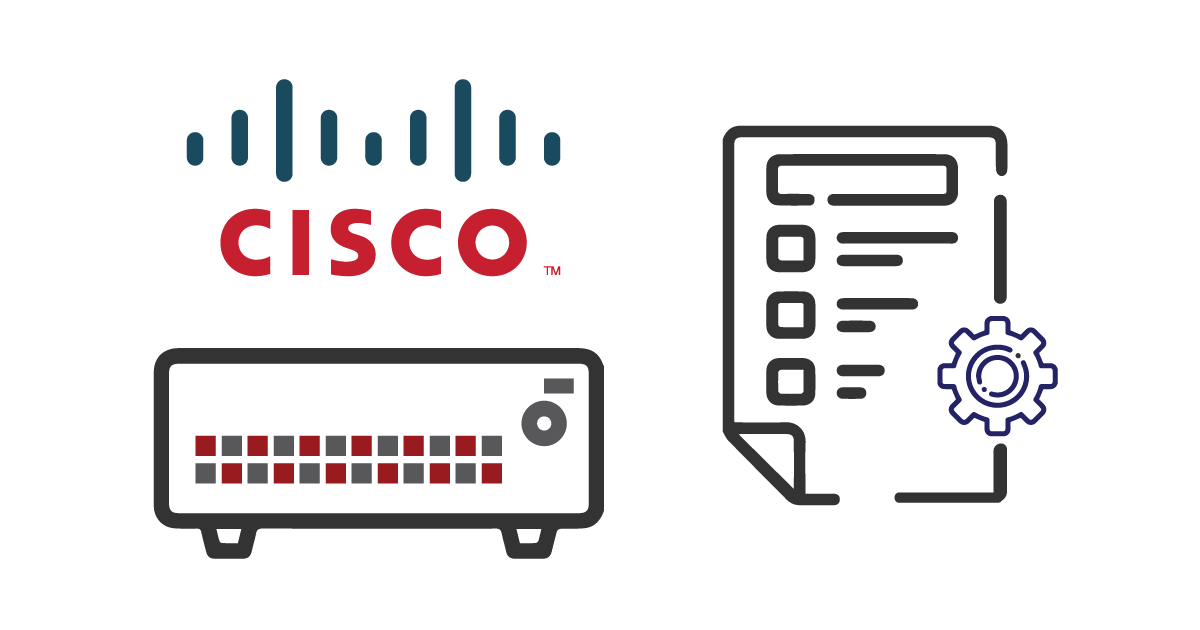
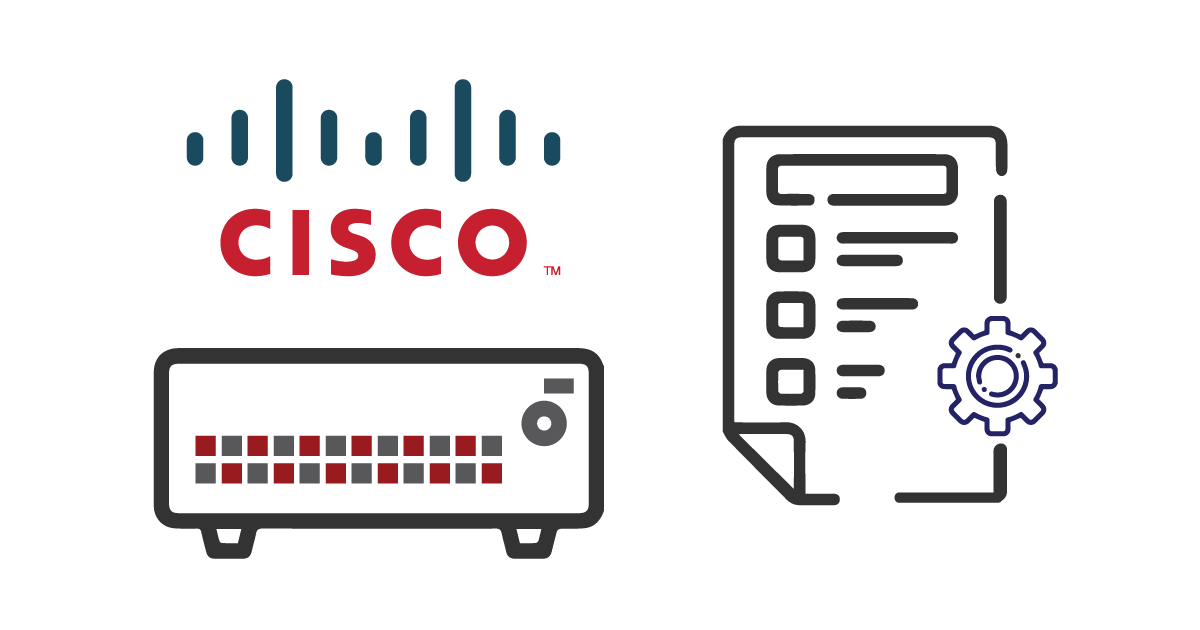
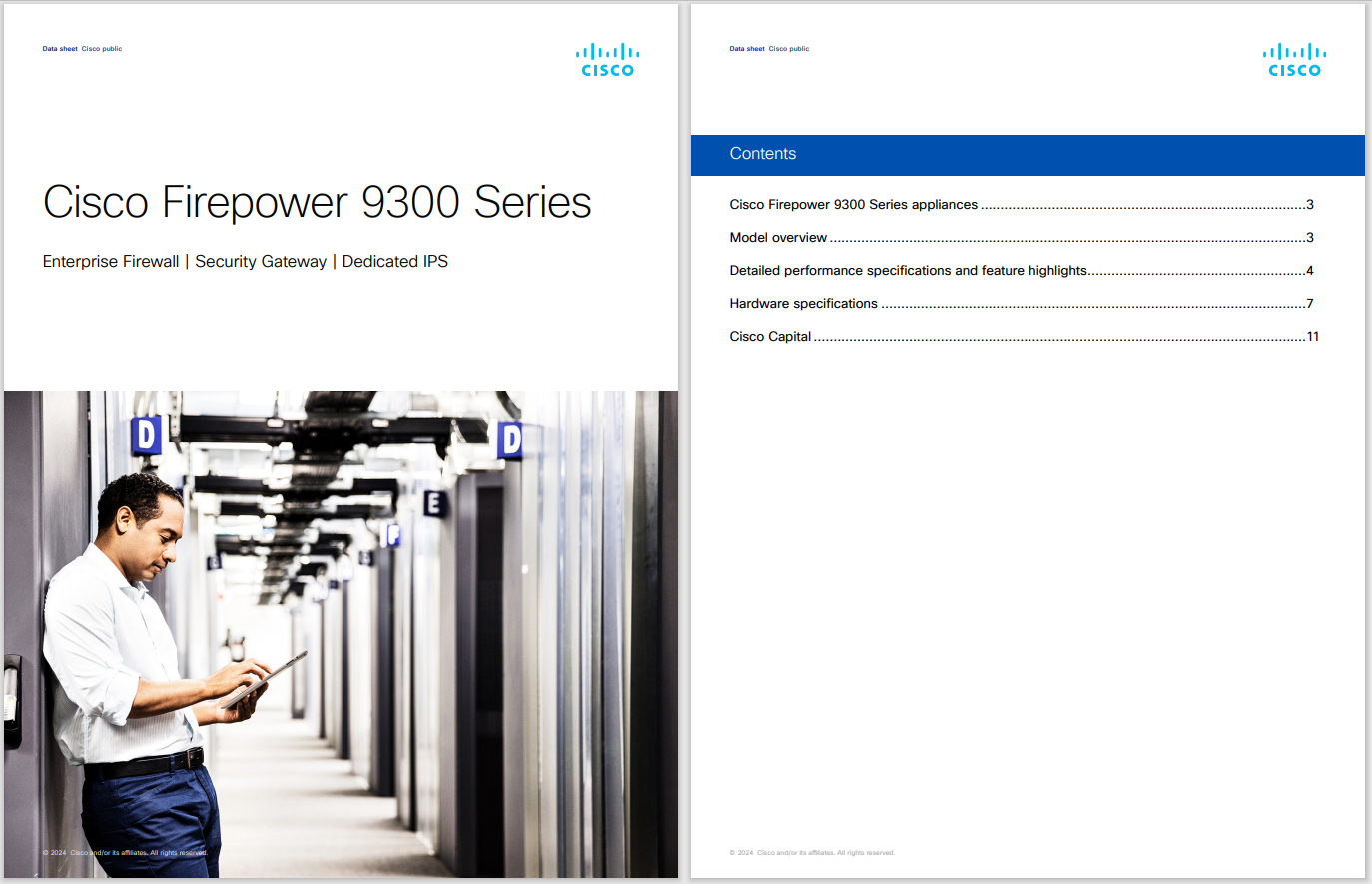
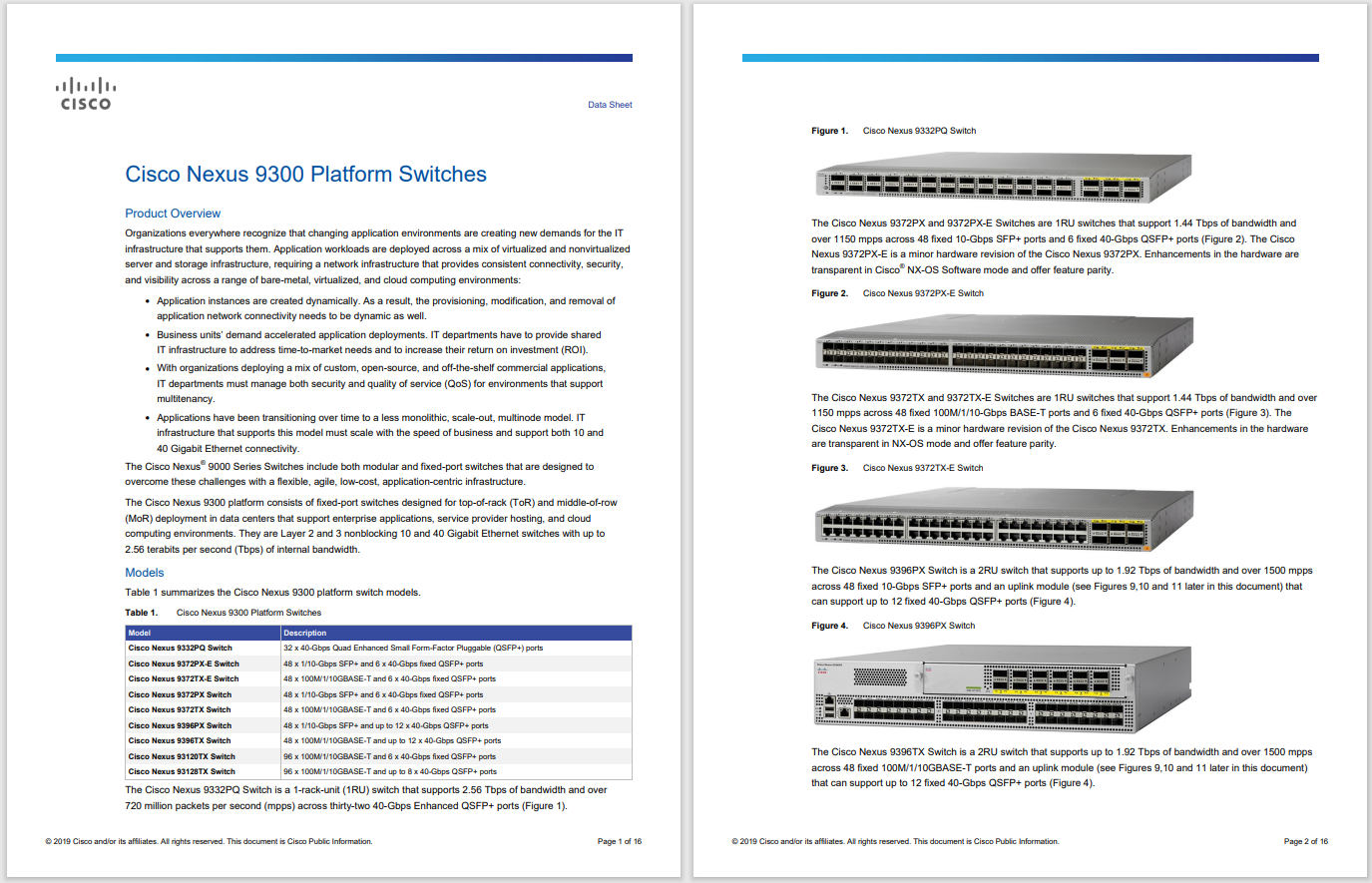




 Kerry Wan
Kerry Wan Like many people, I mostly use my iPhone without too much thought (it is a tool, after all). However, I find that the release of a new iOS version is the perfect time to review new and old settings related to battery life, cellular data usage, and privacy.
I went through my iPhone's settings -- here are the ones I checked and tweaked.
There's a new setting in iOS 18 that allows you to set a maximum battery charge within a range of 80% to 100% in 5% increments. The idea is that limiting the maximum charge your phone can reach to less than 100% extends the life of the battery.
Also: Is iOS 18 tanking your iPhone battery? Here's why, and what you can do
Go to Settings > Battery > Charging, and set the limit you want under Charge Limit. I suggest keeping it under 90%; personally, I've been happy with 80%.
Be default, apps seem to want as much access to your data as possible, and some seem particularly eager to gain access to photos and contacts.
Also: My biggest regret with upgrading my iPhone to iOS 18 (and I'm not alone)
The good news is that you can control what access apps have. Go to Settings > Privacy & Security, where you'll see subcategories for Contacts and Photos. Tap on an app and you'll see the following options:
Go into each of these and look for apps that say they have Full Access to your data. If appropriate, consider changing this to Limited Access or None.
Imagine someone asking you to carry a GPS tracker with you at all times. This is what a modern smartphone is. You might not want every app having access to your location all the time, either because of privacy concerns or just because it's another feature that wears out your battery.
Also: We've used every iPhone 16 model and here's our best buying advice for 2024
Go to Settings > Privacy & Security > Locations Services, and here you'll see a (really long) list of all the apps on your iPhone that have requested to access your location data. Tap on an app and you'll see the following options:
Be wary of apps that want to track your locations all the time, and consider switching them to While Using the App, or ask yourself if they actually need your location in the first place.
Also: iOS 18 bug can cause Messages app to crash - here's how to avoid data loss
Another setting on this screen is Precise Location. Turning this off means that instead of giving the app your pinpoint location, you instead give it an approximate location.
It's easy to passively pay a subscription for apps you no longer need. Sure, Apple sends you an email, but it could get lost in the ocean of other emails we are sent daily.
Also: Every iPhone model that can be updated to Apple's iOS 18 (and which ones can't)
Go to Settings, tap on your name at the top, and then hit Subscriptions. From here you'll see a list of your active and inactive subscriptions. To cancel a subscription, tap on it and then on Cancel Subscription. You can also see what other subscription offers are available for the app by tapping on See All Plans.
If you don't have an unlimited data plan, it's a good idea to put some controls on how much of your precious data your iPhone can consume.
Got to Settings > Cellular > Cellular Data Options > Data Mode, and make sure this is set to Standard. Otherwise, your iPhone might decide to use 5G even when Wi-Fi is available, unnecessarily costing you your data allowance.
Also: The Google Pixel 9 Pro's most impressive feature isn't the software
While you're there, go back to Cellular Data Options and select Voice & Data. Make sure this is set to 5G Auto, the best setting for both performance and battery life, and that 5G Standalone is off.
There are only a few things to change here, mostly around battery and data usage, in addition to little annoyances.
Go to Settings > App Store. Under Automatic Downloads, turn off App Downloads if you have multiple devices and don't want apps you downloaded on one to appear on all of them.
Next, under Cellular Data, you have options here to reduce data usage. If you don't want apps downloaded over cellular, turn off Automatic Downloads. If you do want them downloaded, but not the huge apps weighing in at many hundreds of megabytes, change from Always Allow to either Ask If Over 200 MB or Always Ask.
Also: iOS 18 is bricking some iPads. Here's what to know before you install it
As a bonus: want to stop apps from hassling you for a five-star review? Go back to the App Store and turn off In-App Ratings & Reviews.
 Hot Tags :
Tech
Services & Software
Operating Systems
Hot Tags :
Tech
Services & Software
Operating Systems