



















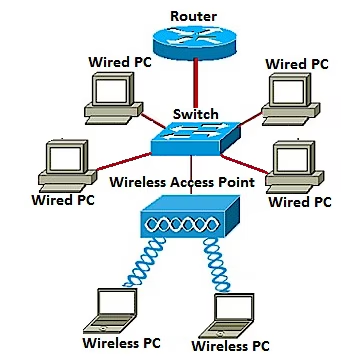
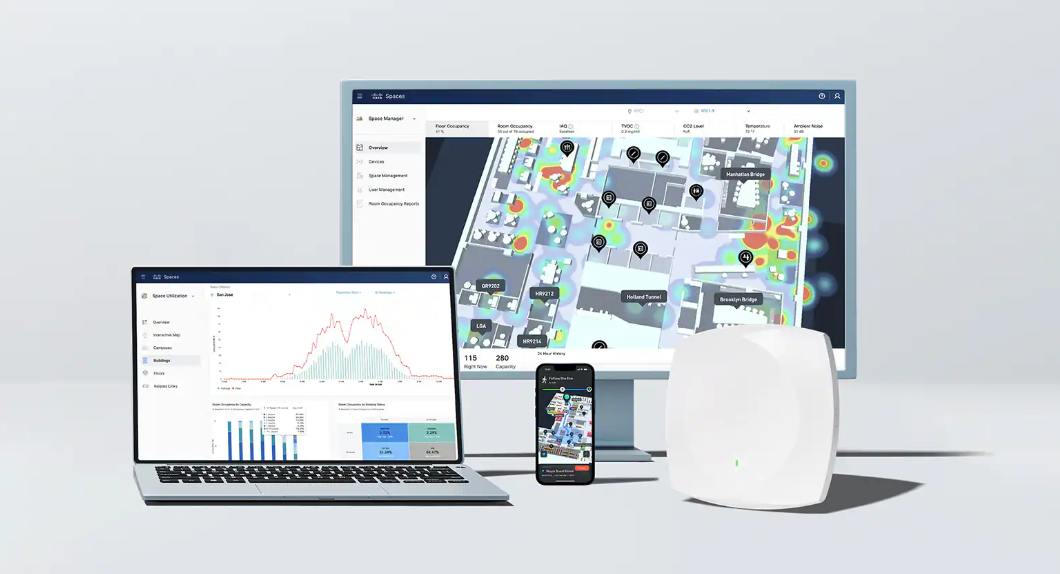
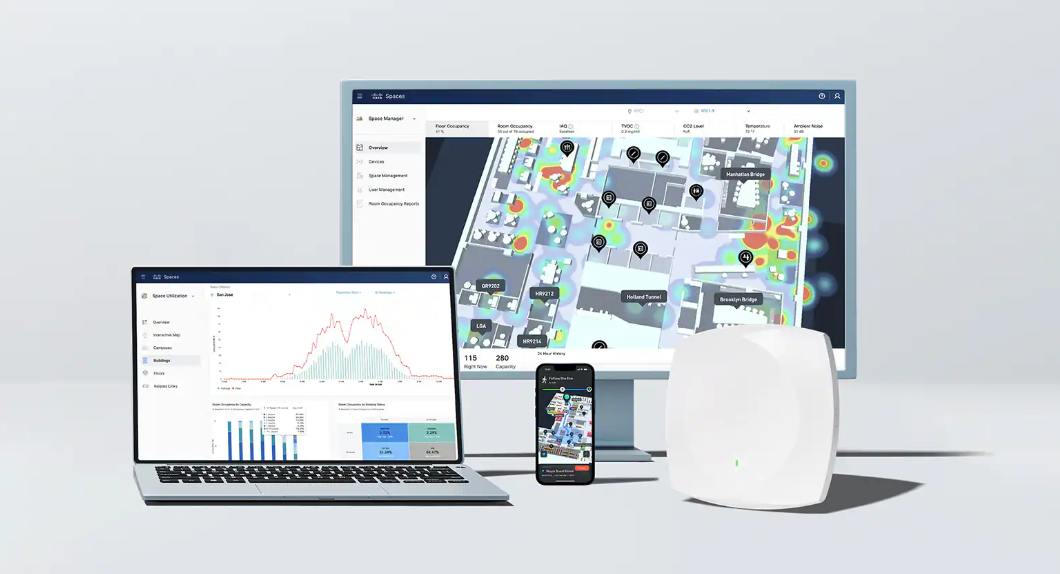

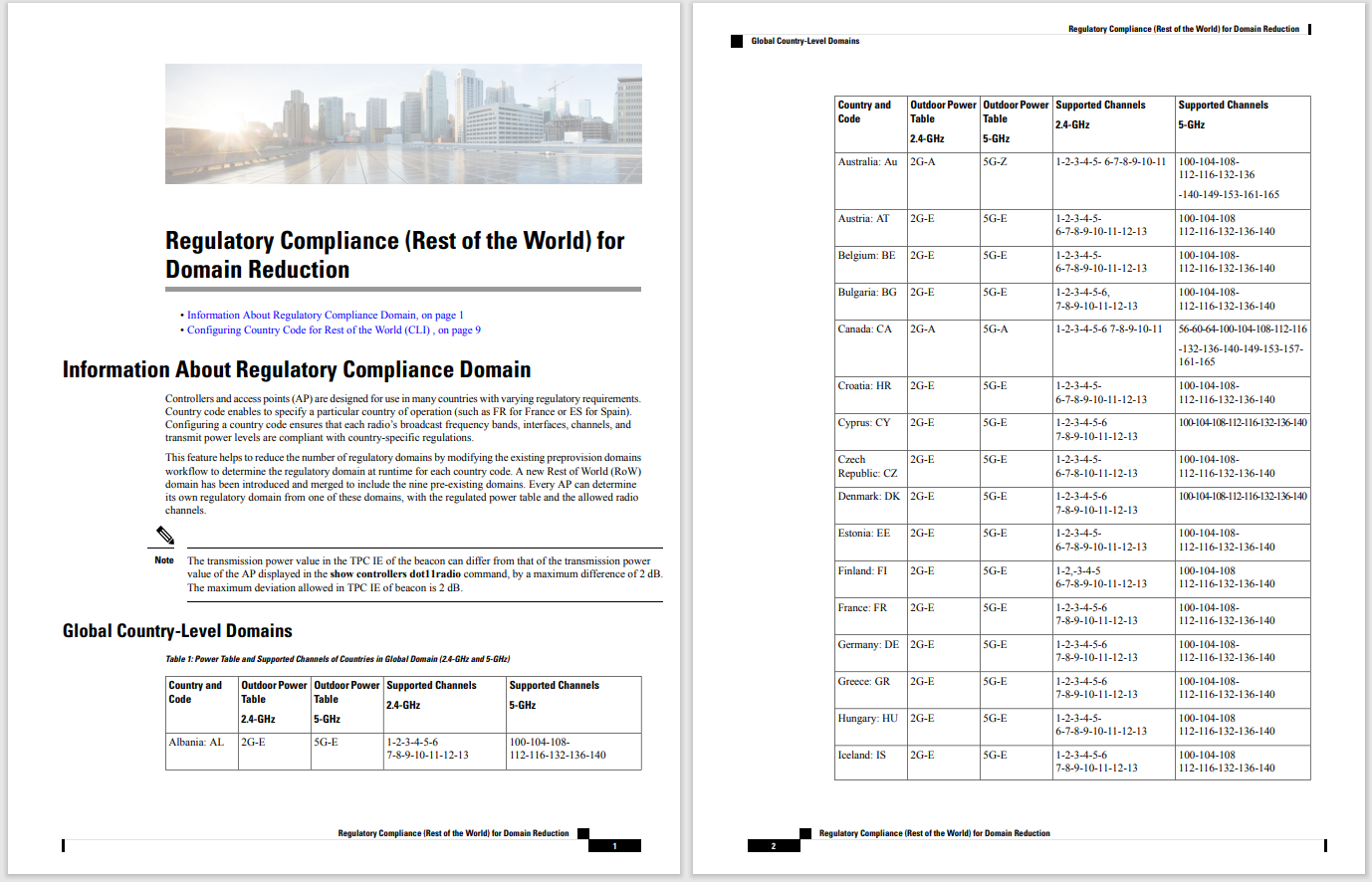
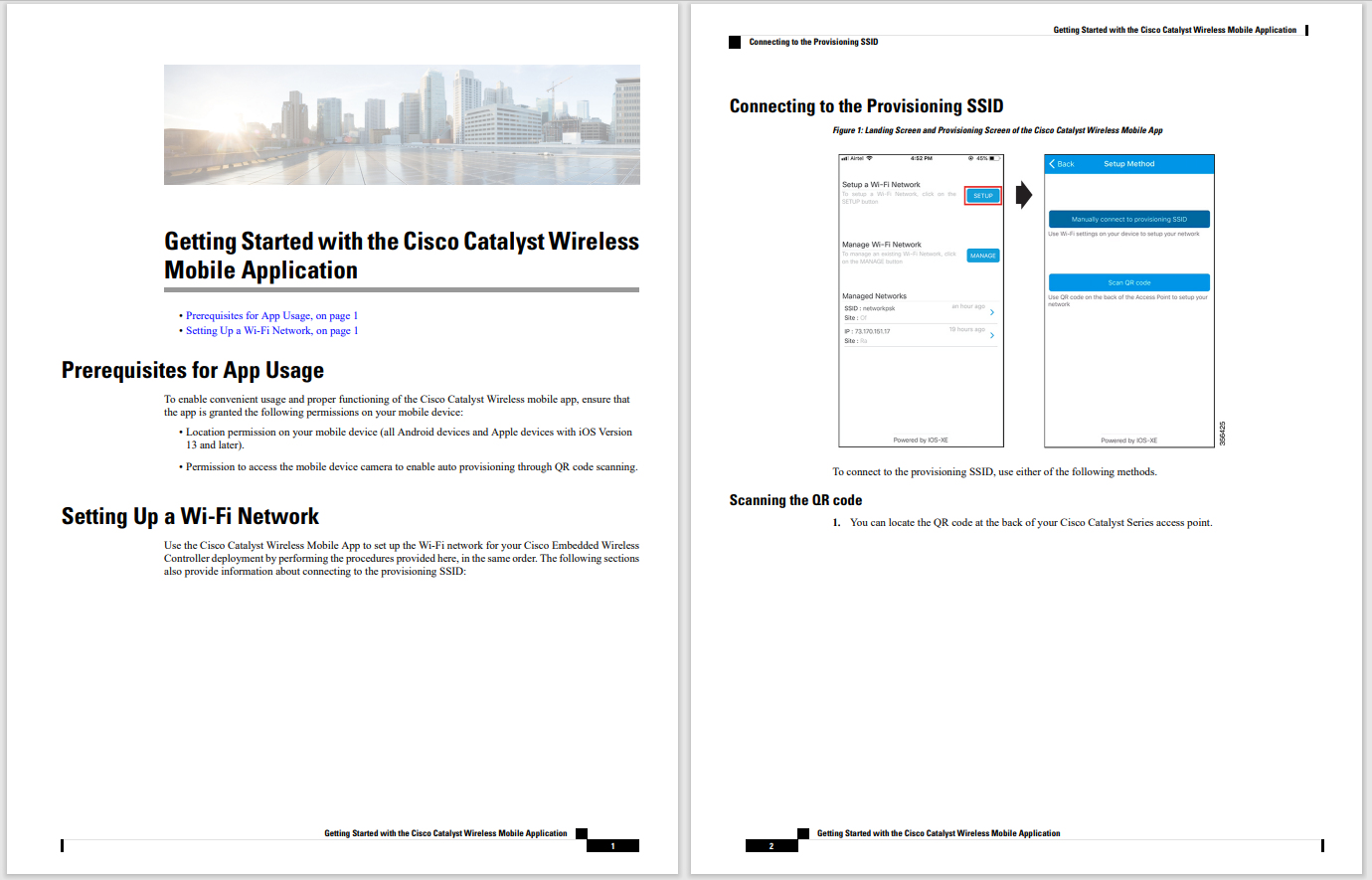

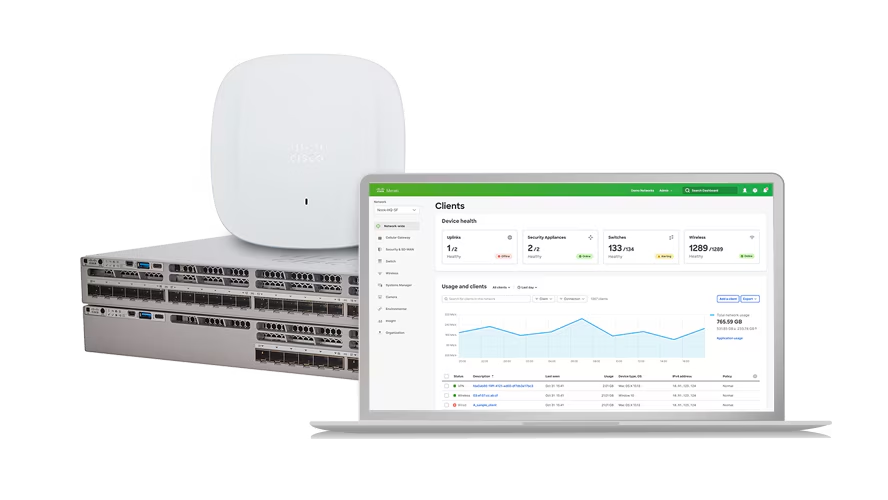
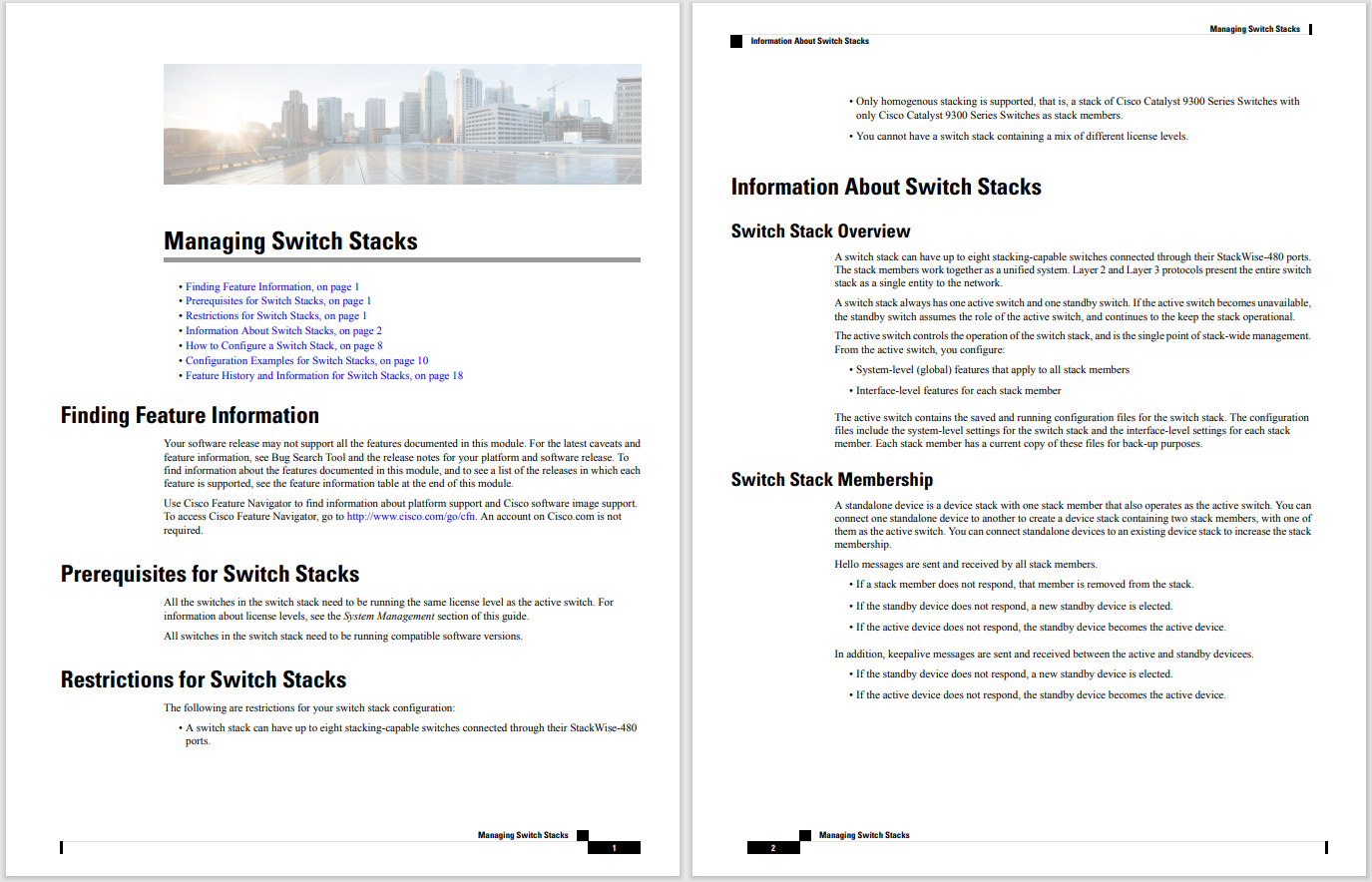
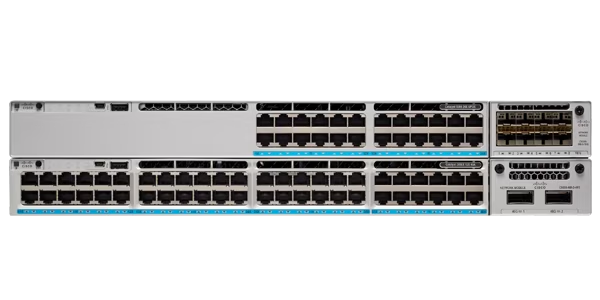



We'll use AI to build up this image element by element. It is, quite simply, a masterpiece of art and design, extraordinarily culturally relevant, somewhat cheeky, and philosophically deep, providing life-changing inspiration to all who view and contemplate its many nuances.
David Gewirtz/When it comes to generative AI that produces images, there seem to be two main approaches. Tools like Midjourney and Stable Diffusion create entire images based on AI prompts (although they can, with mixed results, sometimes incorporate an existing image into their scene). Adobe Photoshop is pioneering the second approach: Adding an image and fitting it into an existing scene.
Also: These 3 AI tools made my two-minute how-to video way more fun and engaging
As we've discussed previously, Adobe Photoshop has a beta out that adds a powerful feature it calls Generative Fill. I've been exploring this tool for a while, and have had way more fun with it than seems appropriate for a serious technology like AI. Let me demonstrate.
To create our glorious demo image, I used exactly two Photoshop tools. The first is the Lasso tool. This draws a freehand shape on the screen that specifies a selection.
The second tool is the Generative Fill bar. In the new Photoshop beta, this bar shows up whenever you have a new selection. Clicking the button with no text prompt will invoke the AI to fill out what it thinks will look best to complete the selection.
Adding some text as a prompt will instruct the AI, challenging it to create an element of the image as described in the prompt.
I started off with a simple picture from my collection. I took this picture when my wife and I were house-hunting in Oregon. We didn't wind up buying this place, but it gives us enough elements to test out Generative Fill.
Also: The best AI art generators
Notice that there are foreground and background objects, as well as the interplay between light and shadow. As we'll see throughout this article, Adobe Photoshop Generative Fill does an excellent job of blending its generated images into the scene.
The first thing I did was enlarge the canvas. To do this, I used Photoshop's Canvas Size menu item to create a good field of white space around the original image.
With the image below as an example, I'd like to introduce a formatting convention I'm using in this article. The red dashed lines represent the selections I made with the Lasso tool. The actual crawling ants selection interface wasn't visible enough for the screenshots for this article, so I've turned all selections into red dashed lines for your viewing clarity.
Also: How to use DALL-E 2 to turn your ideas into AI-generated art
Also, keep in mind that you can click the little square at the upper right corner of the images. That will enlarge the image, which I recommend you do to see all the nuance of what the AI produced for this project.
As my first act of AI, I made the above selection and then hit the Generative Fill button. I didn't feed it a prompt, so it just filled out the scene.
Notice the difference between the first image and the one below. The AI filled out the tree to the right and added a tree to the left. Pay particular attention to the shadows, because the AI added shadows for those trees. In the background, it added some additional buildings on the left, and mountain areas on the right.
Also: How I used ChatGPT and AI art tools to launch my Etsy business fast
I thought about posting the image as generated, and then another image with the dashed line for the next addition. But that meant that every one of these steps would have two images, making the article tedious to read. So, instead, the finished effect will contain the newly created object and a selection zone for the next effect. Hopefully, that won't be too disconcerting. You'll see it in action in a minute.
The red selection sets us up for the next step.
Here's my biggest tip for using Photoshop Generative AI: the selection makes a big difference. The AI will interpret the placement and size of your selection for indicators of where you want the generated element to go. If you draw a selection over most of the screen and ask it to generate a dog, you'll get a very big dog. Your selection should be in scale with the object you hope to create.
Also: How to use ChatGPT to create an app
For the UFO below, I used the prompt:
silver flying saucer showing movement
I really wanted the UFO to have motion blur, indicating it was flying fast. But I wasn't able to get Photoshop to add that (or other non-tangible effects). That said, I did get a silver UFO floating right where I asked.
Also: How to use Bing Image Creator
The lighting and shadow on the UFO were appropriate to the scene, but it's this next AI request that will really showcase the AI in action. Once again, note the red selection area.
There's a country road in front of the house we looked at. It's a pretty quiet road, until a car drives by. While there weren't many while we were there, they whipped by at something above 70mph.
Also: How to use Dream by WOMBO to generate artwork in any style
Take a careful look at the above picture. There is a fence and there are some plants on the near side of the road, and a service distribution pole on the far side. I used this prompt:
school bus
I was hoping for a yellow school bus, but I didn't ask for one, so I didn't get one. Instead, I got a bus more reminiscent of the prisoner transport buses in the movies Con Air and The Fugitive. In any case, we got a bus.
The AI made some good choices and some odd ones as well. Note that the fence and the weeds are in front of the bus, so the AI knew there was something there, and placed it behind them. But instead of the bus riding down the road, it placed it as though it had pulled over to gawk at the UFO. The telephone pole that was on the other side of the road was moved to this side of the road, behind the fence but in front of the bus itself.
Also: How to use ChatGPT to write code
It's not perfect, but I certainly wouldn't have been able to composite a bus into this scene without just an epic level of work. Once again, notice the play of light and shadow. The sun and shadow on the bus are perfectly appropriate to the scene. That really impressed me.
Oh, and notice the selection above the bus. For some reason, the AI decided to put a cluster of buildings kind of mashed on top of each other, sticking out from behind the bus.
We'll fix that next.
This was easy. All I had to do was select where the buildings were and hit Generative Fill. The AI extended the rest of the background to that area and removed the error.
Also: How to use Craiyon AI (formerly known as DALL-E mini)
So the bus saw the UFO and decided to pull off the road, perhaps to get a better look. But why is this UFO flying so low in this area of rural Oregon? Perhaps it came to investigate the refinery.
What refinery, you ask? That's next.
Pay attention to the selection here. Notice that the selection is entirely placed on the other side of the road. Also notice that the selection is fairly large, about the size of what a refinery would look like if it were placed in that empty field across the highway. As a prompt, I simply told Photoshop this:
refinery
And here it is. By typing one word, I singlehandedly ruined the property values for the house we looked at but didn't choose. I wanted a refinery and, by Photoshop, I got one!
Also: How AI can turn any photo into a professional headshot
Notice the refinery is behind the bus and the pole, and behind both the fence on our side of the road and on the other side. In fact, there's a row of weeds in front of the refinery.
Again, notice the perfect shadows. Also, notice how the smokestack on the right side of the image is behind the foreground tree.
Now, we're about to discover that the UFO is up to no good.
I've always loved the flying cow idea that originated in the movie Twister. If we're going to have some sort of unnatural occurrence in this UFO invasion, we need flying cows. I told Generative Fill this:
cows flying up to saucer with beam of light
Try as I might, I couldn't get the AI to do a beam of light that fit the scene. It gave me a big block of green, a couple of stripes, and a metal tube. But eventually, it just gave me cows. Again, I would have preferred some motion blur, but since I was limiting the act of jubilant creativity to just the Lasso tool and Generative Fill, there was no beam of light and no motion blur.
That's OK, because we got cows.
Also: ChatGPT vs Bing Chat: Which AI chatbot is better for you?
Sure, the cows are only silhouettes, but they are arranged in the sky as if they're flying up to the UFO. That's good enough for me! I get to do this for work. Can you believe that?
By this time, the students in the bus (if they were students and not Nick Cage and his fellow convicts) managed to exit the vehicle.
I mean, seriously. If you were in a bus that was near a UFO flying around and sucking up cows, you'd want to pull over to get a look. You'd even probably try to take a selfie. There had to be some rubberneckers in this scene, so I asked this of the AI:
students looking up
Notice that the students are actually facing in the right direction and they're looking mostly up. While we're at it, notice that the bus is pulled over on the right side of the road, which is correct for here in the US.
Also: Mass adoption of generative AI tools is derailing one very important factor, says MIT
By now, the news has gotten around. There's a UFO stealing flying cows near a refinery. Of course, the government is going to respond. We need some heavy equipment. That's next.
I asked Photoshop's Generative AI for "army tanks." The AI declined to give me my defensive forces, claiming, "The generated images were removed because they violate user guidelines." I tried police, tanks, army, national guard, and a whole host of requests. Each of them was denied, denied, denied. On a whim, I decided to try:
laser turret
Yep, laser turrets do not violate user guidelines. The AI apparently wasn't entirely sure how to give me a laser turret, so I got an armored vehicle (pretty much what I originally asked for), instead.
Also: The best AI chatbots
The only problem was that this vehicle was just not going to drive across the front lawn of the house we didn't buy without tearing up some of the dirt along the way. That's next.
If Generative Fill won't let me ask for tanks, it certainly wouldn't let me ask for tank treads or tread marks. In fact, nothing about a vehicle leaving a mark worked. But this did:
dirt path
Because my selections were small enough, the path was shrunk down and served just fine showcasing the lawn the tank (er, laser turret) dug up to get into place.
Also: A thorny question: Who owns code, images, and narratives generated by AI?
Again, notice the perfectly rendered shadows in the track. That's another wow moment.
I really wanted a little alien guy in the corner of the scene. Photoshop's AI Generative Fill wasn't willing to grant my wish. So, what to do? What. To. Do?
Also: If you use AI-generated code, what's your liability exposure?
Well, if I couldn't have an army man and I couldn't have a little green man, I wanted a scary clown. Nothing would complete this scene better than a scary clown.
scary clown
So that's what I asked for, and that's what I got.
You have to wonder about the moral center of an AI that won't give you army tanks or space aliens but will happily summon scary clowns. Even so, behold. My masterwork is complete.
Adobe claims all images are derived from Adobe stock images, which is why the variety isn't as good as with Midjourney. That said, you know you're in safe licensing territory if you build something with Photoshop's Generative Fill, where you don't really know if the image you created in Midjourney was built from some other image its creators found on the internet.
Also: Six skills you need to become an AI prompt engineer
The AI is weirdly fussy about what it will and will not create. Expect to spend some serious time trying multiple generation runs and multiple prompts.
And, finally, as I said before, pay attention to exactly how you size and place your selection. That tells the AI a tremendous amount about your intentions for the images you're asking it to create.
And with that, I'm done. Have you used the Photoshop beta and tried out Generative Fill? Let us know in the comments below. Also, if you feel called to compliment my artistic genius, the comments are there for you to heap your praise on my creation. Finally, if you curate fine art in the Louvre or the Met and you want to contact me for permission to display this great work, you can contact me via or my socials.
Also: How to use YouChat as an AI chatbot and search tool
Seriously, though. I think you can probably see how Generative Fill might be a really big help to those using Photoshop who need to add elements. While this image was firmly for fun, I'll be back in future weeks looking at how to use this tool for a more professional result. Stay tuned.
Disclaimer: Using AI-generated images could lead to copyright violations, so people should be cautious if they're using the images for commercial purposes.
You can follow my day-to-day project updates on social media. Be sure to follow me on Twitter at @DavidGewirtz, on Facebook at Facebook.com/DavidGewirtz, on Instagram at Instagram.com/DavidGewirtz, and on YouTube at YouTube.com/DavidGewirtzTV.
 Hot Tags :
Artificial Intelligence
Hot Tags :
Artificial Intelligence