



















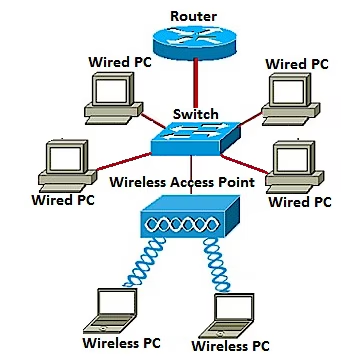
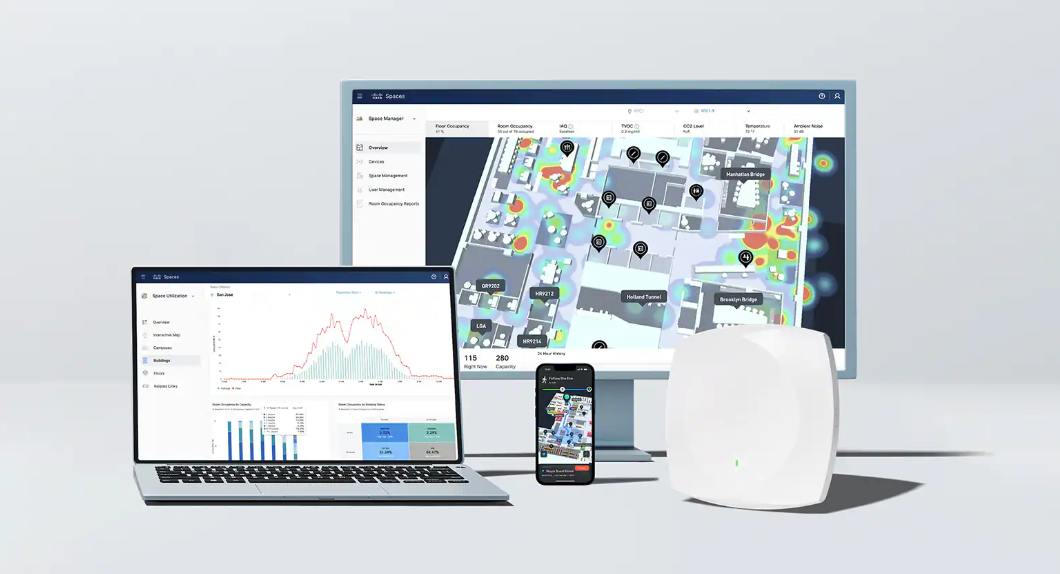
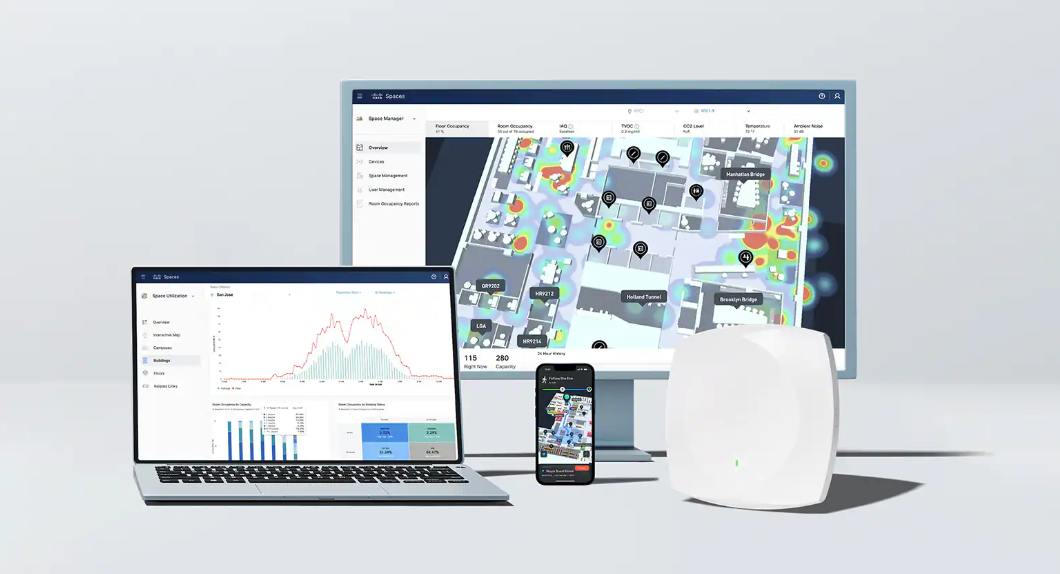

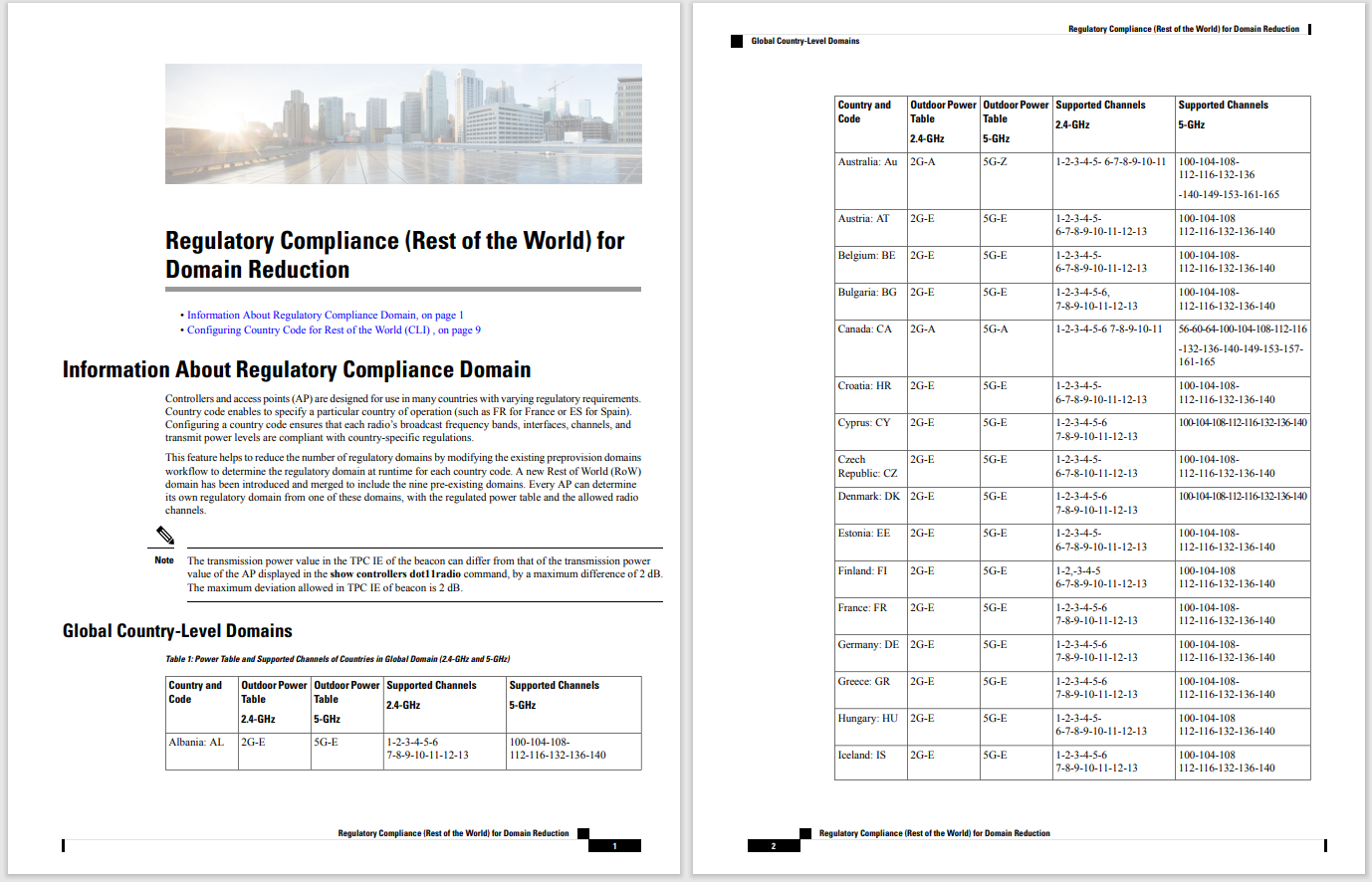
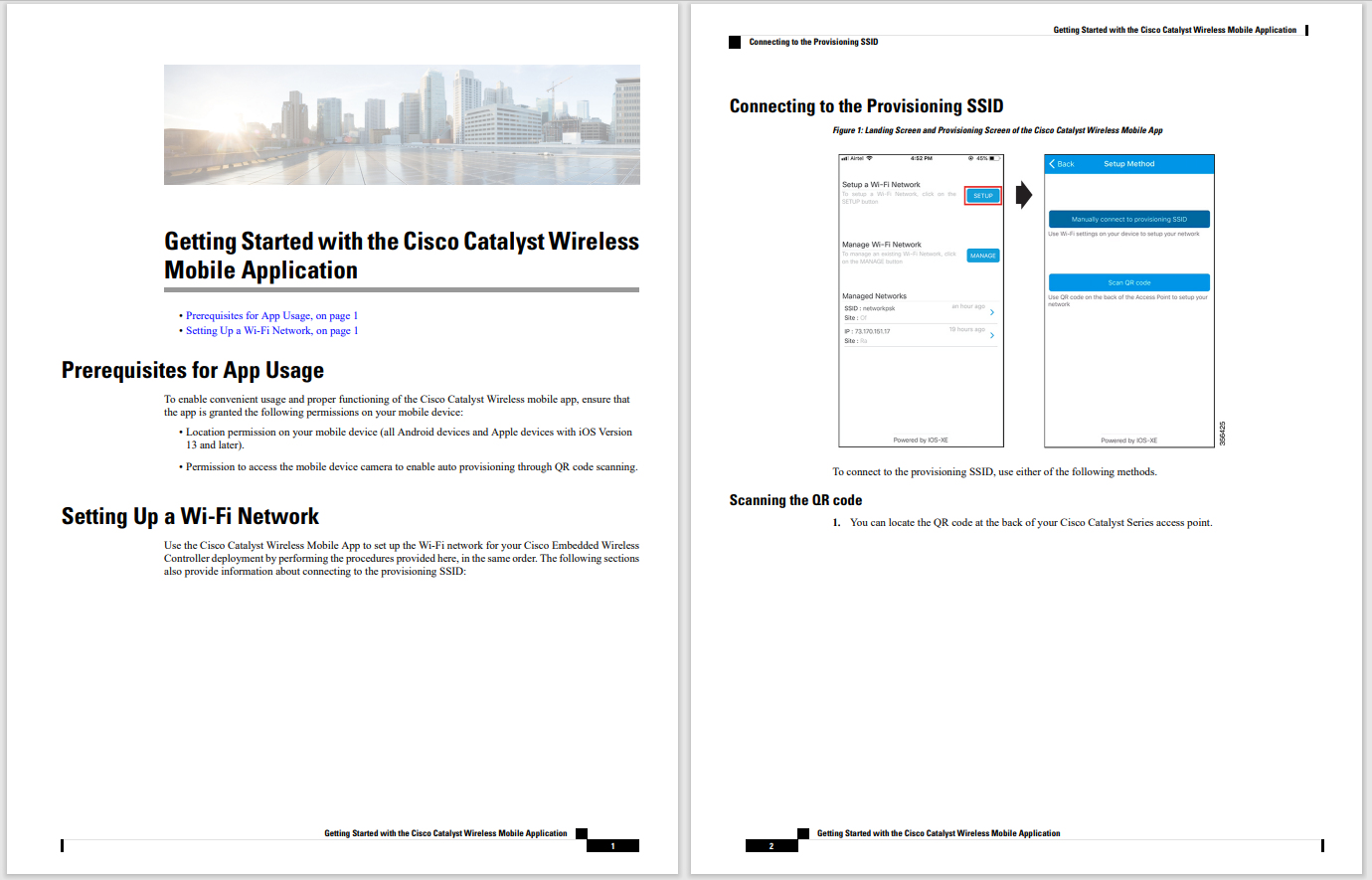

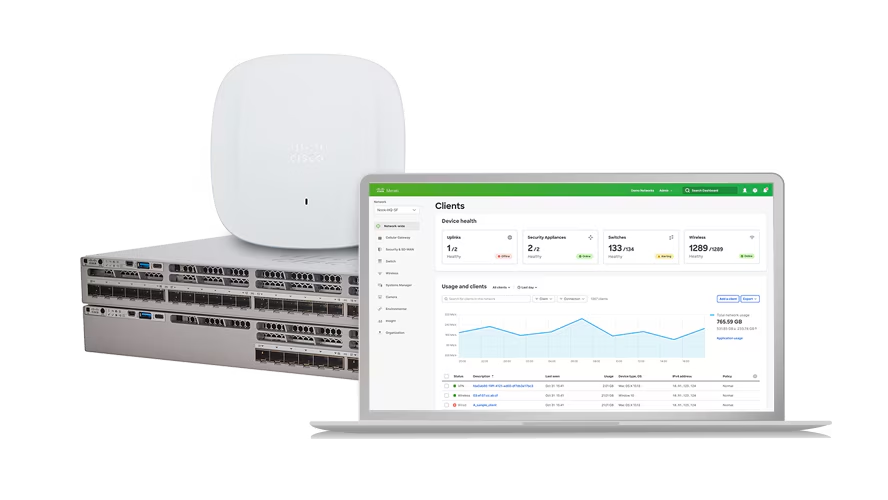
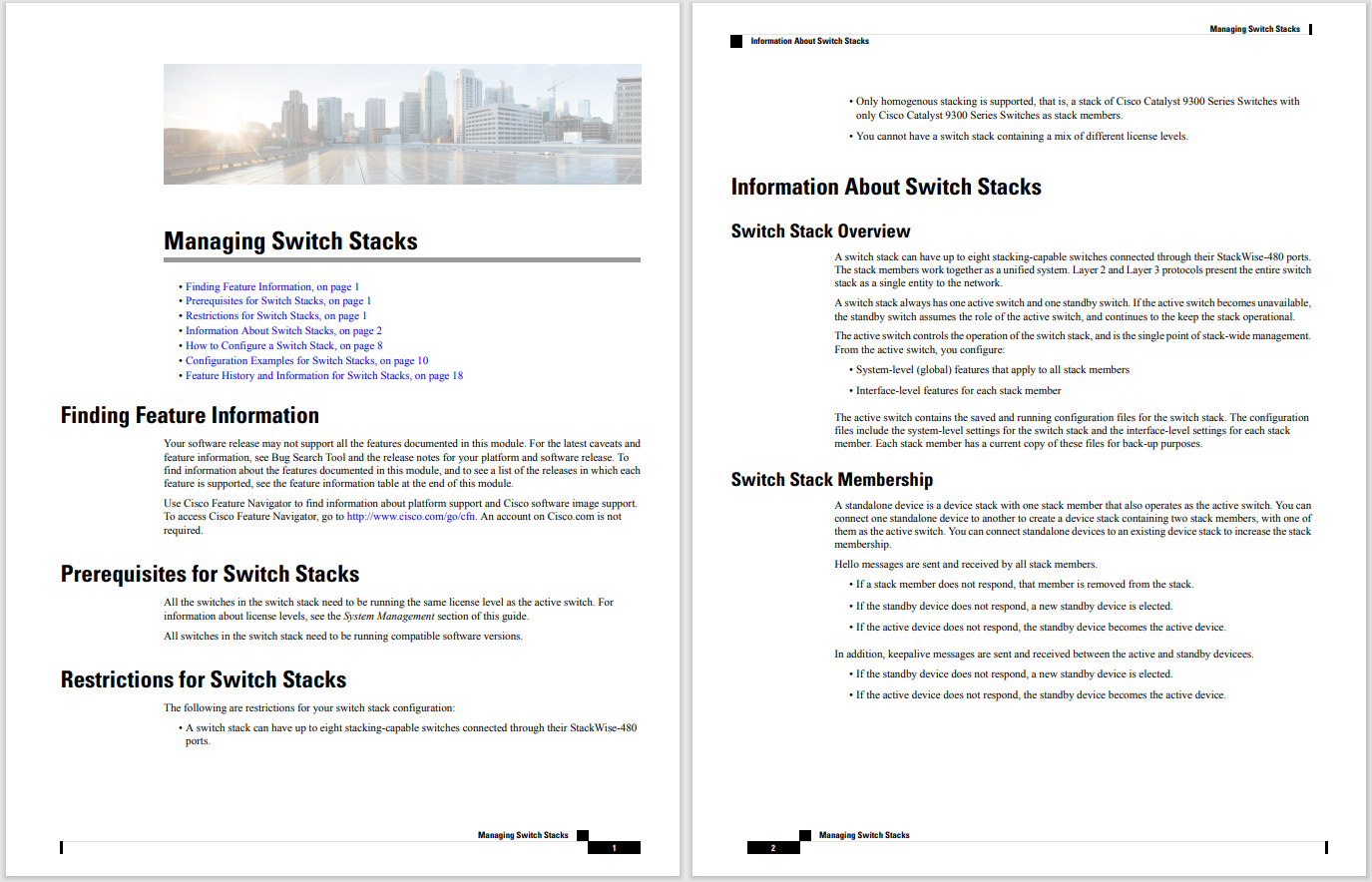
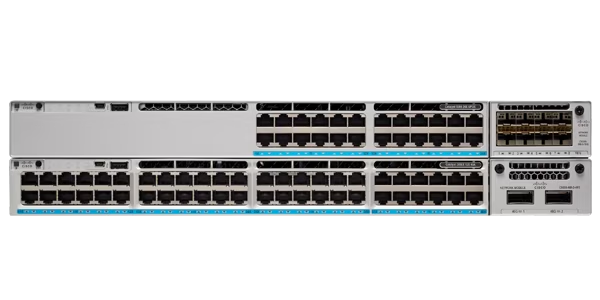


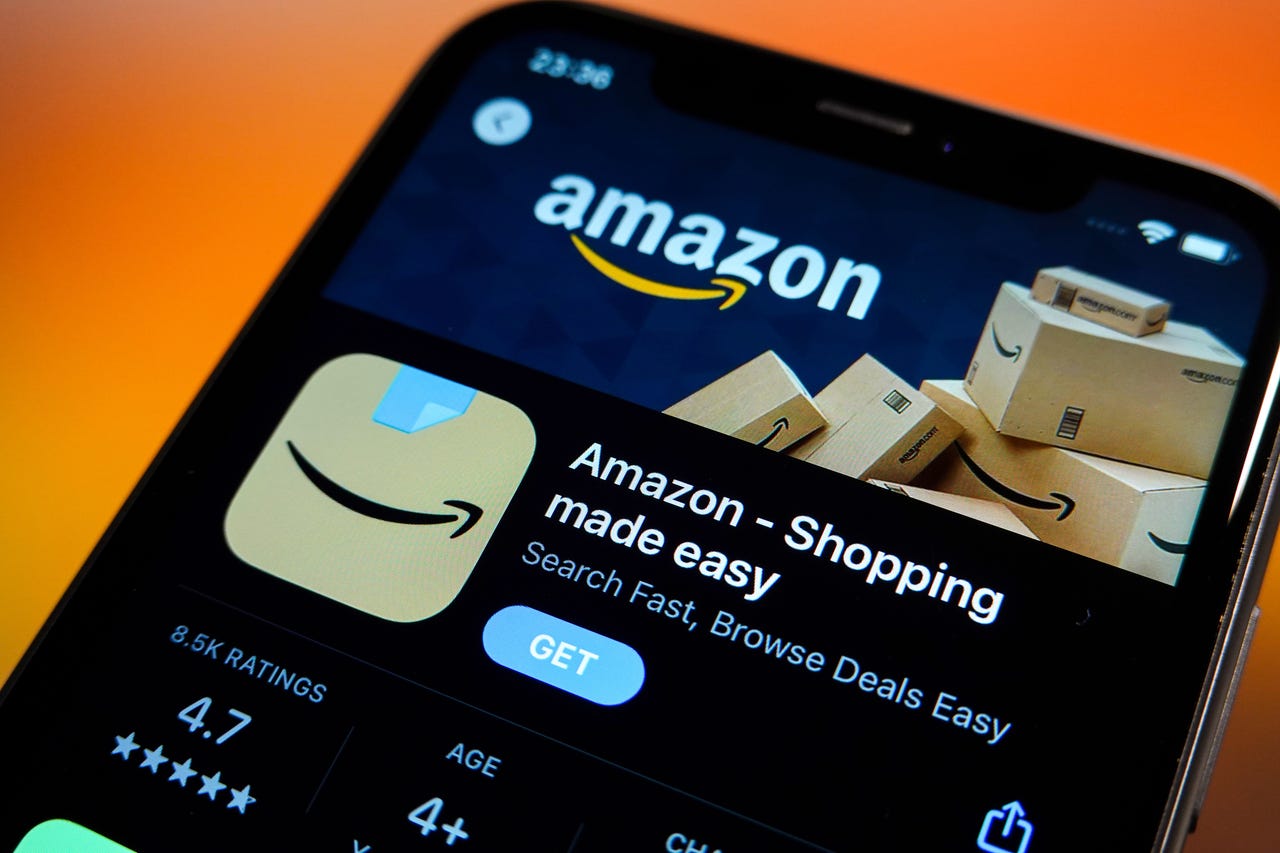 Sheldon Cooper/SOPA Images/LightRocket via Getty Images
Sheldon Cooper/SOPA Images/LightRocket via Getty Images I don't know about you, but I have to find and share Amazon product links constantly. If you're reading this article, I'm guessing you do, too.
I've been doing it the hard way for years, and it's been a bit fiddly and cumbersome. I have also explained to others how to do it, and it's never gone smoothly. "What do you mean, everything up to this slash, but not that slash? Remove everything after the question mark? What about the ampersands?" You know the drill. URL calculus.
But last week, I found out that it didn't have to be that way.
Also: Everything you need to know about Amazon's Prime Big Deal Days
First, I'll show you the old way, just so you can appreciate the wonder of the new way. Then I'll show you the new way.
To demonstrate this, I'm going to use the single most life-changing product I've bought in years. I went from someone perpetually cranky and demoralized to someone with hope for the future and a near-constant sense of being quite pleased, all because of this purchase.
Yes, I'm talking about mysmart coffee warmer . Now, I always have a hot cup of coffee during the day, and a hot cup of tea at night.
Here are two URLs, without any cleanup whatsoever. These two URLs are both for the same product. The first was generated when I searched for it and landed on the product page. The second was the URL shown when I clicked on my order and landed on the product page. Both URLs were copied from the browser's address bar.
The old-school rule has been to capture the URL before the 'ref' parameter. If there's a question mark indicating the beginning of the URL parameter block, keep up to (but not including) the question mark. If there's a slash before the ref, include the slash.
Also: Is Temu legit? What to know before you place an order
Both of those variants are highlighted in yellow above. Fortunately, with some limited exceptions, you won't need to do URL manipulation like that for Amazon URLs ever again.
Let's look at the product listing in a desktop browser. In this case, I'm using Chrome.
Do you see that little share icon being pointed to by the red arrow? You've probably seen it in a lot of contexts. I've never noticed it on Amazon. My brain completely edited it out.
It's magic. Click on it, and you'll see this drop-down:
My wife's version also has menu items for Facebook and Pinterest, but I never connected anything on Amazon to Facebook or Pinterest, so I don't show those menu items. Instead, I have a share-to-email option, a share-to-X (Twitter, who are we kidding?) option, and the holy grail we've been searching for, the Copy Link button.
Here's what's on my clipboard after selecting Copy Link:
https://a.co/d/gjhm1vs
That's it. How cool is that? No more pasting giant URLs into Facebook posts or emails. No more surgically extracting just the right set of digits for a product link in an article. Just a simple URL. Magic.
One note: not all items have that magic button and it sometimes moves around. But it's there for most things, and has proven to be a very nice timesaver.
Whether you go to the Amazon site in Safari or in the Amazon app, the share button works the same. It's just a little less helpful than the same feature on the desktop -- and this is also the case on Android.
Also: Why that cheap 'lifetime cloud storage' deal might cost more than you bargained for
As you can see in the following three images, the leftmost image shows the share button. The middle button shows the share sheet that opens once you click the share button. You'll want to hit Copy. And the far right image shows what's on the clipboard.
As you can see, the clipboard isn't just a nice, short URL. There's title information as well. Yes, you can certainly select out the URL alone, but it's not the same. The desktop implementation is better.
Here's a similar set of three images for Android users. As with iOS, the share button is the same whether you're using Chrome or the Amazon app.
And, as with iOS, the text copied to the clipboard has more than just the URL.
Since Amazon's getting ready to launch another round of consumer insanity with Prime Days in a couple of weeks, now you know a fast way to grab Amazon URLs. Just do yourself a favor and use the desktop version. It's much easier.
So, do you see this as much of a time-saver? Did you know about the magic button all along? Let us know in the comments below.
You can follow my day-to-day project updates on social media. Be sure to subscribe to my weekly update newsletter on Substack, and follow me on Twitter at @DavidGewirtz, on Facebook at Facebook.com/DavidGewirtz, on Instagram at Instagram.com/DavidGewirtz, and on YouTube at YouTube.com/DavidGewirtzTV.
 Hot Tags :
Our process
Business
E-Commerce
Hot Tags :
Our process
Business
E-Commerce