






















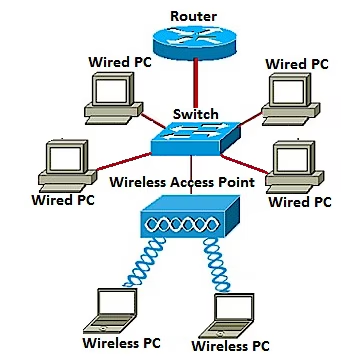
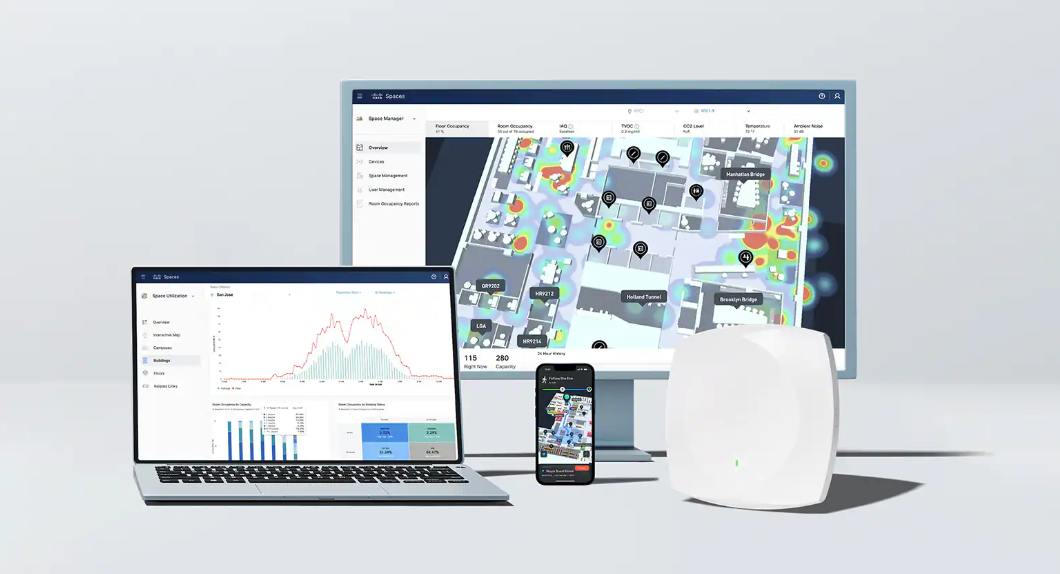
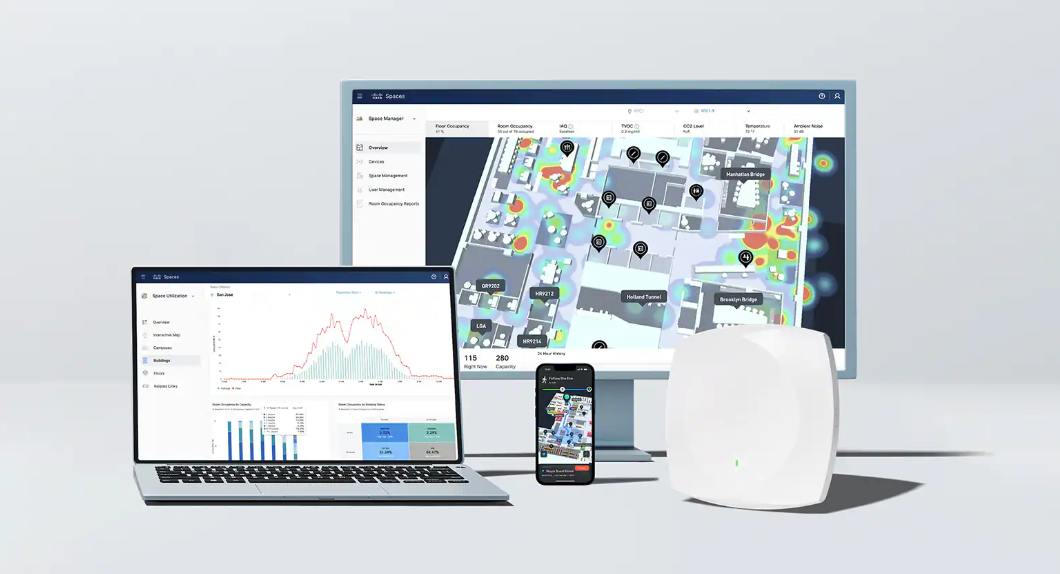

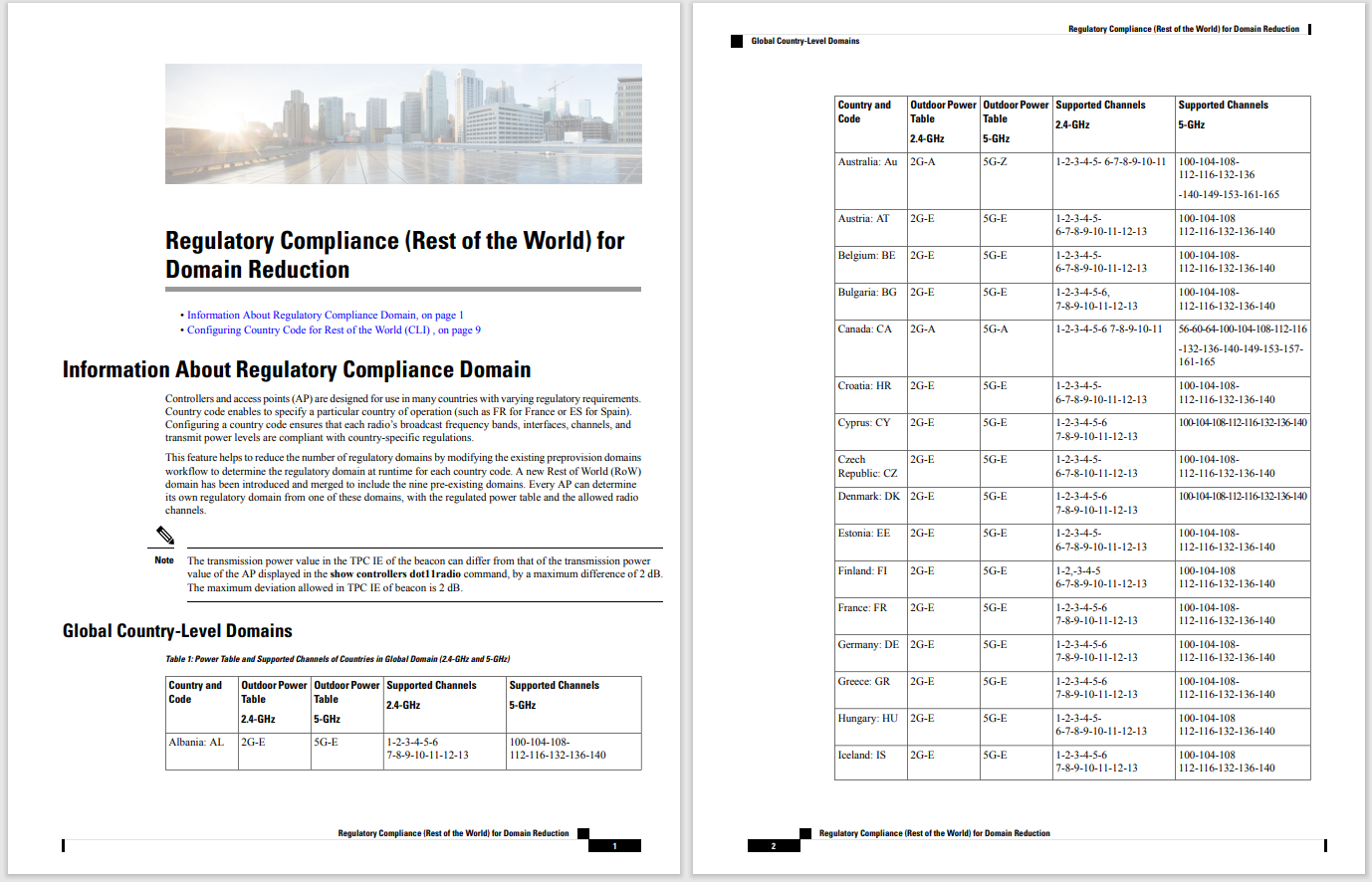
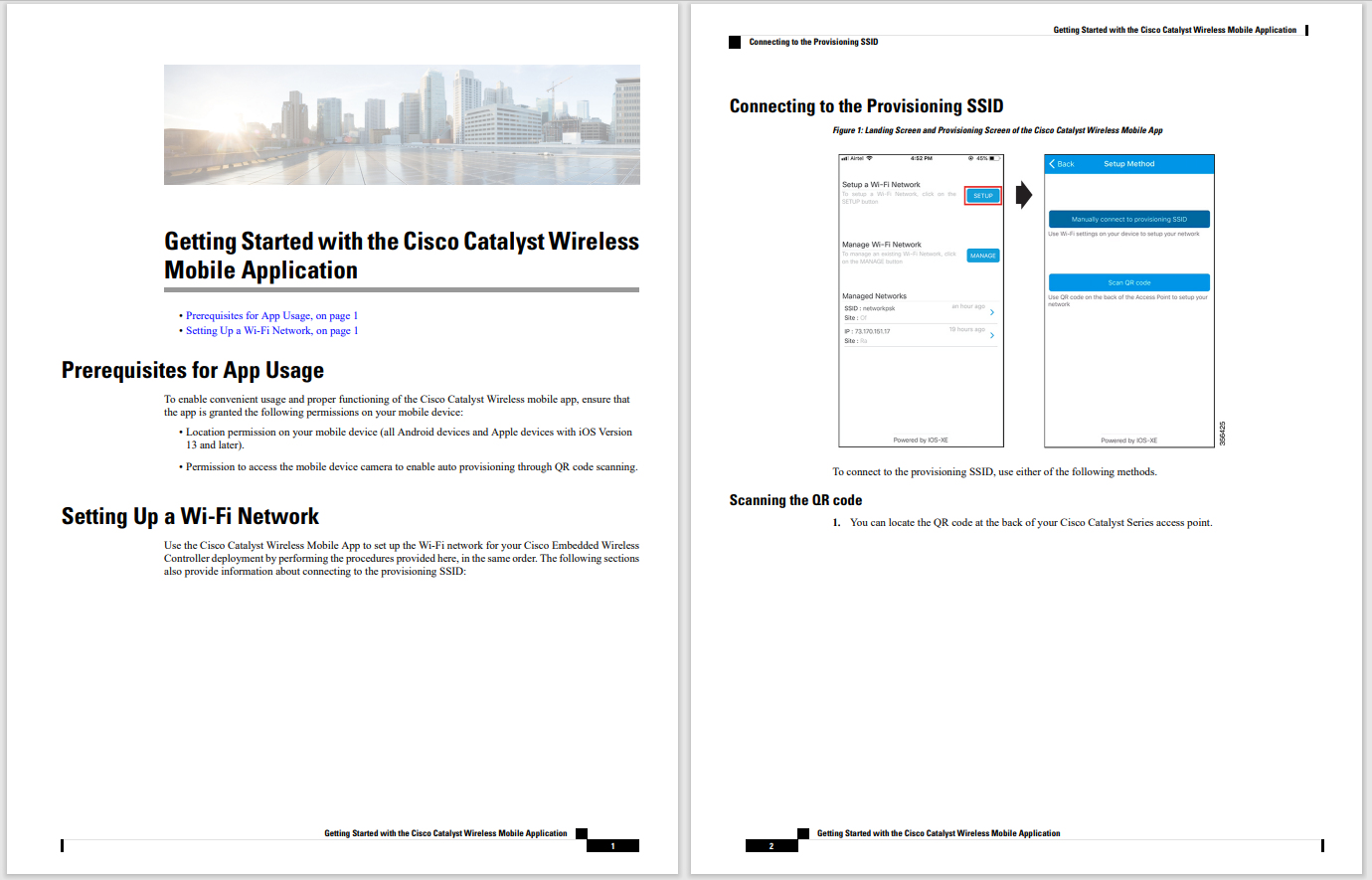

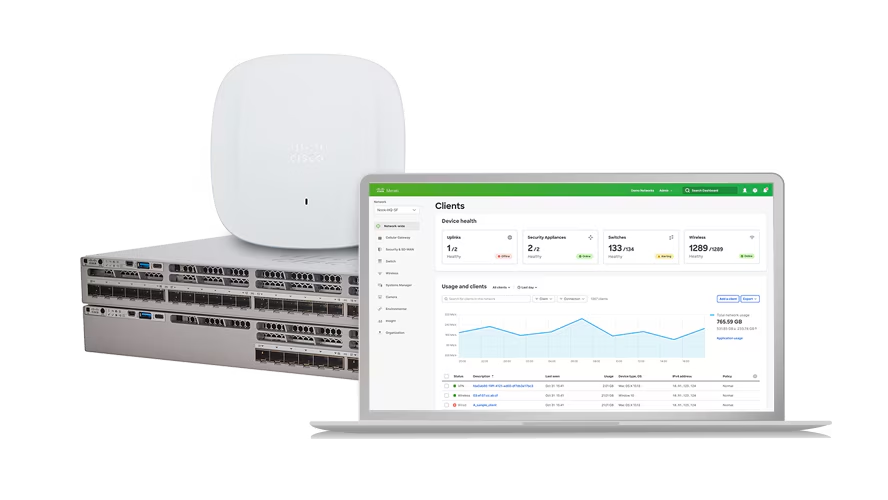
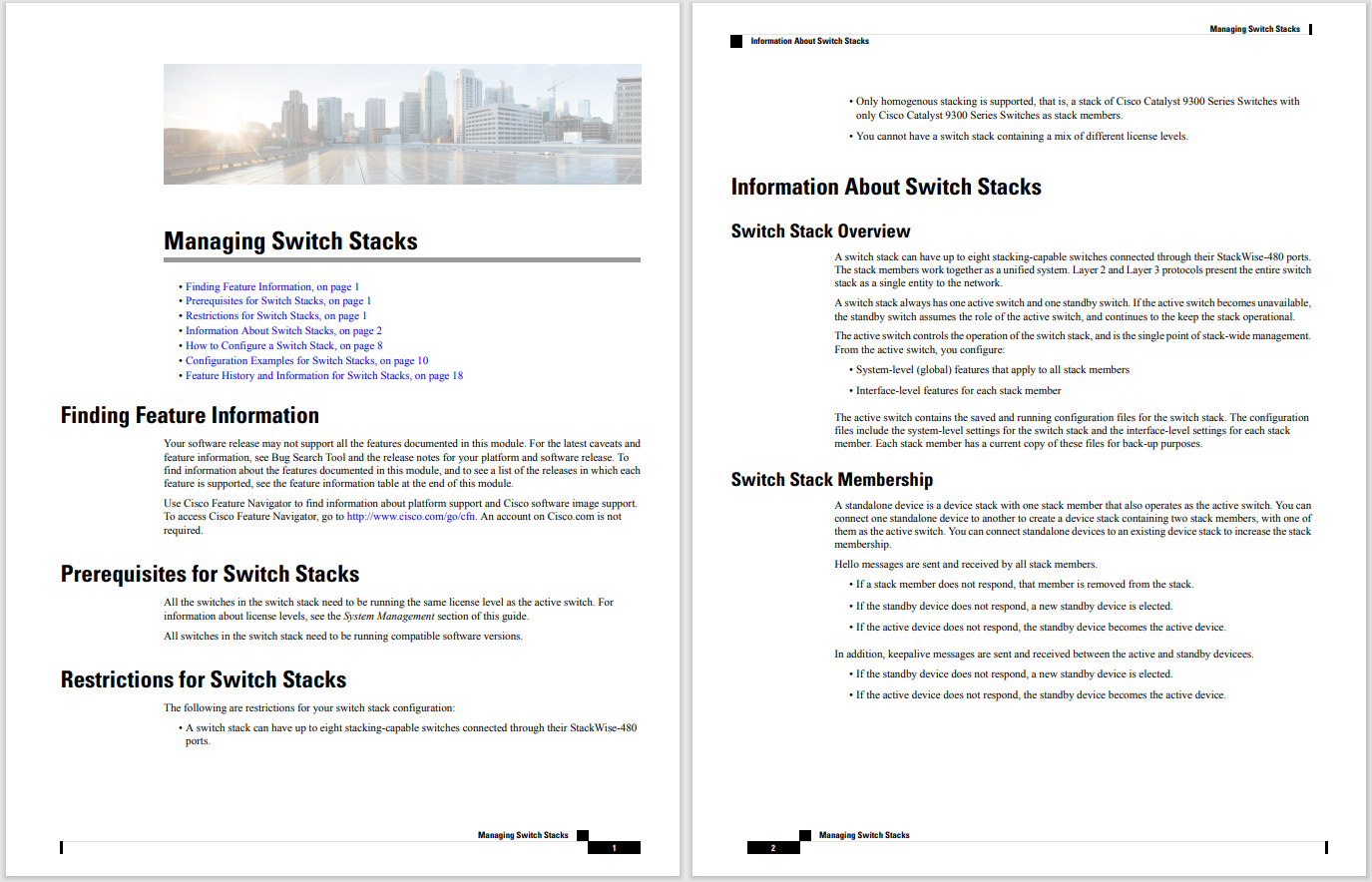
 Kyle Kucharski
Kyle Kucharski For some Windows problems, a clean install is the quickest solution. If your system drive fails completely and you don't have a current backup image, it's the only solution. Accomplishing that task with the latest version of Windows 10 or Windows 11 is easy, thanks to the Media Creation Tool and a simple activation process. (For details, see How to install, reinstall, upgrade, and activate Windows 10.)
But after you've finished that clean install, you're left with finding and updating any drivers and utility programs specific to that device.
Also: How to install Windows 11 the way you want (and sneak by Microsoft's restrictions)
A better solution? Download a recovery image for your device directly from the OEM. That image typically includes all the drivers and utility programs you would otherwise need to track down and install manually.
You're most likely to find a recovery image when working with a business PC (or high-end consumer device) from one of the top OEMs. Older devices, as well as low-priced consumer PCs, are less likely to qualify. That emphasis on business PCs also means the factory images are far more likely to be clean and free of annoying third-party software.
Also: Microsoft is changing how it delivers Windows updates: 4 things you need to know
The best time to download a recovery image is when your PC is working properly. Create a bootable device from that image and stash it in a safe place. In the event of a serious hardware issue (or if you just want to start from scratch), you can get back to work quickly.
To reinstall Windows using a recovery image, boot from the installation media, choose Troubleshoot from the Windows Recovery Environment, and then choose Recover From A Drive. After a few initial prompts, the process is completely automatic.
Boot from a USB drive to restore from a recovery image
Screenshot by Ed BottHere's where to find the image you need from four major PC vendors. You'll typically need a 32GB or larger USB flash drive, and the serial number for the device you're working with.
Start at this page: Reinstall Windows or Linux Using the Dell OS Recovery Image. After reading the instructions, choose the appropriate path for your device. For Windows 10 or Linux, you can download the Dell OS Recovery Tool and run it from an account with administrative rights. Windows 11 requires a different recovery tool, with the cumbersome (and slightly redundant) name Dell SupportAssist OS Recovery Automated by SupportAssist. That tool is also available for some Windows 10 PCs. Full instructions are available on this page: Restore your Computer Using SupportAssist OS Recovery.
For HP business PCs sold with Windows 11 Professional, Windows 10 Professional (64-bit), or Windows 7 Professional, you'll use a Windows desktop utility called the HP Cloud Recovery Tool. Check the list of supported devices on that page first; if your model is supported, download and run the Cloud Recovery Client, enter the serial number and model number, and follow the instructions to create a bootable flash drive containing the recovery image.
For HP consumer PCs (2018 or later only), use the HP Cloud Recovery Tool app, which is available from the Microsoft Store (the listing is here) and can detect the serial number automatically. If you're creating a recovery image for a device other than the one you're working with, you can enter that information manually.
Lenovo offers digital downloads for Windows 11 and Windows 10 THINK systems and selected Ideapad and Desktop systems. For older devices (2014 and later) originally sold with Windows 8.1 Pro or Windows 10 Professional, you might be able to order bootable media. If this option is available, Lenovo will ship the replacement media within four to five business days (international ground service may take significantly longer). For full details, see: The Windows Recovery Media Systems Program.
Also: How to switch from a Microsoft account to a local account, and tricks to avoid a Microsoft account
If your system includes a Lenovo OneKey Recovery partition, you might be able to create a recovery image manually. For instructions, see: Create Recovery Media (DVD or USB), or order Recovery Media (DVD or USB) from Lenovo.
Recovery images for all Microsoft Surface devices are available here: Download a recovery image for your Surface. Sign in with a Microsoft account, if your device is registered with that account, or follow the links at the bottom of that page to enter a model number and serial number. After downloading the image file, follow the instructions to create a recovery drive, and then boot from that drive to replace your existing Windows installation. (If necessary, read up on how to boot a Surface device from USB.)
 Hot Tags :
Hot Tags :