



















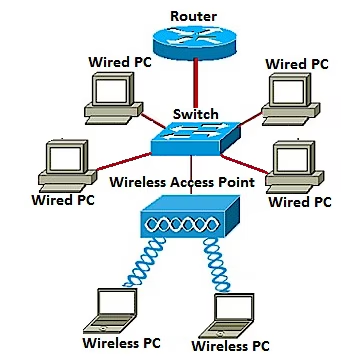
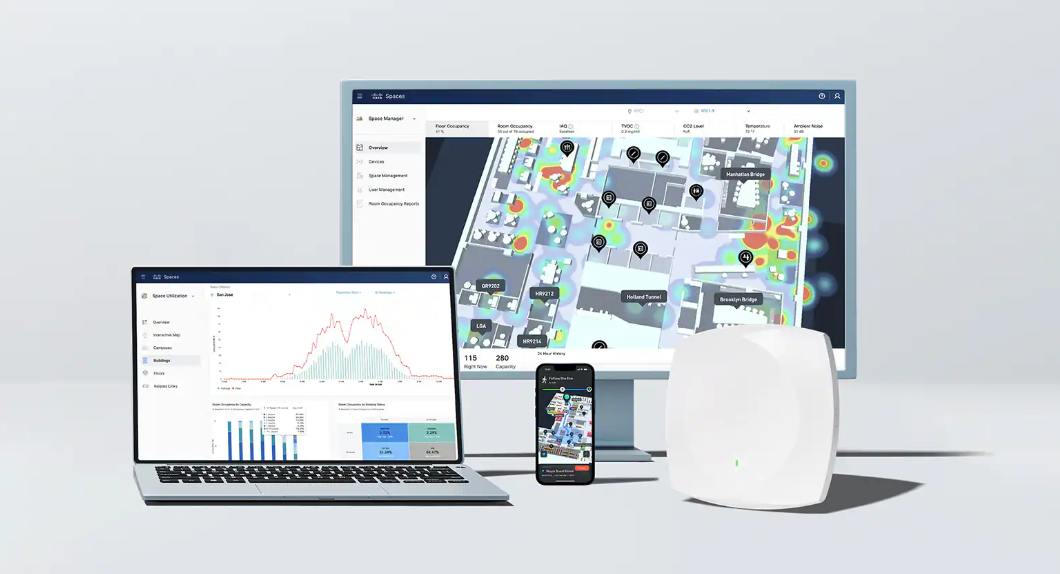
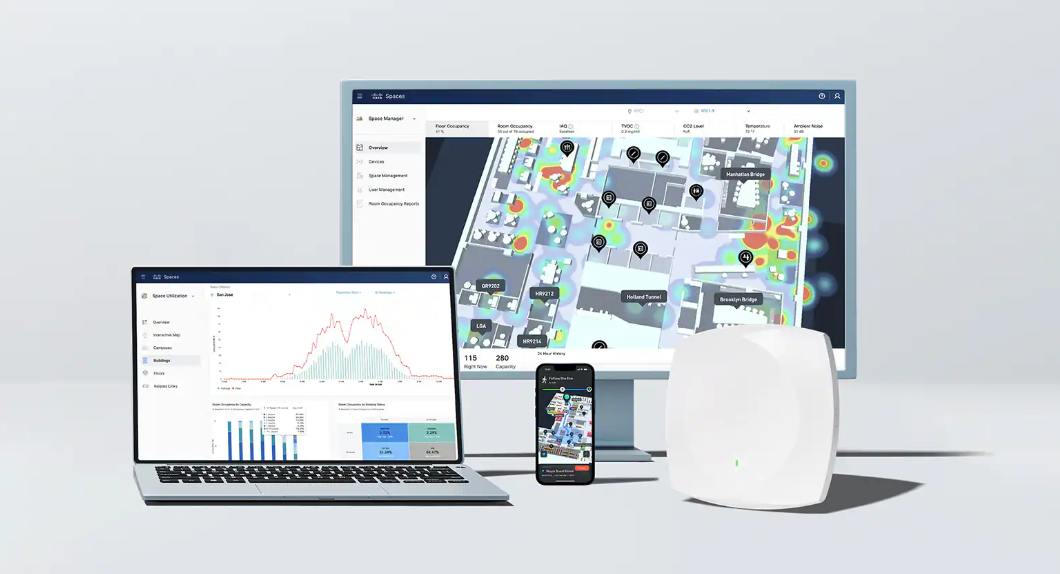

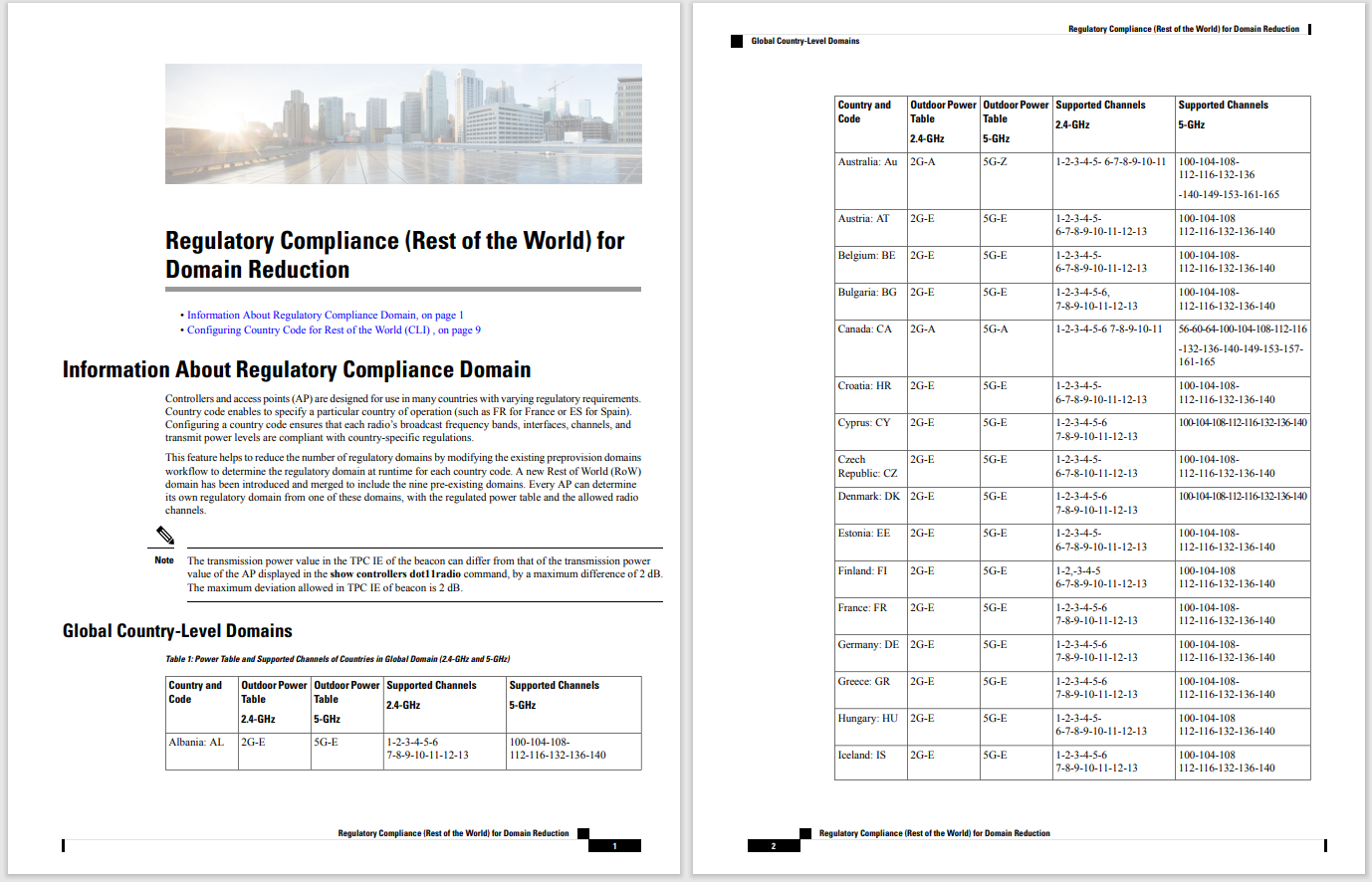
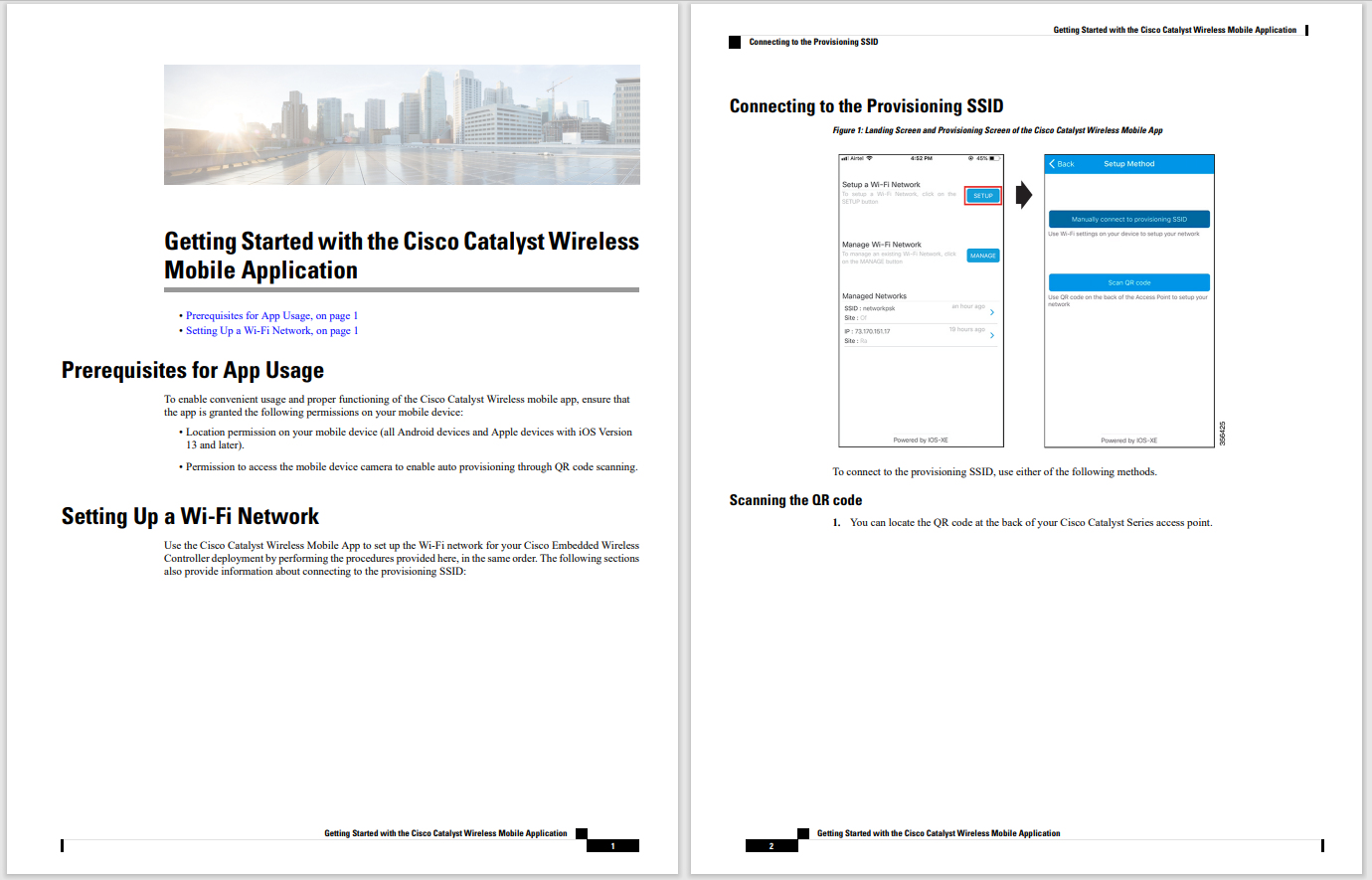

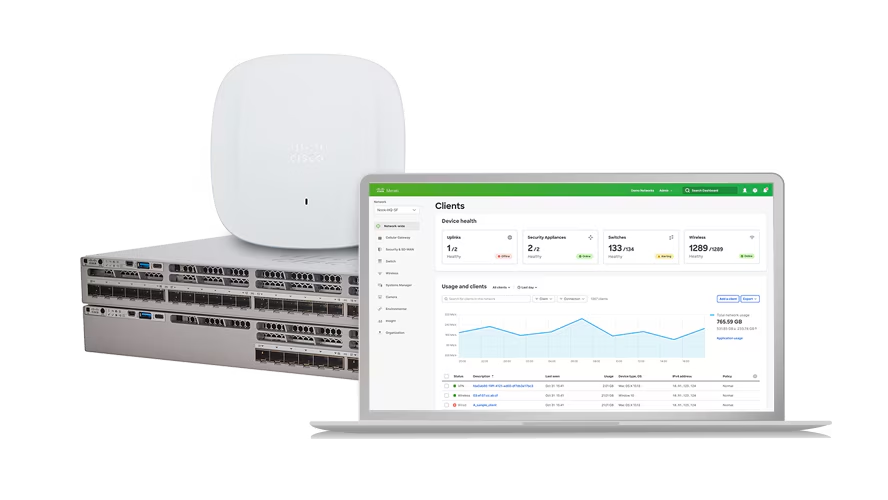
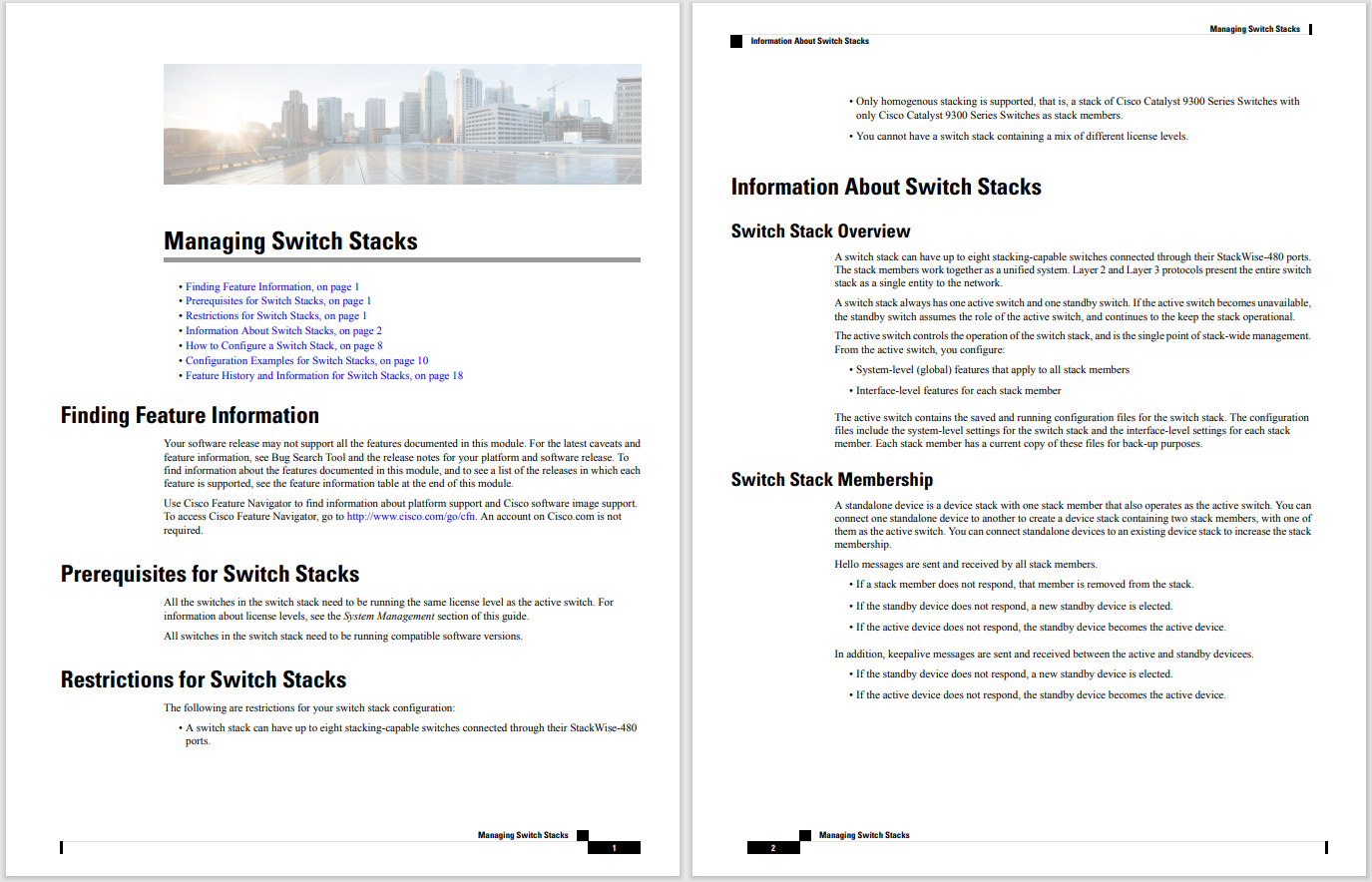
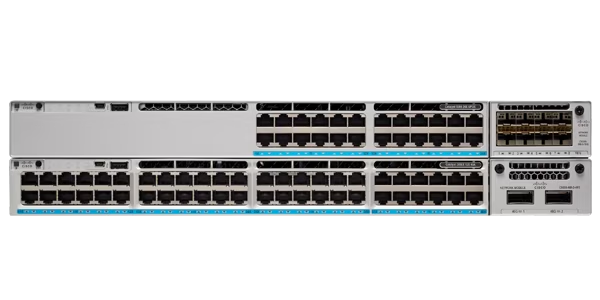


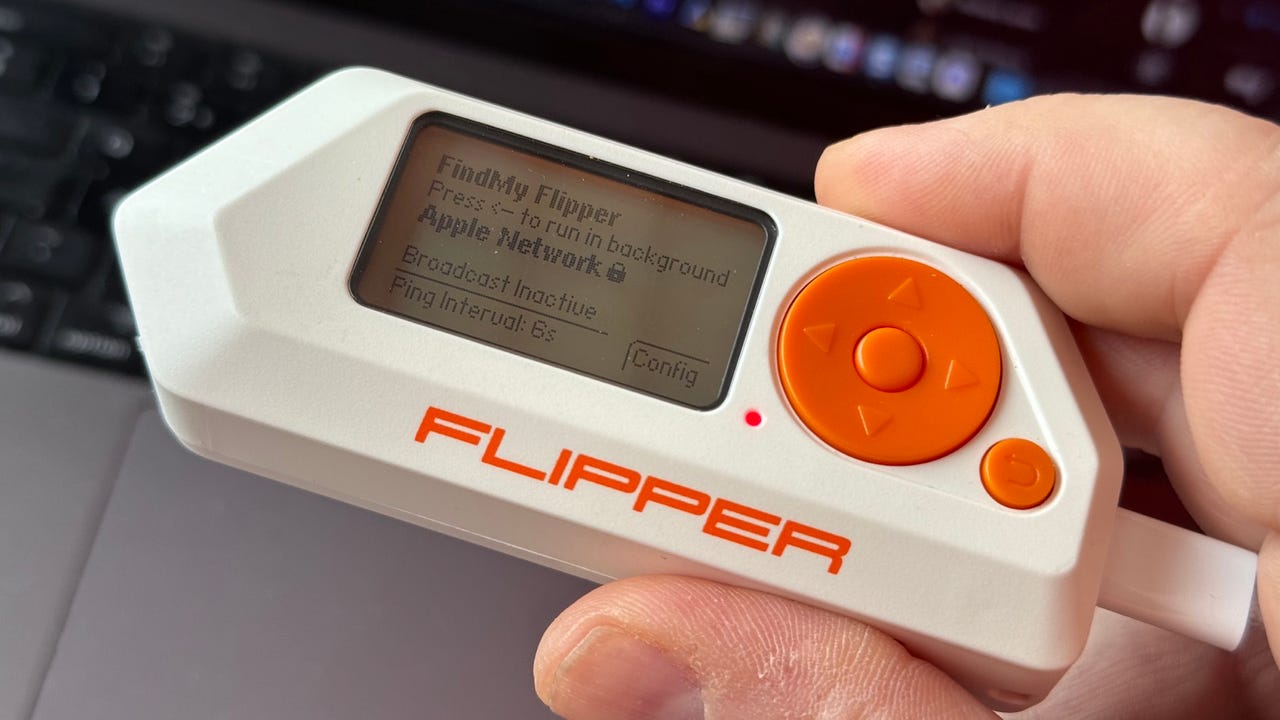
Flipper Zero running FindMy Flipper app.
I'm continually amazed by the ingenuity of the development community surrounding theFlipper Zero . This time, the company has enabled the Flipper Zero to emulate anApple AirTag .
Before I delve further, it's important to note that this isn't as simple as pressing a button or flipping a switch. If you're not prepared to install custom firmware, don't have access to an AirTag, don't have an iPhone and an Android device, or are hesitant to experiment with technologies such as Docker, then this guide is probably not for you.
Also: 7 cool and useful things to do with your Flipper Zero
However, if you own a Flipper Zero and are up for a challenge, then this is certainly worth a try. It will provide you with a deeper understanding of the Flipper Zero's capabilities and also how AirTags function.
What you'll need: A Flipper Zero, an Apple AirTag (or tracker from another brand), an iPhone and an Android phone.
First, install the Momentum firmware on your Flipper Zero. The most straightforward method is to use the web installer, but rest assured, you can revert to the stock firmware at any point using the desktop or mobile app. Simply navigate to the Momentum web installer page, connect your Flipper Zero, and follow the prompts.
Once installed, you'll discover a host of new applications on your Flipper Zero, including one named FindMy Flipper. This app was developed and built by cybersecurity engineer Matthew KuKanich.
Also: Flipper Zero: 'Can you really hack Wi-Fi networks?' and other questions answered
The app leverages the Flipper Zero's Bluetooth capabilities to act as an Apple AirTag, (or if you prefer, a Samsung SmartTag or Tile tag, but that process is even more cumbersome). It uses the Flipper Zero Bluetooth low energy (BLE) beacon to broadcast a signal that can be picked up by iPhones and sent back to Apple for viewing in the FindMy app.
Now brace yourself for the more demanding tasks ahead! But fear not, as Flipper Zero aficionado The Talking Sasquatch has put together a video tutorial below that lays out the necessary steps in detail.
You'll need an AirTag, an iPhone, and an Android smartphone to follow along.
Also: How to unlock the Flipper Zero's true power
I've personally gone through these steps multiple times and can confirm their effectiveness. But precision is key -- make sure to follow each step meticulously. A single misstep is enough to stop this from working and leave you scratching your head.
You can also go even further... although the process gets even more complicated! Using custom Python scripts from KuKanich's GitHub, you can generate your own AirTag digital keys, which means you won't need a physical AirTag to make this work.
If you found the previous steps challenging, this will take it up a notch, offering you valuable experience with the platform-as-a-service product, Docker.
This brings me to one of the things that I really like about theFlipper Zero : it's a great way to learn new skills and get a deeper understanding of how modern technology works. It's not just a wonderful portable pen-testing tool, but also a great learning tool for adults and kids alike.
 Hot Tags :
Tech
Smartphones
Mobile Accessories
Hot Tags :
Tech
Smartphones
Mobile Accessories