

Question Description
How to configure link aggregation on S5700 switch?
Solution
Configuring Manual Load Sharing Mode Link Aggregation Example
Network Requirements
As shown in Figure 1, SwitchA and SwitchB are connected to the networks of VLAN10 and VLAN20, respectively, via Ethernet links, and there is a large amount of data traffic between SwitchA and SwitchB.
The user wants to provide a larger link bandwidth between SwitchA and SwitchB to enable the same VLANs to communicate with each other. The user also wants to provide a certain degree of redundancy to ensure data transmission and link reliability.
Figure 1, Configuring the Manual Load Sharing Mode Link Aggregation Network Diagram
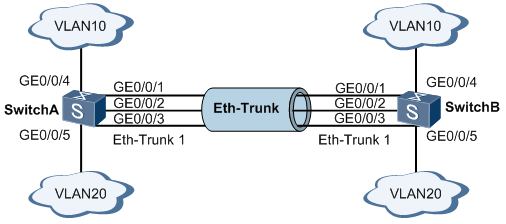
Configuration Ideas
Adopt the following idea to configure load sharing link aggregation:
Create Eth-Trunk interfaces and add member interfaces to realize increased link bandwidth.
Explanation:
The interfaces are joined to VLAN1 by default, so it is recommended to exit the interface from VLAN1 or Shutdown the interface before joining Eth-Trunk to avoid broadcast storms.
Create a VLAN and join the interface to the VLAN.
Configure the load sharing method to realize the load sharing of traffic among the member interfaces of Eth-Trunk to increase reliability.
Procedure
Create Eth-Trunk interfaces on SwitchA and add the interfaces to the member interfaces. the configuration of SwitchB is similar to that of SwitchA and will not be repeated.
<HUAWEI> system-view
[HUAWEI] sysname SwitchA
[SwitchA] interface eth-trunk 1
[SwitchA-Eth-Trunk1] trunkport gigabitethernet 0/0/1 to 0/0/3
[SwitchA-Eth-Trunk1] quit
Create VLANs and add interfaces to the VLANs. the configuration of SwitchB is similar to that of SwitchA and will not be repeated.
#Create VLAN10 and VLAN20 and join the interfaces respectively.
[SwitchA] vlan batch 10 20
[SwitchA] interface gigabitethernet 0/0/4
[SwitchA-GigabitEthernet0/0/4] port link-type trunk
[SwitchA-GigabitEthernet0/0/4] port trunk allow-pass vlan 10
[SwitchA-GigabitEthernet0/0/4] quit
[SwitchA] interface gigabitethernet 0/0/5
[SwitchA-GigabitEthernet0/0/5] port link-type trunk
[SwitchA-GigabitEthernet0/0/5] port trunk allow-pass vlan 20
[SwitchA-GigabitEthernet0/0/5] quit
#Configure the Eth-Trunk1 interface to allow VLAN 10 and VLAN 20 to pass.
[SwitchA] interface eth-trunk 1
[SwitchA-Eth-Trunk1] port link-type trunk
[SwitchA-Eth-Trunk1] port trunk allow-pass vlan 10 20
Configure the load sharing method for Eth-Trunk1. the SwitchB configuration is similar to that of SwitchA and will not be repeated.
[SwitchA-Eth-Trunk1] load-balance src-dst-mac
[SwitchA-Eth-Trunk1] quit
Example of Configuring Link Aggregation in LACP Mode
Network Requirements
As shown in Figure 1, configure an LACP mode link aggregation group on two Switch devices to improve the bandwidth and reliability between the two devices, with the following requirements:
The two active links have load-sharing capability.
The link between the two devices has 1 redundant backup link, so that when the active link has a faulty link, the backup link replaces the faulty link to maintain the reliability of data transmission.
Figure 1, Configuring the LACP Mode Link Aggregation Network Diagram
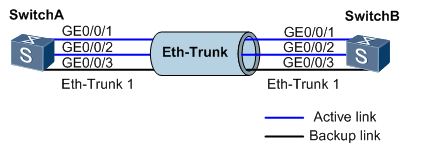
Configuration Ideas
Adopt the following idea to configure LACP mode link aggregation:
Create Eth-Trunk and configure Eth-Trunk for LACP mode to realize the link aggregation function.
Add member interfaces to Eth-Trunk.
Description:
Interfaces are joined to VLAN1 by default, so it is recommended to exit the interface from VLAN1 or Shutdown the interface before joining Eth-Trunk to avoid broadcast storms.
Configure the system priority to determine the active end and select the active interface according to the interface of the active end device.
Configure the active interface upper threshold to realize the improvement of network reliability with guaranteed bandwidth.
Configure the interface priority to determine the active link interface, and the interface with high priority will be selected as the active interface.
Procedure
Create Eth-Trunk1 and configure it in LACP mode on SwitchA. The configuration process for SwitchB is similar to that for SwitchA and will not be repeated.
<HUAWEI> system-view
[HUAWEI] sysname SwitchA
[SwitchA] interface eth-trunk 1
[SwitchA-Eth-Trunk1] mode lacp
[SwitchA-Eth-Trunk1] quit
Configure the member interfaces on SwitchA to join Eth-Trunk; the configuration process for SwitchB is similar to that of SwitchA and will not be repeated
[SwitchA] interface gigabitethernet 0/0/1
[SwitchA-GigabitEthernet0/0/1] eth-trunk 1
[SwitchA-GigabitEthernet0/0/1] quit
[SwitchA] interface gigabitethernet 0/0/2
[SwitchA-GigabitEthernet0/0/2] eth-trunk 1
[SwitchA-GigabitEthernet0/0/2] quit
[SwitchA] interface gigabitethernet 0/0/3
[SwitchA-GigabitEthernet0/0/3] eth-trunk 1
[SwitchA-GigabitEthernet0/0/3] quit
Configure the system priority on SwitchA to 100 to make it the LACP active side
[SwitchA] lacp priority 100
Configure the active interface upper threshold to 2 on SwitchA.
[SwitchA] interface eth-trunk 1
[SwitchA-Eth-Trunk1] max active-linknumber 2
[SwitchA-Eth-Trunk1] quit
Configure interface prioritization on SwitchA to determine active links
[SwitchA] interface gigabitethernet 0/0/1
[SwitchA-GigabitEthernet0/0/1] lacp priority 100
[SwitchA-GigabitEthernet0/0/1] quit
[SwitchA] interface gigabitethernet 0/0/2
[SwitchA-GigabitEthernet0/0/2] lacp priority 100
[SwitchA-GigabitEthernet0/0/2] quit
 Hot Tags :
Huawei Switches
network
HUAWEI
switches
Hot Tags :
Huawei Switches
network
HUAWEI
switches