


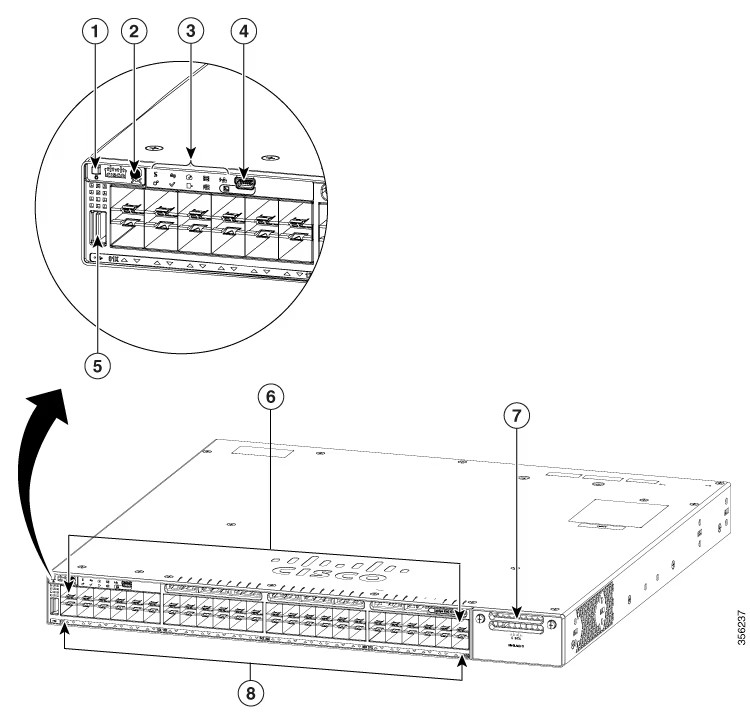

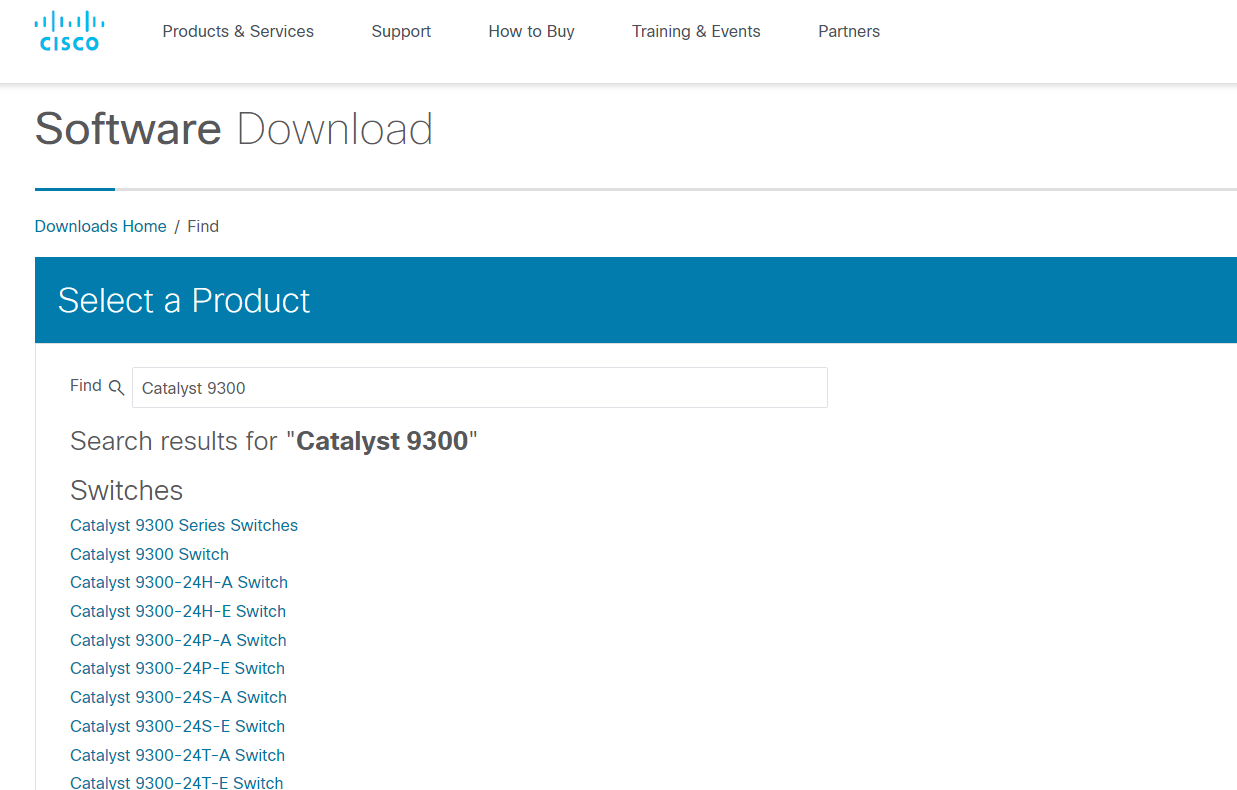

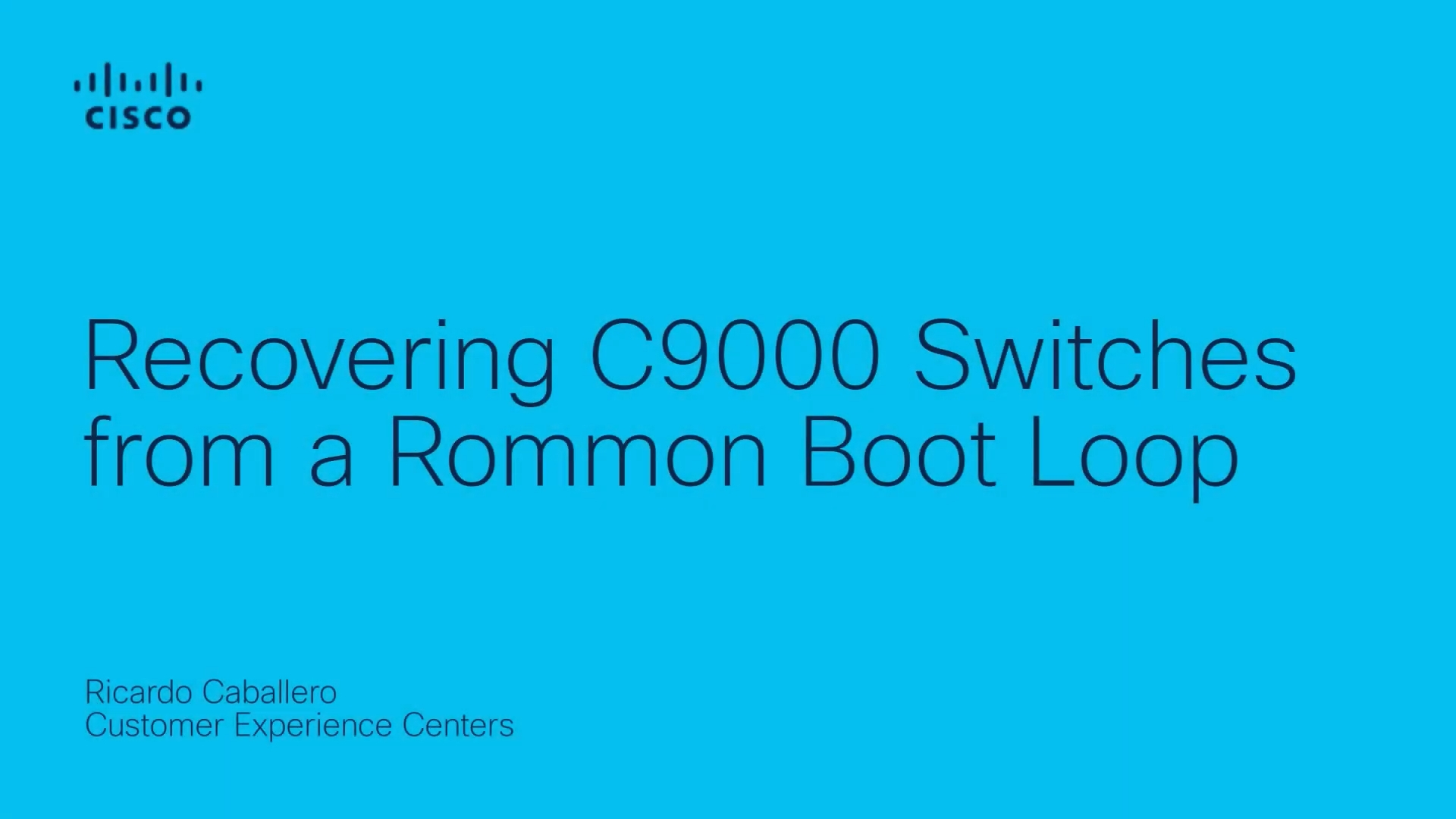

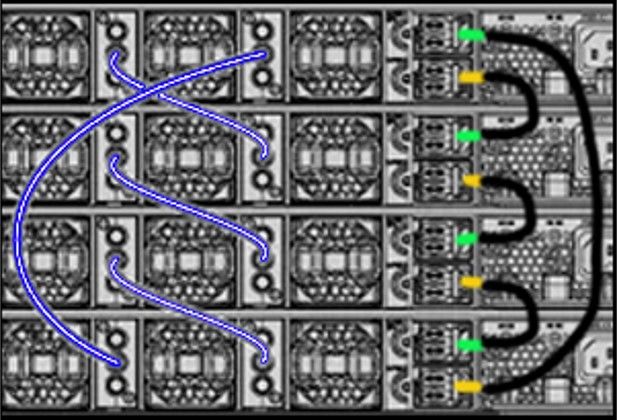
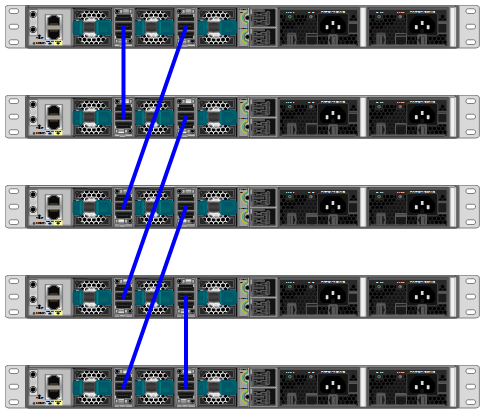
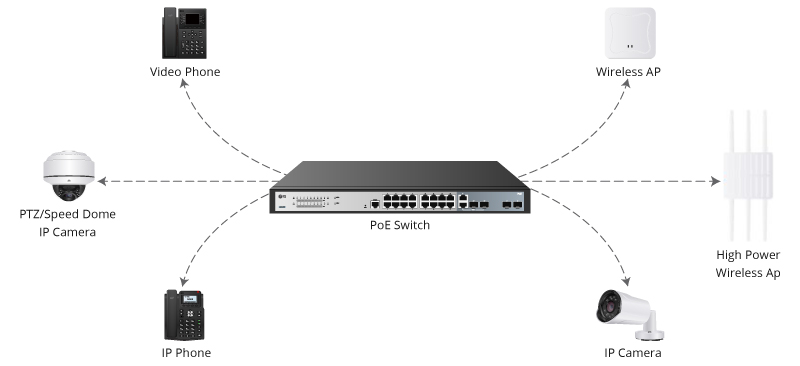

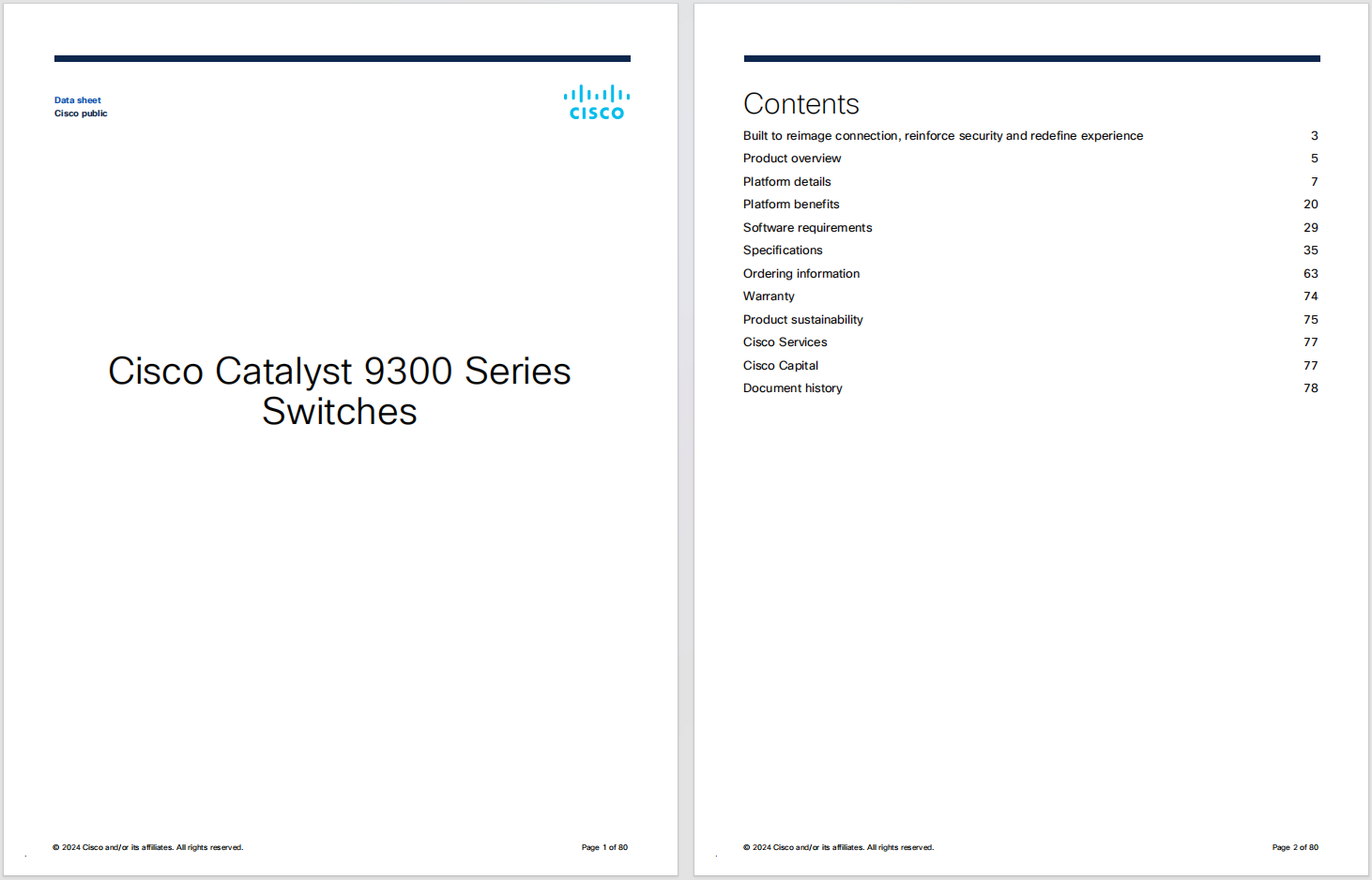
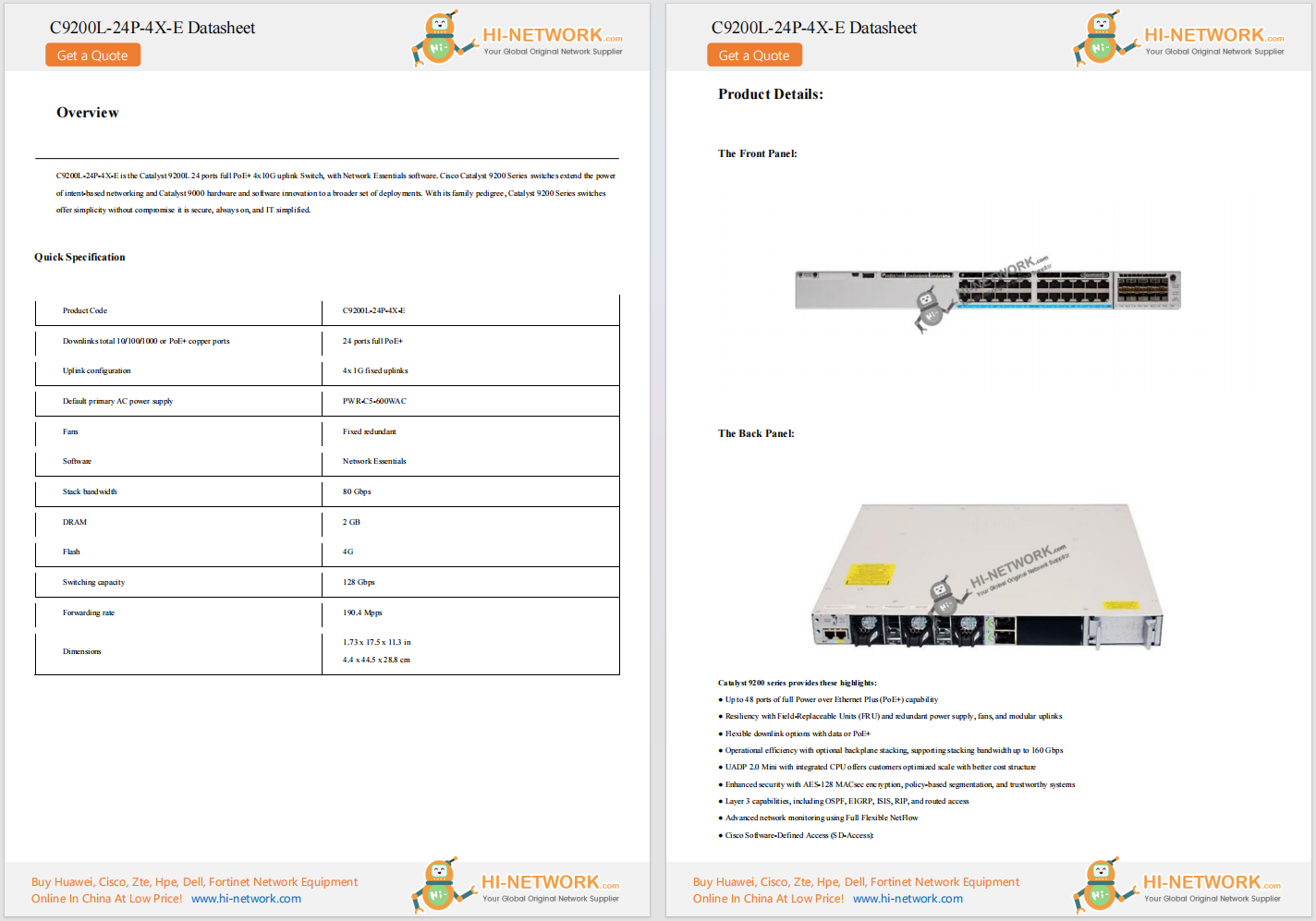
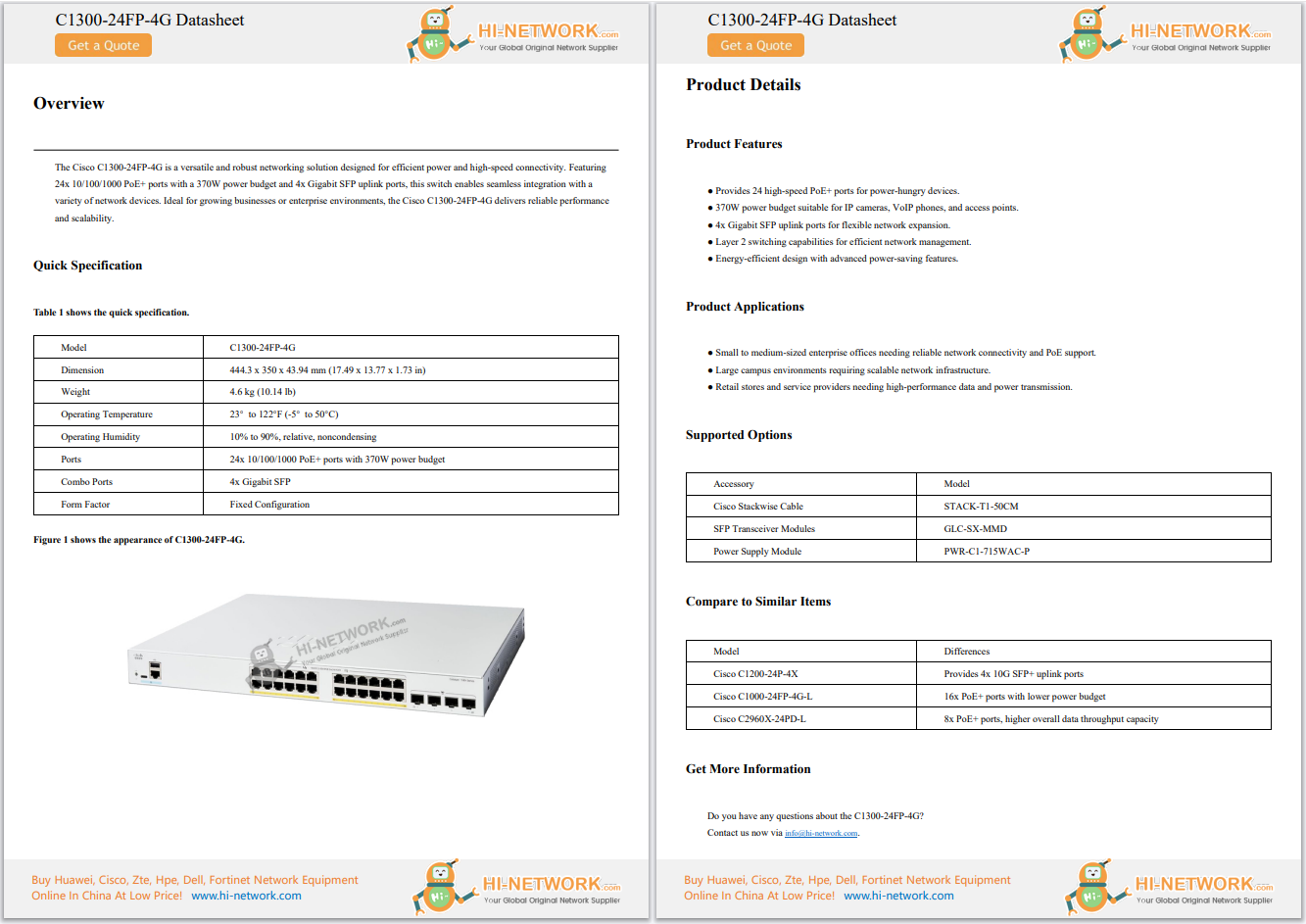
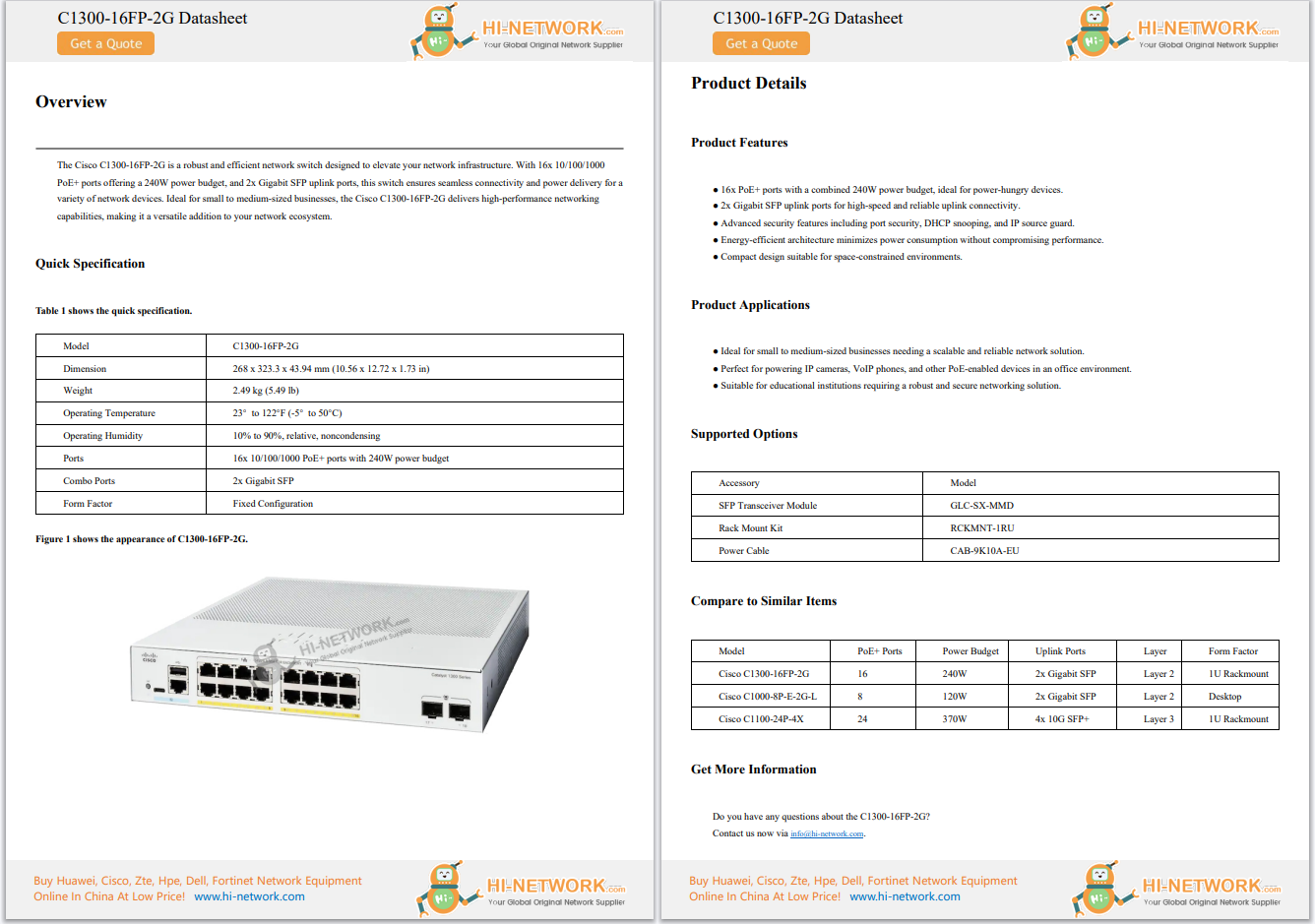
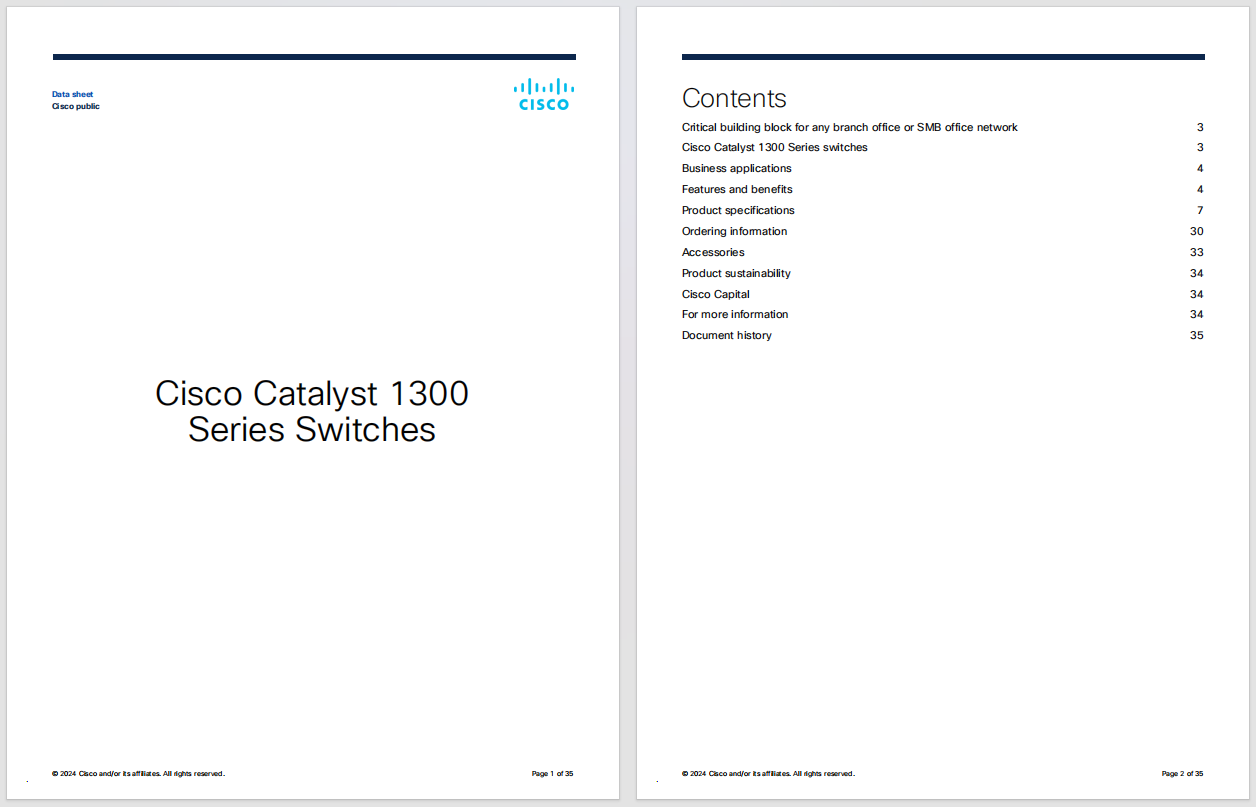
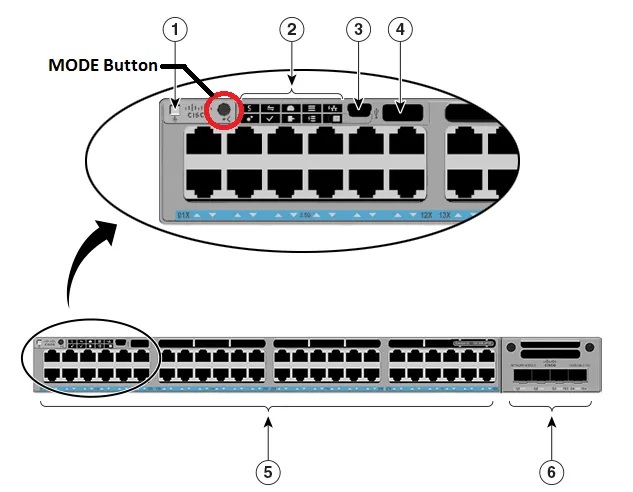


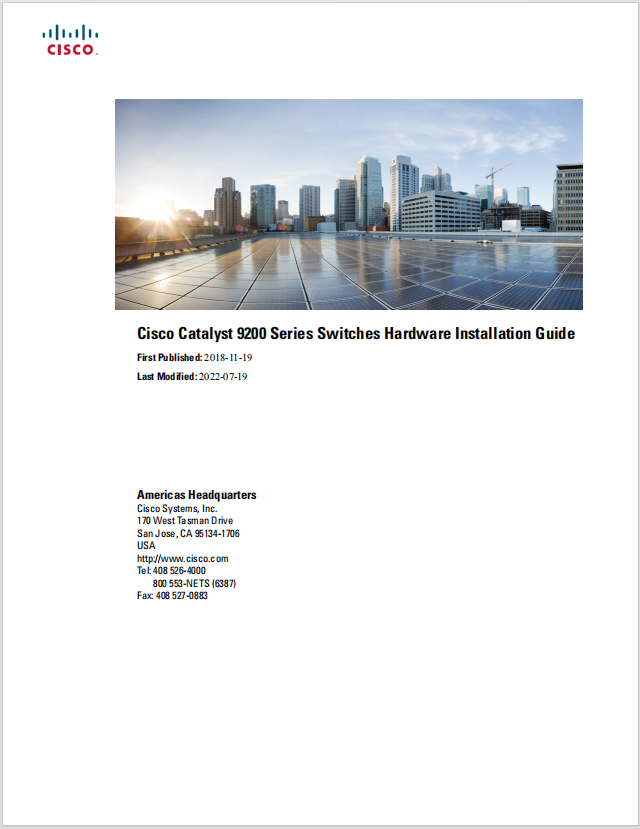

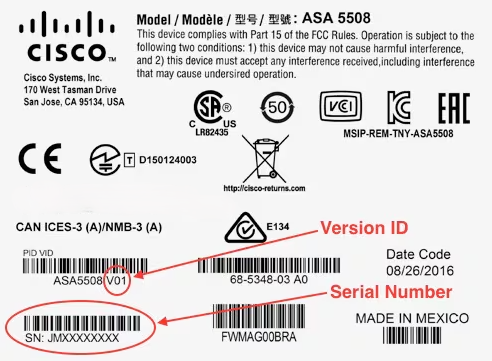

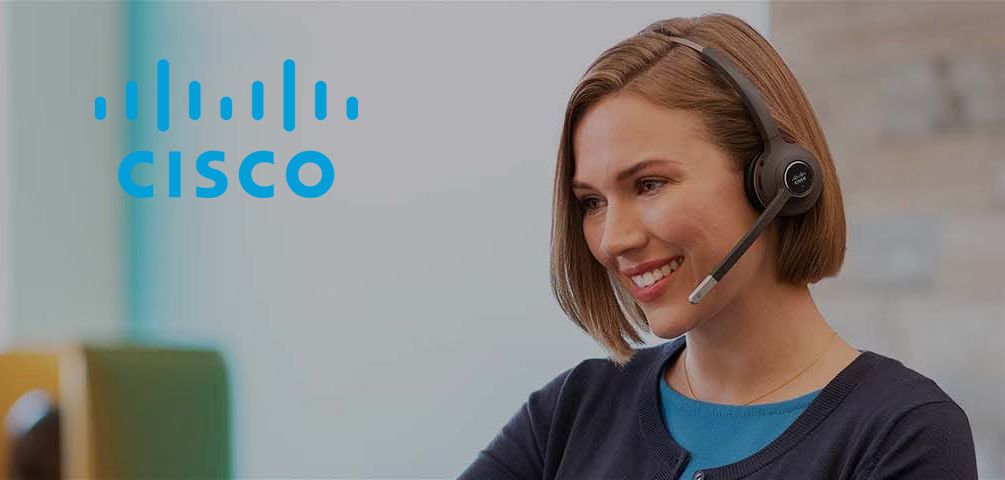
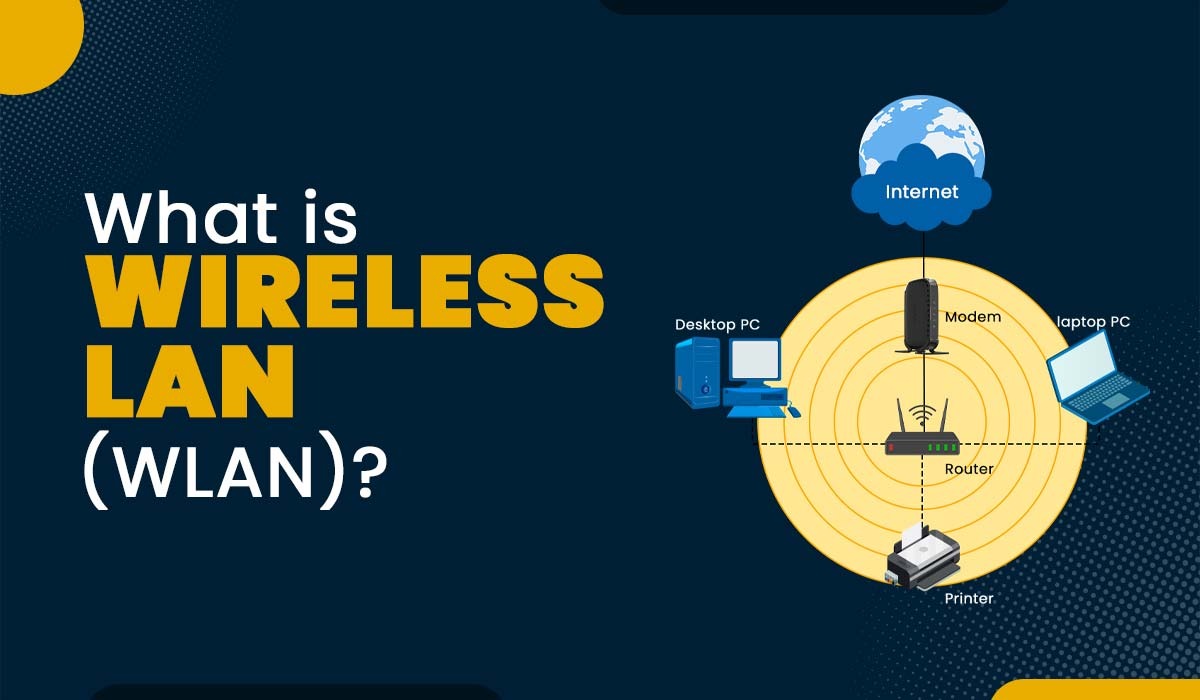
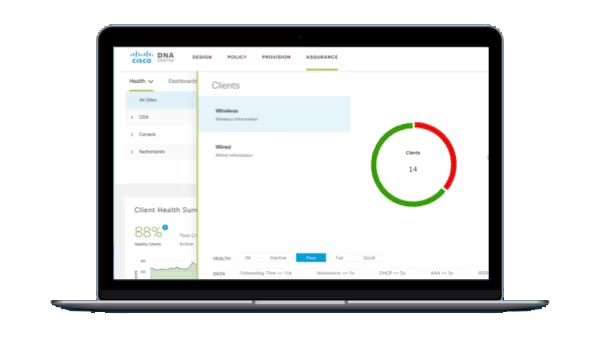
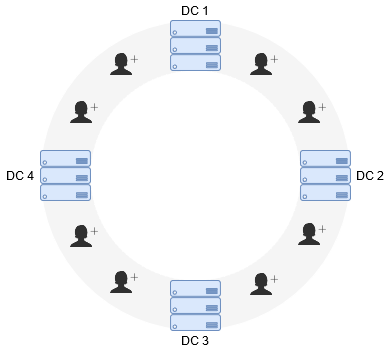
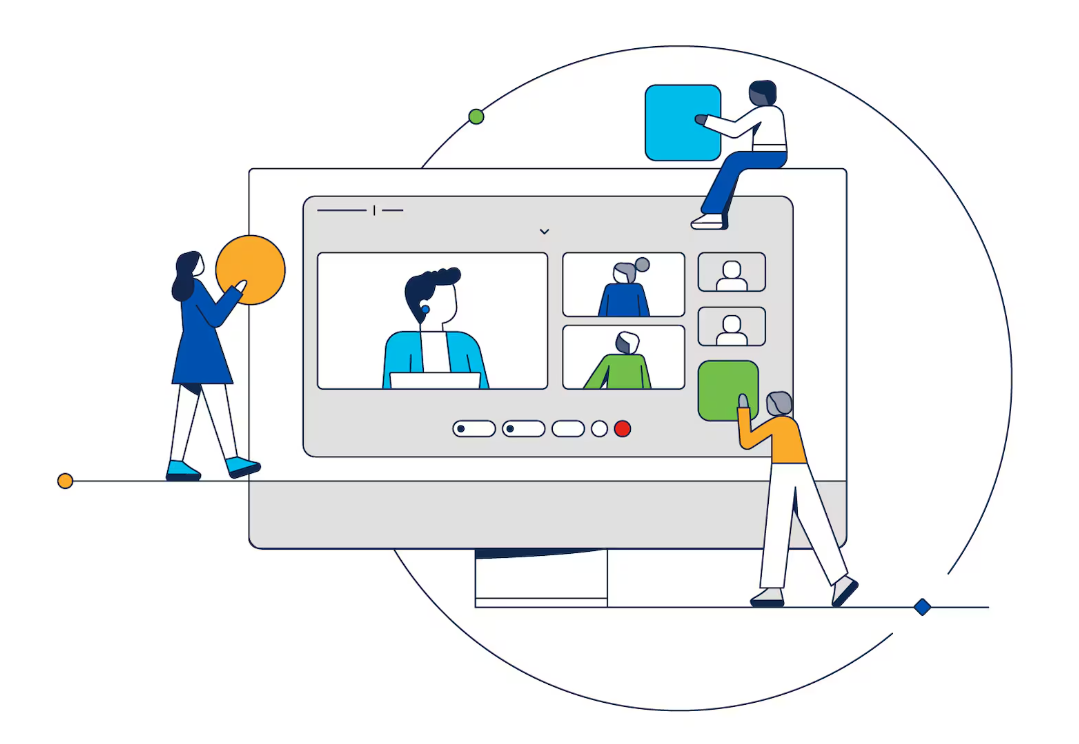


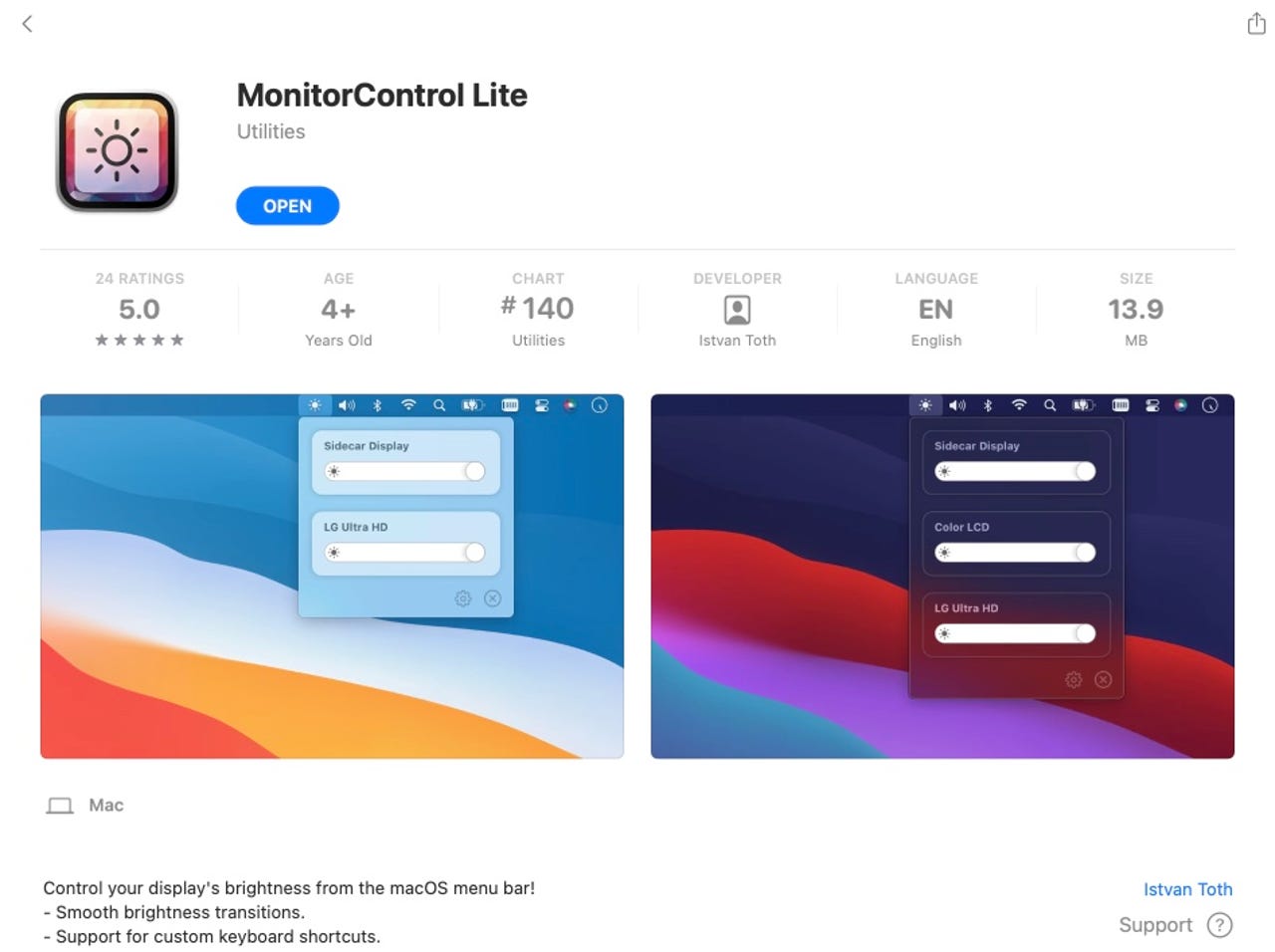
I'm a big fan of using external displays with my Macs.I have a32-inch display on a long monitor arm that's connected to my MacBook Air. But my wife pumps it up in a big way by attaching a40-inch TCL Roku TV as her main Mac mini monitor.
As long as you don't have broadcast studio-level visual demands, these add-on monitors and TVs are great. They provide ample screen real-estate, and they're far less expensive than eitherApple's$1,599 Studio Display or$5,000 Pro Display XDR .
These monitors cover a range of sizes, price points, and specifications.
Read nowAs someone who likes to hang displays off ofextra-long Ergotron monitor arms , I've found that many add-on monitors are reasonably light weight and therefore quite practical. My 32-inch monitor is 10.65 pounds. Apple's smaller 27-inch model Studio Display weights 13.9 pounds. If you wanted to mount the Pro Display XDR, you'd have to spend a whopping extra$1,000 Apple tax for a VESA mount adapter, and it would still be 16.49 pounds -- a bit much for a long monitor arm.
Also: Are your eyes strained from too much screen time? Try a monitor upgrade
But there is one problem: you can't easily adjust display brightness. On my Westinghouse monitor, you have to find a button on the back of the monitor, hit a few menu items, and then toggle another set of buttons (also on the back of the screen) to adjust brightness.
For my wife's Roku TV, it's possible to control brightness by hitting the menu button on the Roku remote. But it's not possible to control brightness based on input. So if she wants to dim the Mac mini's display, she's also making Netflix and HBO Now dimmer as well. Nobody wants to watch an extra-dimHouse of the Dragon.
Fortunately, there's a free app in the Mac App Store that completely solves the problem. It's called MonitorControl Lite. Once you've installed it, you, too will see the light (or not as much, depending on your preference).
It lives up on your menu bar, and lets you control all the monitors on your system.
While the name of the app has "Lite" in its title, the program has a relatively robust set of controls and settings. You can decide how you want settings to be displayed and restored.
You can decide how you want the controls to be displayed.
You can define keyboard shortcuts.
You can even set options based on individual monitors or screens.
As the light levels in your room or office change throughout the day, you can keep your eyes comfortable by changing the screen brightness. Most of us would just live with the eye strain before fumbling around behind our screens two or three times a day to find buttons and toggle inconvenient menus. It's really nice to be able to prioritize the comfort of your eyes, and adjust the screen with such convenience that you actually do it whenever you need to.
The bottom-line is simple. This app is worth considerably more than you have to pay to get it. It does the job; it makes dimming convenient and flexible. It's an ideal example of some of the small utilities available for Macs that very much enhance the user experience.
Do you have any favorite Mac utilities? Let us know in the comments below.
You can follow my day-to-day project updates on social media. Be sure to follow me on Twitter at @DavidGewirtz, on Facebook at Facebook.com/DavidGewirtz, on Instagram at Instagram.com/DavidGewirtz, and on YouTube at YouTube.com/DavidGewirtzTV.
 Hot Tags :
Our process
Home & Office
Smart Office
Office Hardware & Appliances
Hot Tags :
Our process
Home & Office
Smart Office
Office Hardware & Appliances